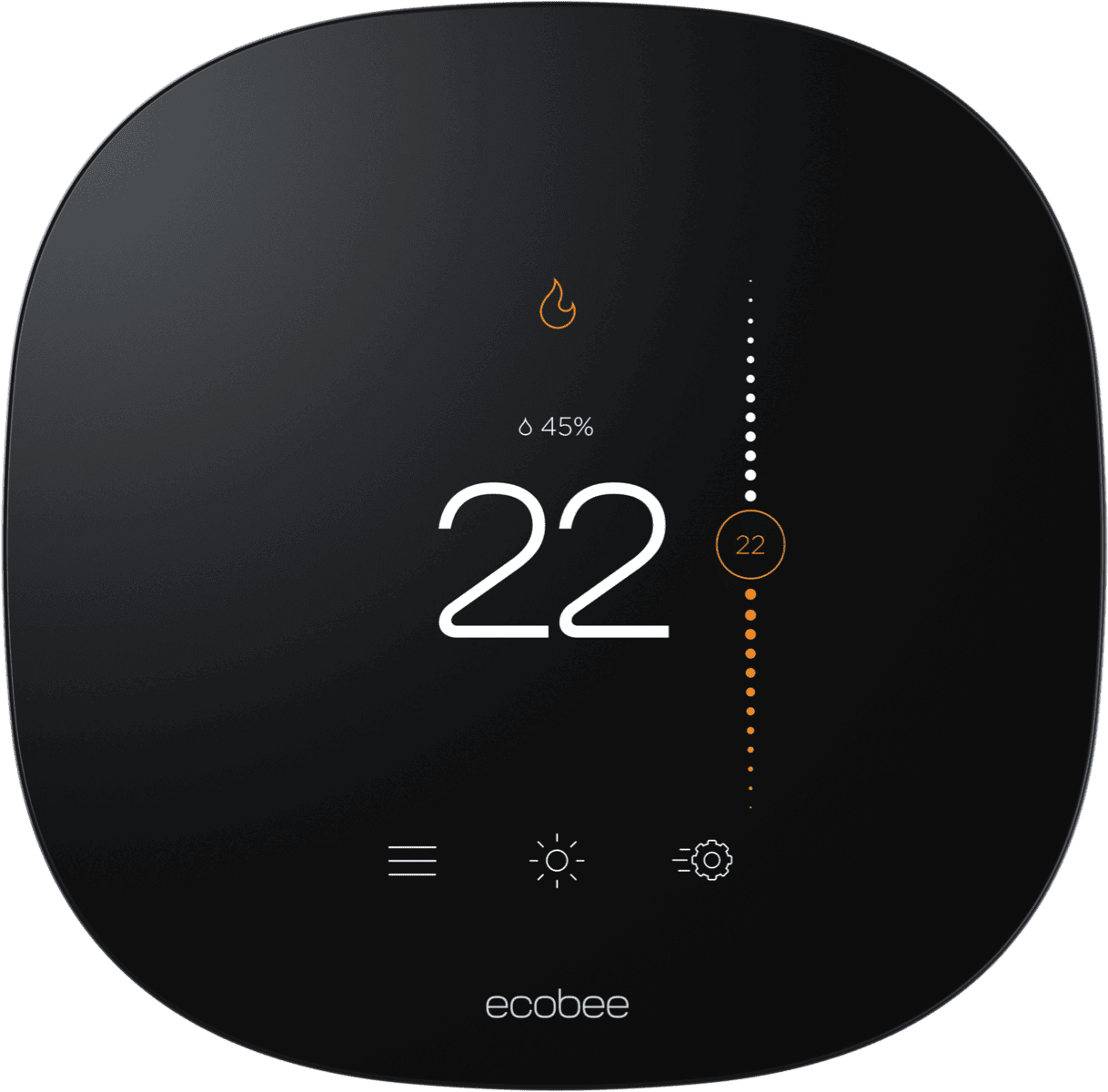Installing an ecobee thermostat can be a straightforward process, but sometimes issues arise. If your ecobee thermostat won’t turn on, it’s often due to insufficient voltage, which you can easily troubleshoot.
You can check the voltage with a voltmeter to ensure it’s between 24-29VAC. A sudden black screen may point to a power problem. Look for a tripped circuit in your breaker box and reset it if needed. Also, check your furnace control board for a blown fuse and replace it if necessary.
Most ecobee installations take about 45 minutes. The ecobee mobile app guides you through each step. If you run into wiring troubles, trace the connections from your thermostat to the furnace. Make sure unused wires aren’t connected at either end.
| Common Issue | Quick Fix |
|---|---|
| Black screen | Check voltage |
| No power | Reset breaker |
| Wiring confusion | Trace connections |
| Installation help | Use ecobee app |
Installing Your Ecobee Thermostat
Ecobee thermostats are known for their smart features and energy efficiency. Installing one can seem daunting, but it’s easier than you might think. Here’s a step-by-step guide:
Before You Begin
- Turn off the power to your HVAC system. This is crucial for safety.
- Gather your tools: You’ll need a screwdriver, drill, wire strippers, and a level.
- Take a picture of your existing thermostat wiring. This will be helpful if you need to refer to it later.
Installation Steps
- Remove your old thermostat: Carefully detach the faceplate and take note of the wiring connections.
- Install the Ecobee baseplate: Use the provided screws to attach the baseplate to the wall. Make sure it’s level.
- Connect the wires: Match the wires from your HVAC system to the corresponding terminals on the Ecobee baseplate. Use the wire labels provided to keep things organized.
- Attach the Ecobee thermostat: Gently snap the thermostat onto the baseplate.
- Turn the power back on to your HVAC system.
- Follow the on-screen prompts: The Ecobee thermostat will guide you through the setup process, including connecting to Wi-Fi and configuring your preferences.
Troubleshooting Tips
- If your Ecobee doesn’t turn on: Check the wiring connections and make sure the power is on.
- If you have trouble connecting to Wi-Fi: Make sure you’re entering the correct password and that your Wi-Fi signal is strong.
- If your Ecobee isn’t controlling your HVAC system: Double-check the wiring and make sure the thermostat is set to the correct mode (heating or cooling).
Common Wiring Configurations
| Wire Color | Typical Function |
|---|---|
| Red (R) | Power |
| White (W) | Heat |
| Yellow (Y) | Cool |
| Green (G) | Fan |
| Blue (C) | Common |
Using the Ecobee App
The Ecobee app allows you to control your thermostat remotely, set schedules, and monitor your energy usage. You can also use the app to configure advanced features like geofencing and smart home integrations.
Understanding Ecobee Features
Ecobee thermostats offer a range of features to enhance comfort and efficiency:
- Smart sensors: These sensors can detect occupancy and temperature in different rooms, allowing for more precise climate control.
- Geofencing: This feature uses your phone’s location to automatically adjust the temperature when you’re away or coming home.
- Voice control: Integrate with voice assistants like Alexa or Google Assistant for hands-free control.
- Energy reports: Track your energy usage and identify opportunities for savings.
Need More Help?
Ecobee offers comprehensive support resources, including online help articles, FAQs, and live chat. You can also find helpful videos and tutorials on their website.
Preparing for Installation
Installing an Ecobee thermostat can significantly upgrade your home’s comfort and energy efficiency. This guide provides a clear and concise walkthrough of the installation process, from preparing your workspace to troubleshooting common issues. By following these instructions and utilizing the Ecobee app, you can unlock the full potential of your smart thermostat and enjoy a more comfortable and sustainable home.
Before installing your ecobee thermostat, you need to check compatibility, gather tools, and understand wiring diagrams. These steps ensure a smooth setup process.
Checking Compatibility with Your HVAC System
Start by checking compatibility with your heating and cooling system. Most homes are compatible with ecobee thermostats. Look for a C-wire in your current setup. If you don’t have one, you may need a Power Extender Kit (PEK).
Check your system type:
- Conventional (furnace and AC)
- Heat pump
- Boiler or radiant system
- Multi-zone system
Note voltages: ecobee works with 24V systems. Higher voltages need professional installation.
Gathering the Necessary Tools
Collect these tools before you begin:
| Essential Tools | Optional Tools |
|---|---|
| Screwdrivers (flathead and Phillips) | Drill |
| Wire stripper | Needle-nose pliers |
| Level | Pencil |
Keep your installation guide handy. It provides step-by-step instructions for your specific model.
Take a photo of your current wiring for reference. This helps if you need to revert to the old setup.
Understanding the Wiring Diagrams
Familiarize yourself with basic thermostat wiring. Common wire colors and their functions:
- Red (R): 24V power
- Green (G): Fan
- White (W): Heat
- Yellow (Y): Cooling
- Blue or Black (C): Common wire
Study the wiring diagrams in your ecobee manual. They show different configurations based on your HVAC system type.
Label wires as you disconnect them from your old thermostat. Use the provided stickers or masking tape. This prevents confusion during installation.
If you’re unsure about any wiring, consult a professional HVAC technician. Incorrect wiring can damage your system or thermostat.
Executing the Installation Process
Installing an ecobee smart thermostat involves several key steps. Proper mounting, wire connections, and power setup are crucial for optimal performance.
Mounting the ecobee Thermostat
Start by removing your old thermostat. Keep the wires labeled and visible. Clean the wall surface where you’ll mount the new ecobee. Use the included level to mark screw holes accurately. Drill pilot holes if needed.
Attach the mounting plate to the wall. Make sure it’s level and secure. Feed the wires through the center opening. This step is important for a clean installation.
The ecobee thermostat should snap onto the mounting plate easily. Don’t force it. If it doesn’t fit, double-check the plate’s position.
Connecting the Wires
Identify each wire using the labels from your old thermostat. Match these to the corresponding terminals on the ecobee. The ecobee app can guide you through this process.
Push each wire firmly into its terminal. A gentle tug ensures they’re secure. Common wire colors and their typical functions:
| Wire Color | Function |
|---|---|
| Red | Power (R) |
| Green | Fan (G) |
| White | Heat (W) |
| Yellow | Cool (Y) |
| Blue/Black | Common (C) |
If you’re missing a C wire, you’ll need to install the Power Extender Kit.
Setting Up the Power Extender Kit (PEK)
The PEK is necessary if your system lacks a C wire. It provides power to your ecobee without needing to run new wires.
Turn off power to your HVAC system at the breaker. Locate your HVAC control board. It’s usually in the furnace or air handler.
Connect the PEK to the control board following the included instructions. This typically involves moving existing wires to the PEK and then connecting the PEK to the control board.
Run the wire from the PEK to your thermostat location. This becomes your new C wire.
Finalizing the Installation
With wires connected, gently push excess wire back into the wall. Snap the ecobee onto its mounting plate. Turn the power back on at the breaker.
Your ecobee should power up. Follow the on-screen setup instructions. You’ll connect to Wi-Fi and configure your HVAC system settings.
Test your system. Run through heating, cooling, and fan functions to ensure everything works correctly. If you encounter issues, double-check your wiring connections.
Remember to register your ecobee for warranty coverage. The ecobee app offers additional setup tips and troubleshooting help.
Troubleshooting Common Installation Issues
Installing an ecobee thermostat can sometimes present challenges. These tips will help you address the most frequent problems and ensure your device functions correctly.
When the Thermostat Does Not Turn On
If your ecobee thermostat won’t power up, start by checking the wiring connections. Ensure the C wire is properly connected to the C terminal. This wire supplies constant power to the thermostat.
Check your circuit breaker and reset it if necessary. A tripped breaker can cut power to the HVAC system.
Inspect the furnace’s fuse. Replace it if it’s blown. This is a common cause of power issues.
Consider installing a Power Extender Kit (PEK) if your system lacks a C wire. The PEK creates an artificial C wire to power your ecobee.
If these steps don’t work, contact ecobee support for further assistance.
Issues with Heating and Cooling Systems
When your ecobee isn’t controlling your HVAC system properly, verify the wiring. Make sure each wire is in its correct terminal.
Check your air filter. A clogged filter can reduce airflow and impact system performance.
| Issue | Possible Cause | Solution |
|---|---|---|
| No heat | Furnace not turning on | Check furnace power, pilot light |
| No cooling | AC not activating | Verify outdoor unit power, refrigerant levels |
| Inconsistent temperature | Improper calibration | Recalibrate thermostat |
Examine your HVAC unit for any visible issues like leaks or frozen coils. These can prevent proper heating or cooling.
If problems persist, you may need to call a professional HVAC technician.
Calibrating the ecobee Thermostat
Proper calibration ensures accurate temperature readings. To calibrate your ecobee:
- Wait 2 hours after installation for the temperature to stabilize.
- Use a reliable thermometer to measure room temperature.
- Compare this reading to your ecobee’s display.
- Adjust the temperature offset in the thermostat settings if needed.
Avoid placing the thermostat near heat sources or drafts. This can affect its readings.
Check for firmware updates regularly. New updates can improve temperature accuracy.
Addressing an Unresponsive Touchscreen
A frozen or unresponsive touchscreen can be frustrating. Try these steps:
- Perform a soft reset by holding the menu button for 5 seconds.
- If that doesn’t work, cut power at the breaker for 30 seconds, then restore it.
Clean the screen gently with a soft, dry cloth. Dirt or smudges can affect touch sensitivity.
Check for overheating. If the thermostat feels hot, turn off your HVAC system and let it cool down.
If the problem continues, you may need to contact ecobee for a replacement unit.
Maintaining Your ecobee Thermostat
Regular upkeep of your ecobee thermostat ensures optimal performance and energy efficiency. Proper maintenance also extends the life of your device and keeps your home comfortable year-round.
Regular Checks and Updates
Check your ecobee thermostat’s settings monthly to ensure it’s operating as intended. Review your temperature schedules and adjust them based on seasonal changes or lifestyle shifts. Keep an eye on your energy reports to spot any unusual patterns in heating or cooling usage.
Firmware updates are crucial for your thermostat’s performance. Enable automatic updates in your thermostat’s settings menu. If you prefer manual updates, check for new firmware versions every few months.
Clean your thermostat’s touchscreen gently with a soft, dry cloth. Avoid using water or cleaning solutions, as these can damage the device.
Test your thermostat’s safety mechanisms yearly. This includes checking that the auto-shutoff feature works correctly if temperatures get too high or low.
Replacing Air Filters
Changing your HVAC system’s air filters is a key part of ecobee thermostat maintenance. Here’s a quick guide:
- Replace filters every 1-3 months, depending on usage and filter type.
- Choose the right size filter for your system.
- Turn off your HVAC system before changing the filter.
- Insert the new filter with the airflow arrow pointing toward the furnace.
Regular filter changes improve air quality and help your HVAC system run efficiently. Your ecobee can remind you when it’s time to change filters. Set up this feature in the thermostat’s maintenance settings.
| Filter Type | Replacement Frequency |
|---|---|
| Fiberglass | Every 30 days |
| Pleated | Every 90 days |
| HEPA | Every 6-12 months |
Keep your warranty valid by following these maintenance steps. If you encounter issues, consult your ecobee user manual or contact customer support.
Frequently Asked Questions
Ecobee thermostat installation can sometimes hit snags. Here are answers to common issues users face when setting up their devices.
Why is my Ecobee thermostat not coming on after installation?
Check the power connection first. Make sure the R wire is connected to the Rc terminal. Verify that the C wire is attached to the C connector. If you lack a C wire, look for spare wires to connect or install a Power Extender Kit.
Inspect the circuit breaker. It may have tripped during installation. Reset it if needed.
How can I resolve connectivity issues with my Ecobee thermostat?
Restart your Wi-Fi router. This often solves connection problems.
Check your network settings. Ensure you’ve entered the correct Wi-Fi password on your Ecobee.
Move your router closer to the thermostat. Wi-Fi signals can weaken over distance.
What steps should I take if my Ecobee thermostat is not producing heat?
Verify your heating system is on. Check the furnace switch and pilot light if applicable.
Inspect the air filter. A clogged filter can restrict airflow and prevent heating.
Test your thermostat settings. Ensure it’s set to “Heat” mode and the temperature is higher than the current room temperature.
How do I fix an Ecobee thermostat that has a blank or black screen?
Try a quick reset. Remove the thermostat from its base for 30 seconds, then reattach it.
Check the wiring. Loose connections can cause power issues. Ensure all wires are securely fastened.
Look for a blown fuse. If your HVAC system has a fuse, it may need replacement.
What could be the reason my Ecobee thermostat is not reaching the set temperature?
Check for drafts or sunlight. These can affect the thermostat’s temperature readings.
Verify your HVAC system’s capacity. It may struggle to reach extreme temperatures in severe weather.
Adjust the temperature differential. This setting determines how close to the set point your system operates.
How can I troubleshoot an Ecobee thermostat that’s not turning on the air conditioning?
Check the outdoor unit. Ensure it’s receiving power and the condenser fan is spinning.
Inspect the air filter. A dirty filter can freeze the evaporator coil, stopping cooling.
Verify refrigerant levels. Low refrigerant can prevent proper cooling. Call a professional for this check.
| Issue | Quick Fix |
|---|---|
| No power | Check R and C wire connections |
| Wi-Fi problems | Restart router, verify password |
| No heat | Check furnace switch, air filter |
| Blank screen | Reset thermostat, check wiring |
| Temperature issues | Adjust placement, check HVAC capacity |
| No cooling | Inspect outdoor unit, check filter |