Ring doorbells have become a popular choice for home security. Many people wonder if they can use multiple Ring doorbells at different locations. The good news is that you can. You can set up and manage two or more Ring doorbells at different locations using a single Ring account.
This feature is handy for those who want to monitor multiple properties. You might have a Ring doorbell at your home and another at your office or vacation house. The Ring app lets you group devices by location. This makes it easy to keep track of different sites.
Using multiple Ring doorbells offers more security and peace of mind. You can check who’s at the door of your various properties from anywhere. This setup is great for homeowners and business owners alike who need to watch multiple entrances or buildings.
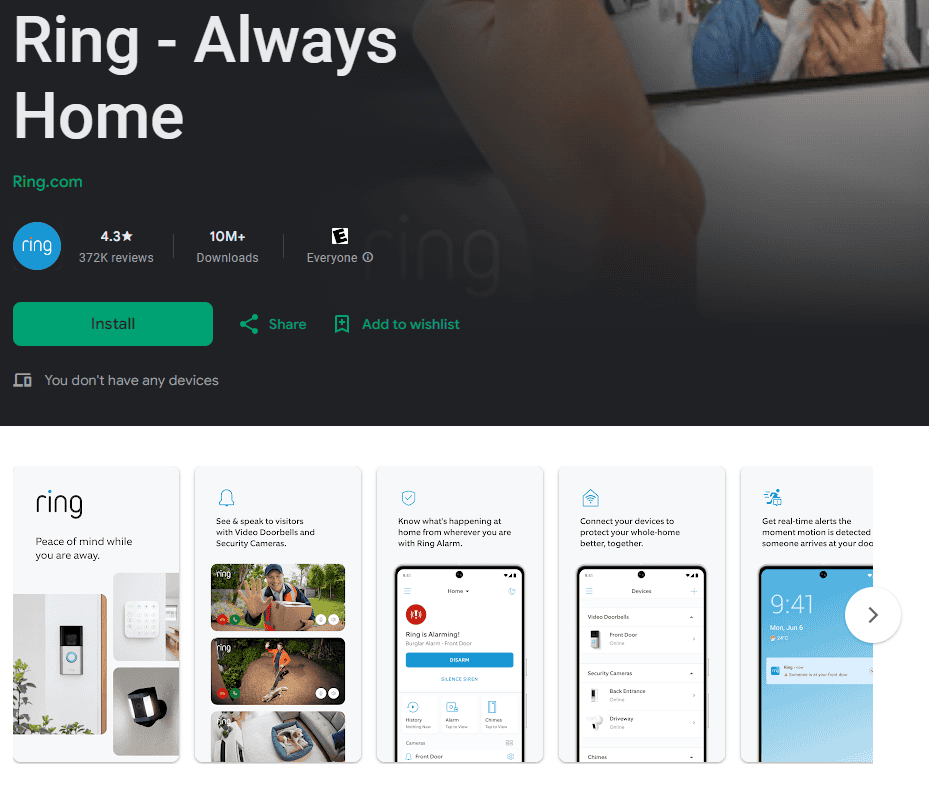
Dual Doorbells, Single Account: Mastering Your Ring Setup
Have two homes or a main house with a separate guest house? Ring makes it easy to manage multiple doorbells from a single account. This allows you to monitor both locations seamlessly, receive notifications, and control your devices with ease.
Adding a Second Doorbell
If you already have one Ring Doorbell set up, adding a second one is simple. Just follow these steps:
- Open the Ring app: Launch the Ring app on your smartphone or tablet.
- Tap the three lines: In the top left corner of the screen, tap the three lines to open the menu.
- Select “Set Up a Device”: Choose this option from the menu.
- Choose your device type: Select “Doorbells” as the device type.
- Follow the in-app instructions: The app will guide you through the process of installing and connecting your new doorbell to your WiFi network.
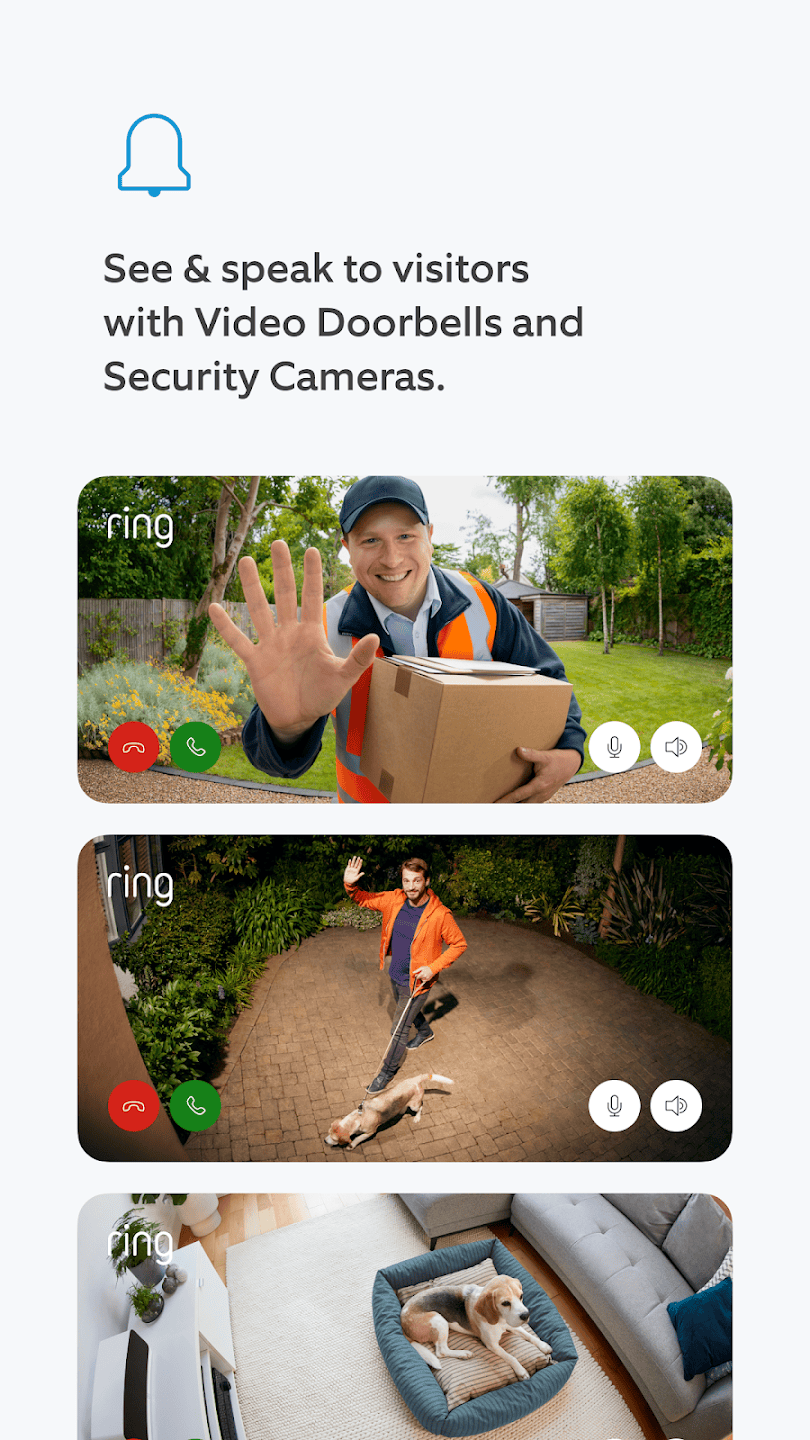
Managing Your Doorbells
Once both doorbells are set up, you can easily manage them within the Ring app:
- Switching between locations: The Ring app displays all your devices on the main dashboard. Simply tap on the doorbell you want to view to access its live feed, event history, and settings. You can quickly switch between your different locations to see what’s happening at each doorbell.
- Customizing notifications: You can adjust notification settings for each doorbell independently. This allows you to receive alerts only for specific events, such as motion detection or doorbell rings, at each location. You can also snooze notifications for a specific doorbell if you’re away from that location.
- Sharing access: Grant access to other users for both doorbells. This is helpful if you want family members or trusted individuals to be able to monitor the doorbells and receive notifications.
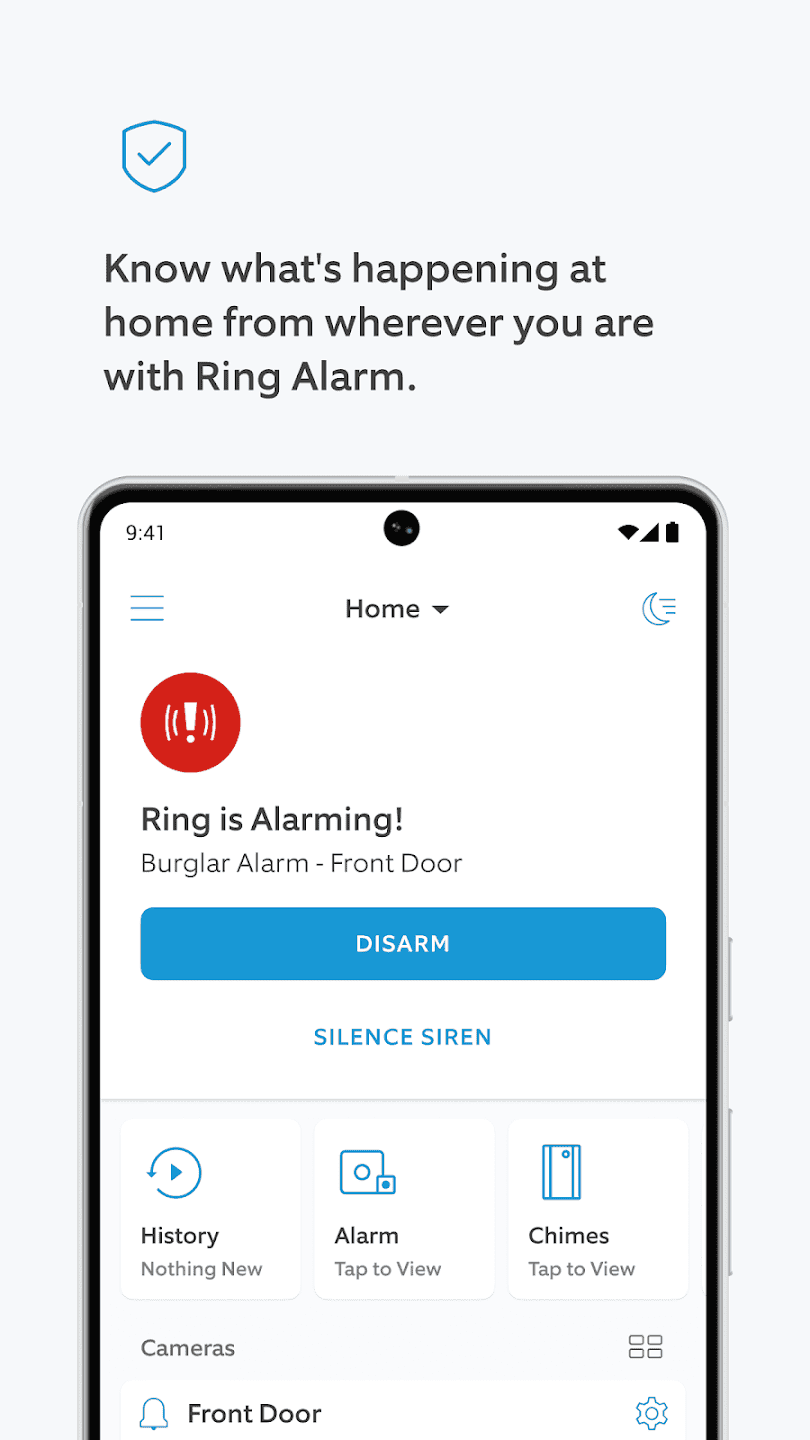
Utilizing Ring Features with Multiple Doorbells
Many Ring features work seamlessly with multiple doorbells:
- Live View: Check the live feed of either doorbell at any time to see who’s there.
- Two-Way Talk: Speak to visitors at either door from wherever you are.
- Motion Detection: Receive alerts when motion is detected at either location.
- Ring Protect Plan (optional): If you have a Ring Protect Plan, you can record and store videos from both doorbells, allowing you to review events later.
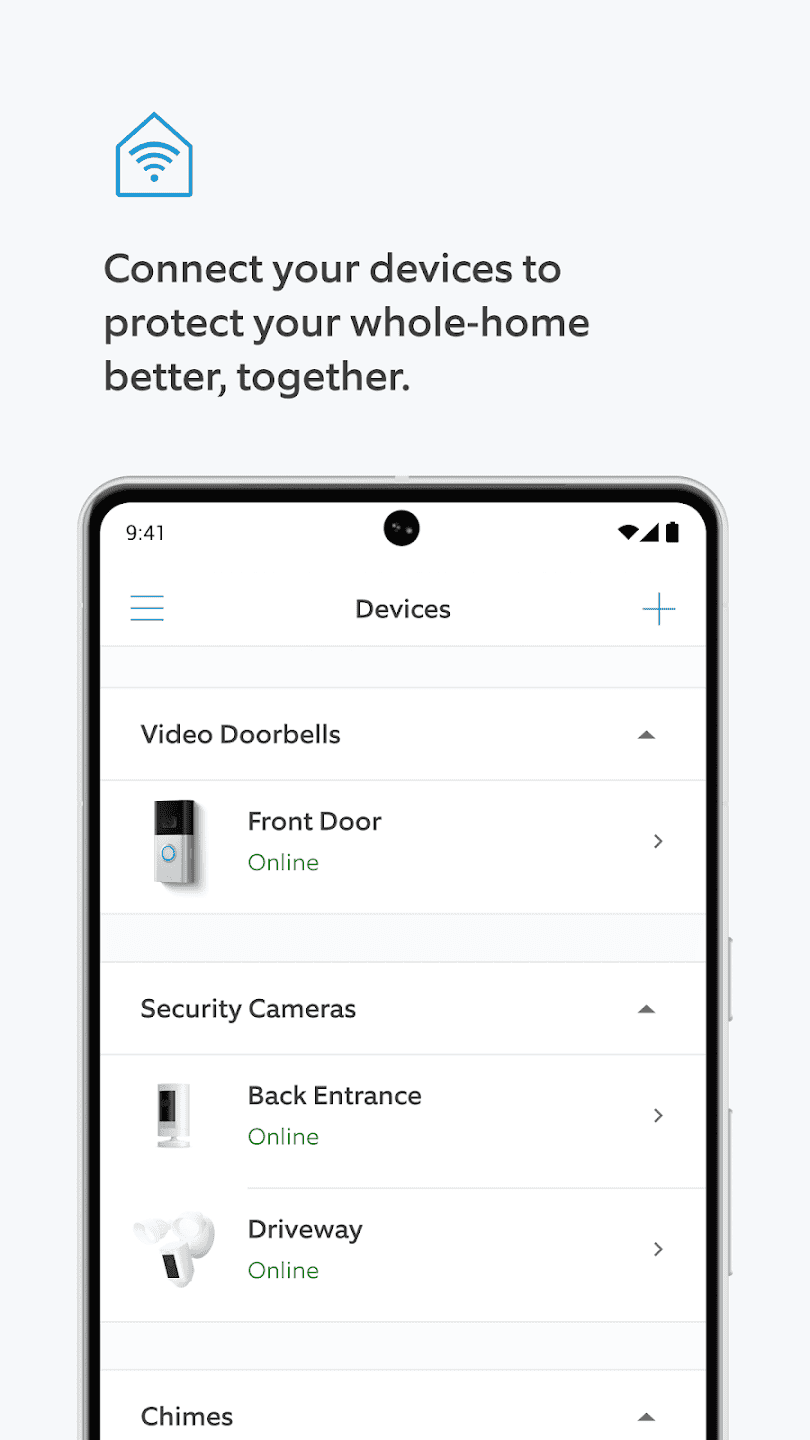
Organizing Your Ring Devices
If you have multiple Ring devices, such as doorbells, cameras, and alarms, you can organize them in the app for easier management:
- Create “Locations”: In the Ring app, you can create separate “Locations” for each property (e.g., “Home” and “Beach House”). This helps you group your devices and quickly access the ones you need.
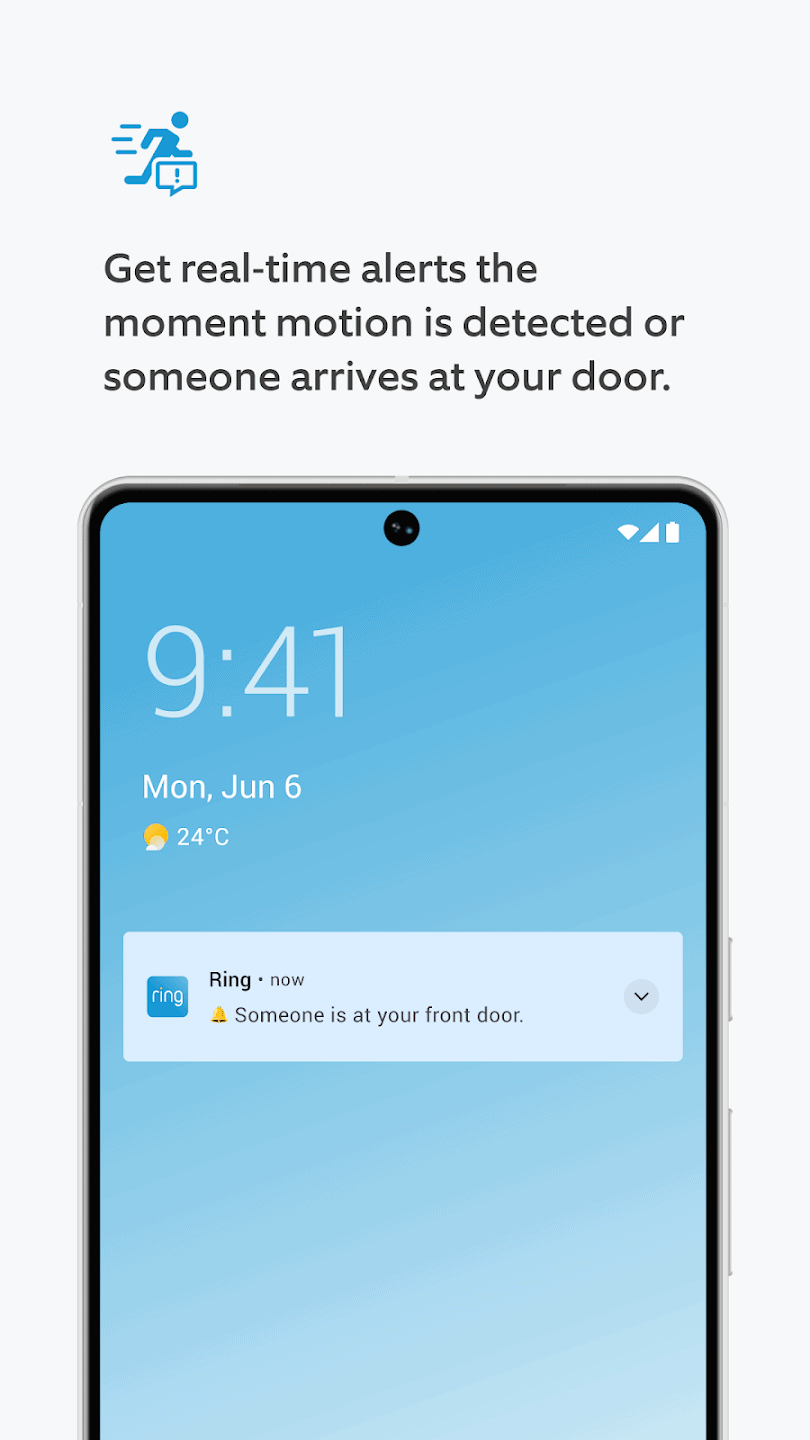
Troubleshooting
| Problem | Possible Cause | Solution |
|---|---|---|
| Difficulty adding a second doorbell. | WiFi connection issues. | Ensure your new doorbell is within range of your WiFi network and that you have entered the correct password. |
| Notifications not working properly. | Notification settings are incorrect. | Check the notification settings for each doorbell in the Ring app. |
| Can’t switch between locations. | Locations not set up correctly. | Ensure you have created separate “Locations” for each property in the app. |
Managing two Ring doorbells with one account is a convenient way to enhance your home security and stay connected to multiple locations.
Key Takeaways
- You can use multiple Ring doorbells at different locations with one account
- The Ring app allows easy management of devices across various sites
- Multiple doorbells provide enhanced security for homes and businesses
Setting Up Multiple Ring Doorbells
Installing more than one Ring doorbell is simple. You’ll need to think about power, placement, and Wi-Fi. These factors will help your doorbells work well together.
Installation and Power Considerations
Ring offers both wired and battery-powered doorbells. Wired Ring doorbells connect to existing doorbell wiring. This provides constant power but requires some electrical know-how.
Battery-powered models are easier to install. They don’t need wiring but you’ll have to recharge them. The Ring Video Doorbell Pro and Elite models need a wired connection.
When installing multiple doorbells:
• Check power requirements for each model
• Ensure your home’s electrical system can handle the load
• Consider professional installation for wired models
Optimizing Doorbell Placement
Proper placement is key for good coverage. Put doorbells where they can see visitors clearly. Common spots include:
• Front door
• Back door
• Side entrance
• Garage door
Avoid blind spots by testing different angles. Make sure each doorbell has a clear view. The ideal height is about 4 feet from the ground.
Use the Ring app to check video quality after installation. Adjust if needed for the best view.
Wi-Fi Connectivity and Enhancements
Strong Wi-Fi is crucial for Ring doorbells. They need a good connection to send video and alerts. Multiple Ring doorbells can strain your network.
To improve Wi-Fi for multiple doorbells:
- Place your router centrally
- Use a Wi-Fi extender
- Set up a mesh network
- Try a Ring Chime Pro to boost the signal
Test the Wi-Fi signal at each doorbell location. A strong connection ensures smooth 1080p HD video and quick alerts.
Managing Multiple Devices and Subscriptions
Ring allows users to set up and manage several doorbells at different locations. This feature offers flexibility and convenience for those with multiple properties or entry points.
Using the Ring App for Multiple Locations
The Ring app lets users group devices by their physical location. You can create separate “Home” and “Business” locations within the app. This setup makes it easy to check on cameras or change settings for each place.
To add a new location:
- Open the Ring app
- Tap the menu icon
- Select “New Location”
- Follow the prompts to set it up
You can switch between locations in the app. This feature helps you keep track of all your Ring devices easily.
Subscription Plans and Features
Ring offers different subscription plans for multiple locations. Each plan is tied to a specific location and can’t be shared.
Key features of Ring Protect plans:
- Video recording
- Photo capture
- Video saving and sharing
- Extended warranties
For homes with multiple doorbells, a single plan covers all devices at that location. Business locations may need a separate plan.
Customizing Alerts and Sensitivity
Ring allows users to customize alerts for each device. You can set different chimes for Ring and Motion alerts. This helps you know which door someone is at without checking your phone.
To adjust sensitivity:
- Open the Ring app
- Select the device
- Go to “Motion Settings”
- Adjust the slider
You can also create custom motion zones. This feature helps reduce false alerts from busy streets or sidewalks.
Community Engagement and Support
Ring has a strong community where users can ask questions and share tips. The Ring Community is a great place to learn about managing multiple devices.
Benefits of the Ring Community:
- Get help with setup issues
- Learn new ways to use your devices
- Share security tips with neighbors
If you need more help, Ring offers customer support through phone, chat, and email. They can assist with device setup, subscription questions, and troubleshooting.
Frequently Asked Questions
Managing multiple Ring doorbells at different locations is easy. The Ring app allows you to set up and control devices across various addresses. Here are some common questions about using Ring doorbells in multiple places.
How can I manage multiple Ring doorbells across separate addresses?
You can group Ring devices into different locations in the Ring app. This lets you keep track of doorbells at your home and office. You can switch between locations to check on each doorbell.
Is it possible to connect a second Ring doorbell to my existing account?
Yes, you can add multiple Ring doorbells to one account. The Ring app supports connecting several doorbells to a single user profile. This makes it easy to monitor multiple entrances or properties.
What are the steps to add another location to my Ring app?
To add a new location:
- Open the Ring app
- Tap the menu icon
- Select “New Location”
- Follow the prompts to set up devices at the new address
Can one subscription plan cover multiple Ring cameras at various locations?
Ring subscriptions are tied to specific locations. Each location needs its own plan. You can’t share one plan across different addresses.
What limitations exist when using Ring doorbells at more than one residence?
Each location has its own set of devices and videos. You can’t share devices or footage between locations. But you can easily switch between places in the app.
How does the Ring app handle multiple devices for front and back door monitoring?
The Ring app lets you set up doorbells for different doors at one location. You can name each device (e.g. “Front Door” “Back Door”). This makes it simple to know which doorbell is ringing.







