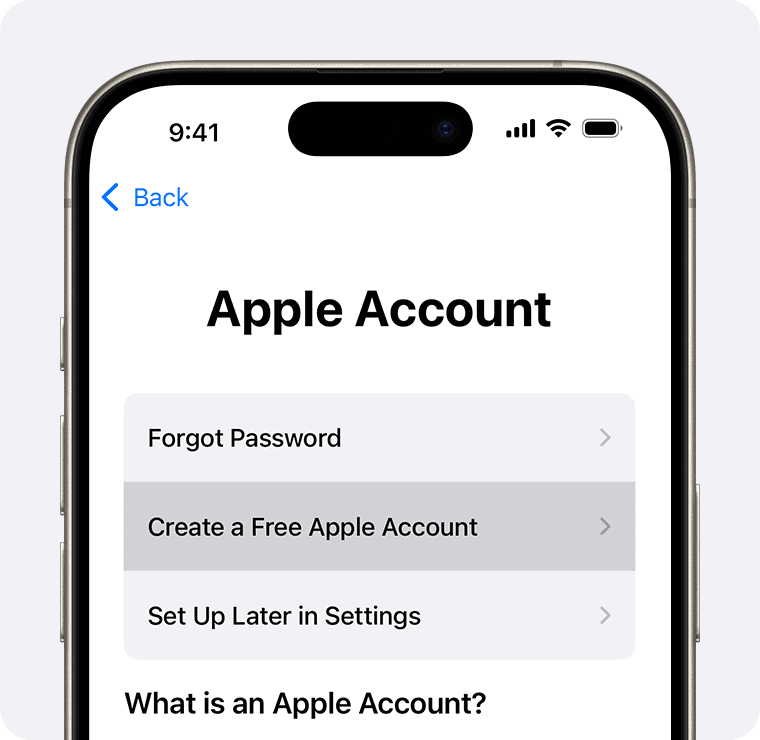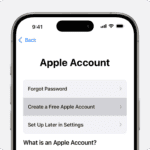Your Apple ID is the key to accessing Apple services. To find your Apple ID, check your iPhone settings or visit the Apple ID account page on the web. It’s usually the email address you use for Apple services.
Can’t remember your Apple ID? Don’t worry. Apple offers several ways to recover it. You can use your iPhone, iPad, or Mac to look it up. Or you can use the iForgot website to find your account details.
If you’re still stuck, Apple Support can help. They have tools to assist you in recovering your account even if you’ve forgotten both your email and password.
| Common Apple ID Issues | Solutions |
|---|---|
| Forgotten email | Check device settings or use iForgot |
| Forgotten password | Reset via trusted device or iForgot |
| Locked account | Contact Apple Support |
Here’s how to find your Apple ID, depending on the device you’re using:
On your iPhone, iPad, or iPod touch:
- Open the Settings app.
- Tap on your name at the top.
- Your Apple ID (which is usually your email address) will be displayed below your name.
On your Mac:
- macOS Ventura or later:
- Click the Apple menu in the top left corner of your screen.
- Choose System Settings.
- Click on your name in the sidebar.
- Your Apple ID will be displayed.
- Older macOS versions:
- Click the Apple menu in the top left corner of your screen.
- Choose System Preferences.
- Click Apple ID.
- Your Apple ID will be displayed.
On a PC:
- If you have iCloud for Windows installed, open it. Your Apple ID should be displayed under your name.
- Alternatively, if you’re signed into iTunes for Windows, you can find your Apple ID there.
Other ways to find your Apple ID:
- Check if you’re signed in to Apple services: See if you’re signed in to the App Store, FaceTime, or Messages on your iPhone, iPad, or Mac.
- Go to the Apple ID website: Visit iCloud.com or appleid.apple.com [invalid URL removed] and see if your Apple ID prefills on the sign-in screen.
- Check your email: Search your inbox for emails from Apple. Your Apple ID might be included in some emails, such as receipts or support confirmations.
If you’re still having trouble finding your Apple ID, you can try resetting your password. Apple will usually ask for your email address during the password reset process, which can help you identify your Apple ID.
Understanding Your Apple ID
Your Apple ID is a crucial element for accessing Apple services and devices. It consists of an email address and password that serve as your gateway to the Apple ecosystem.
The Role of an Apple ID
An Apple ID is your unique identifier for all things Apple. It allows you to make purchases on the App Store, use iCloud services, and sync your data across devices. You need it to set up new Apple devices and access features like FaceTime and iMessage.
Your Apple ID also helps protect your personal information. It uses two-factor authentication to add an extra layer of security to your account.
Here’s a quick overview of what you can do with your Apple ID:
- Download apps and make purchases
- Use iCloud to store and sync data
- Access Apple services like Apple Music and Apple TV+
- Locate your devices with Find My
- Make secure payments with Apple Pay
Apple ID Account Information
Your Apple ID account information includes your email address and phone number. These are essential for account recovery and two-factor authentication.
To find your Apple ID on an iPhone, go to Settings and tap your name at the top. Your Apple ID email will be displayed right below your name.
If you’ve forgotten your Apple ID, you can recover it through various methods:
- Check if you’re signed in to the App Store or FaceTime
- Visit account.apple.com to see if your email is remembered
- Ask a family member to check Family Sharing settings
| Apple ID Element | Purpose |
|---|---|
| Email Address | Primary identifier for your account |
| Phone Number | Secondary contact and verification method |
| Password | Secures your account access |
Remember to keep your Apple ID information up to date. You can add or change email addresses and phone numbers in your account settings.
Locating Your Apple ID on Devices
Finding your Apple ID is crucial for accessing various Apple services. You can locate it on different devices through specific menus and settings.
Via iPhone, iPad, or iPod touch
To find your Apple ID on iOS devices, open the Settings app. Your Apple ID appears at the top of the screen. Tap on it to view more details. If you’re not signed in, you’ll see an option to “Sign in to your iPhone” (or iPad/iPod touch).
Can’t find it? Check other apps where you might be signed in:
- App Store
- FaceTime
- Messages
These apps often display your Apple ID email address when you’re logged in.
Check the App Store or other apps if you can’t locate your ID in Settings.
Using a Mac
On a Mac, locating your Apple ID is simple:
- Click the Apple menu in the top left corner
- Select “System Settings” (or “System Preferences” on older versions)
- Your Apple ID and name appear at the top of the window
If you’re not signed in, you’ll see an option to do so. You can also find your Apple ID in specific apps like the App Store, FaceTime, or Messages.
On Apple Watch and Apple TV
- Press the Digital Crown to see the app list
- Tap Settings
- Scroll down and tap “Apple ID”
Apple TV:
- Go to Settings
- Select “Users and Accounts”
- Your Apple ID should be visible here
If you’re not signed in on these devices, you’ll need to do so to view your Apple ID.
Through iCloud for Windows From a PC
Windows users can find their Apple ID through iCloud for Windows:
- Open iCloud for Windows
- Your Apple ID appears under your name
You can also check iTunes if you have it installed:
- Open iTunes
- Click “Account” in the menu bar
- Select “View My Account”
Your Apple ID email address will be displayed on the account information page.
| Device | Where to Find Apple ID |
|---|---|
| iPhone/iPad | Settings app (top) |
| Mac | Apple menu > System Settings |
| Apple Watch | Settings > Apple ID |
| Apple TV | Settings > Users and Accounts |
| Windows PC | iCloud for Windows or iTunes |
Remember, you can always visit the Apple ID account page to manage your account or recover your Apple ID if you’ve forgotten it.
Recovering Your Apple ID
Regaining access to your Apple ID is crucial for using Apple services. The process involves verifying your identity and may require additional security steps.
If You Forgot Your Apple ID
Your Apple ID is often your primary email address. To find it, try these steps:
- Check your devices: Look in Settings on iPhone/iPad or System Preferences on Mac.
- Visit Apple’s iForgot website and click “Forgot Apple ID?”
- Enter your name and email address.
- Check old emails from Apple for account information.
If these don’t work, you can contact Apple Support for help. They may ask for proof of purchase for your Apple devices.
Resetting Forgotten Passwords
To reset your Apple ID password:
- Go to iForgot.apple.com.
- Enter your Apple ID.
- Choose a reset method:
- Answer security questions
- Get an email reset link
- Use two-factor authentication
If you have a trusted device, you can reset your password directly on that device. This is often the quickest method.
Two-Factor Authentication for Recovery
Two-factor authentication adds an extra layer of security. It can help you recover your account if you forget your password. Here’s how it works:
- You enter your Apple ID and password.
- Apple sends a verification code to your trusted devices.
- You enter this code to complete the sign-in process.
If you can’t access your trusted devices, you can use account recovery. This process may take several days to verify your identity and restore access to your account.
| Recovery Method | Speed | Security Level |
|---|---|---|
| Trusted Device | Fast | High |
| Security Questions | Medium | Medium |
| Account Recovery | Slow | Very High |
Remember to keep your recovery methods up to date. This ensures you can always regain access to your Apple ID.
Managing Your Apple ID
Your Apple ID is the key to accessing various Apple services. Keeping it up-to-date and secure ensures a smooth experience across all your devices.
Updating Account Details
To update your Apple ID information, visit account.apple.com. Sign in with your current credentials. You’ll see options to change your name, email, phone number, and address.
Keep your contact details current. This helps with account recovery if needed. Apple uses this info to send important notifications about your account and purchases.
To change your primary Apple ID email:
- Go to the Apple ID account page
- Click “Edit” in the Account section
- Choose “Change Apple ID”
- Enter your new email address
- Verify the new email to complete the change
Security Enhancements
Two-factor authentication adds an extra layer of security to your Apple ID. It requires a verification code in addition to your password when signing in.
To turn on two-factor authentication:
- Go to your Apple ID account page
- Click “Security”
- Select “Turn On Two-Factor Authentication”
Create a strong, unique password for your Apple ID. Use a mix of letters, numbers, and symbols. Avoid using the same password for multiple accounts.
Apple recommends updating your password regularly. If you suspect your account has been compromised, change your password immediately.
Accessing Apple Services
Your Apple ID grants access to various services like the App Store, iCloud, and Apple Music. Ensure you’re signed in with the correct Apple ID on each device.
To check which Apple ID you’re using:
- On iPhone: Settings > [your name]
- On Mac: System Preferences > Apple ID
- On PC: iCloud for Windows > Account Details
If you use Family Sharing, make sure you’re signed in with the correct Apple ID. This ensures proper access to shared purchases and subscriptions.
| Service | How to Check Apple ID |
|---|---|
| App Store | Tap profile picture |
| iCloud | Settings > [your name] |
| FaceTime | Settings > FaceTime |
| Messages | Settings > Messages > Send & Receive |
Remember to sign out of your Apple ID on old devices or those you no longer use. This prevents unauthorized access to your account and personal information.
Frequently Asked Questions
Apple ID retrieval and management can be confusing. These common questions address key issues users often face when trying to locate or recover their Apple ID.
How can I retrieve my Apple ID if I’ve forgotten it?
If you’ve forgotten your Apple ID, don’t worry. You can find your Apple ID by checking your Apple device settings or visiting the Apple ID account page. On an iPhone, go to Settings and tap your name at the top.
Your Apple ID will be displayed there. For other devices, sign in to iCloud.com or appleid.apple.com using any email address you think might be your Apple ID.
What steps should I take to recover my Apple ID password?
To recover your Apple ID password, visit iforgot.apple.com. Enter your Apple ID and follow the on-screen instructions. You can choose to reset your password using your trusted phone number or email address.
Apple will send you a verification code. Enter this code to create a new password. Make sure to choose a strong, unique password you haven’t used before.
Where can I find my Apple ID on my iPhone?
Finding your Apple ID on your iPhone is simple. Open the Settings app and tap your name at the top of the screen. Your Apple ID (which is an email address) will be displayed directly below your name.
If you’re not signed in, you’ll see “Sign in to your iPhone” instead of your name. Tap this to sign in with your Apple ID.
Is there a way to locate my Apple ID using my iPad?
Yes, you can find your Apple ID on your iPad using the same method as on an iPhone. Open the Settings app and look for your name at the top of the screen.
Your Apple ID will be shown underneath. If you don’t see your name, you may need to sign in first by tapping “Sign in to your iPad” at the top of the Settings menu.
Can I discover my Apple ID through my registered phone number?
While you can’t directly find your Apple ID using just your phone number, you can use it to help recover your account. Visit iforgot.apple.com and click “Forgot Apple ID.”
Enter your first name, last name, and the phone number associated with your account. Apple will then help you retrieve your Apple ID if a match is found.
How do I access my Apple ID account online?
To access your Apple ID account online, visit appleid.apple.com. Click the “Sign In” button and enter your Apple ID and password.
If you have two-factor authentication enabled, you’ll need to enter a verification code sent to your trusted device. Once signed in, you can manage your account details, security settings, and connected devices.
| Feature | Description | Where to Access |
|---|---|---|
| Find Apple ID | View your Apple ID | Settings app (iOS), System Settings (Mac) |
| Reset Password | Change your Apple ID password | iforgot.apple.com |
| Account Management | Update personal info, payment methods | appleid.apple.com |
| Security Settings | Set up two-factor authentication | Apple ID account page |
| Device List | View and manage connected devices | Apple ID account page |