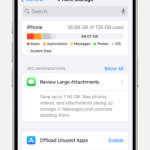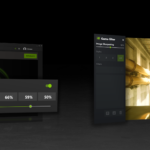Resetting your Bose headphones can be a straightforward solution to common issues like pairing problems or sound glitches. Whether you’re a tech newbie or a seasoned gadget user, this guide will walk you through the reset process for various Bose headphone models.
Resetting Your Bose Headphones
Resetting your Bose headphones can resolve various issues, such as connectivity problems, audio glitches, or unresponsiveness. The process varies slightly depending on the model you have. Here’s a general guide to resetting different types of Bose headphones:
Most Bose Headphones (General Reset)
This method applies to many Bose headphone models, including QuietComfort 45, QuietComfort 35 II, and others. It’s often referred to as a “soft reset” because it doesn’t delete any saved settings or pairings.
- Power off your headphones.
- Connect the headphones to a wall outlet using a USB charging cable and wait for 5 seconds.
- Disconnect the USB cable from the headphones and wait for 1 minute.
- Power on your headphones.
Bose QuietComfort Earbuds II and QuietComfort Ultra Headphones
These models have a slightly different reset procedure:
- Disconnect any cables connected to the headphones.
- Connect a USB charging cable to the right earcup.
- Slide and hold the Power/Bluetooth switch to the right while connecting the other end of the USB cable to a USB wall charger.
- Release the switch once connected to reset the headphones.
Factory Reset (All Models)
A factory reset clears all settings, pairings, and personalized configurations. Only perform this if you’re experiencing persistent issues or plan to sell or give away your headphones.
- Remove the headphones from your device’s Bluetooth list.
- Remove the headphones from your Bose Music app, if applicable.
- Slide and hold the Power/Bluetooth switch to the right.
- Simultaneously press and hold the Action button (or the Volume + button on some models) for 30 seconds. The LED indicator will blink white, then red.
- Release the buttons when the LED indicator starts blinking blue.
Important Notes:
- Refer to the user manual for your specific Bose headphone model for detailed instructions.
- If you’re unsure about the reset process, contact Bose customer support for assistance.
- Remember that a factory reset will erase all your personalized settings and pairings.
By following these steps, you can effectively reset your Bose headphones and hopefully resolve any issues you’re experiencing. If problems persist, contacting Bose support is always a good next step.
Troubleshooting Your Bose Headphones
Different Types of Resets for Bose Headphones
Bose headphones offer various reset options depending on the specific model and the issue you’re facing. These resets range from a simple restart to clearing the Bluetooth pairing list or restoring factory settings.
General Reset Steps for Bose Headphones
- Power off: Turn off your headphones by pressing and holding the power button.
- Wait: Leave the headphones off for at least 30 seconds.
- Power on: Press and hold the power button again to turn the headphones back on.
Specific Reset Instructions for Different Bose Models
Please refer to the table below for model-specific instructions on resetting your Bose headphones.
Table: Reset Instructions for Bose Headphones
| Model | Reset Instructions |
|---|---|
| QuietComfort 35 II | Turn off, wait 30 seconds, plug into a wall outlet with a USB charger, wait 5 seconds, unplug, wait 1 minute, power on. |
| Noise Cancelling Headphones 700 | Hold Power/Bluetooth button while plugging into the charger until the light blinks twice. |
| QuietComfort Earbuds II | Place earbuds in case, hold Bluetooth button for 30 seconds. The status light will blink several times. |
| Other Bose Headphones (General Reset) | Power off, wait 30 seconds, power on. If this doesn’t work, refer to the Bose website or contact support for model-specific instructions. |
Important Note: Performing a factory reset will erase all saved settings and paired devices. Be sure to back up any important data before proceeding.
Restoring Your Bose Headphones
Bose headphones are known for their quality, but sometimes you might need to reset them. Here’s why, and how to reset different Bose headphone models.

Why Reset Bose Headphones
Here are some common reasons to reset your Bose headphones:
- Troubleshooting Connectivity Issues: Resetting the headphones can resolve Bluetooth pairing problems or connectivity glitches.
- Resetting After Updates: In some cases, resetting headphones after a firmware update can help ensure all the new features work properly.
- Clearing Paired Device List: If you’re having trouble connecting to a specific device or want to start fresh, clearing the device list can help.
How to Reset Different Bose Headphones Models
The exact reset process varies slightly between Bose headphone models. Here’s a breakdown:
Bose Noise Cancelling Headphones 700, QuietComfort 35 II, QuietComfort Earbuds, Sport Earbuds
- Turn off your headphones and wait 30 seconds.
- Plug your headphones into a wall outlet with a USB charger and wait 5 seconds.
- Unplug the USB cable, wait 1 minute, and power on your headphones.
Other Bose Headphones Models
- Slide the power switch to the Bluetooth symbol and hold it there for 10 seconds. You may see a blinking blue light during the process.
- Once the Bluetooth light stops flashing, delete your Bose headphones from your device’s Bluetooth list.
- Try reconnecting your headphones to your device.
Additional Notes
- Some Bose headphones have a specific reset button combination – check your product manual for details.
- If the issue persists after resetting, contact Bose Support for further assistance.
Resetting Specific Models
Understanding the Reset Process
Resetting your Bose headphones can clear stored settings and resolve minor glitches. It’s important to note that the reset process can vary slightly depending on the model of your Bose headphones.
Resetting Bose 700 Noise Cancelling Headphones
The Bose 700 Noise Cancelling Headphones reset process is designed to forget all previously paired devices, which can be particularly useful if you’re experiencing connectivity issues:
- Disconnect the USB Charging Cable: Ensure your USB charging cable is not connected to your headphones.
- Plug in the USB Charging Cable: Insert the USB charging cable into a wall socket or a powered USB port on your PC, but do not connect it to the headphones yet.
- Hold the Power/Bluetooth Button: Press and hold this button on your headphones.
- Connect the USB Charging Cable: While continuing to hold the Power/Bluetooth button, plug the USB charging cable into the headphones. The power light should blink twice.
- Release the Power Button: After holding the button for two more seconds, release it【15†source】.
Resetting Bose 700 UC Noise Cancelling Headphones
For the Bose 700 UC model, there are two reset options:
- Soft Reset: This process makes the headphones forget all previously paired devices.
- Hard Reset/Factory Reset: This completely resets the headphones, restoring them to their original settings and configurations.
Soft Reset Steps:
- Disconnect the USB Cable: Ensure no USB charging cable is connected to your headphones.
- Plug in the USB Cable: Insert the USB charging cable into a wall socket or a powered USB port, but not into the headphones.
- Press and Hold the Power/Bluetooth Button: Do this while the USB cable is plugged into the wall or PC.
- Connect the USB Cable to Headphones: While holding the button, plug the USB cable into the headphones. The power light should blink twice.
- Release the Power Button: After holding for two more seconds, release it.
Hard Reset Steps:
- Hold the Power/Bluetooth Button: Do this on the USB Link for 10 seconds.
- Unplug the USB Link: Remove it from your computer’s USB port.
- Reconnect the USB Link: After 30 seconds, plug it back into the USB port【16†source】.
Resetting Bose QuietComfort 45 Headphones
The Bose QuietComfort 45 headphones offer both soft and factory reset options:
Soft Reset Steps:
- Connect the USB Cable: Attach it to the right earcup of your headphones.
- Slide and Hold the Bluetooth/Power Switch: Do this while plugging the other end of the USB cable into the wall.
- Release the Bluetooth/Power Switch: Once the cable is plugged in.
Hard Reset Steps:
- Remove Headphones from Bluetooth Settings: Do this on your phone, PC, or other devices.
- Remove Headphones from Bose Account: Use the Bose Music App.
- Slide and Hold the Bluetooth/Power Switch: Do this while pressing and holding the Action button for 30 seconds until you see the LED light blink in a sequence of white, red, and blue【17†source】.
Resetting Bose QuietComfort 35 Headphones
For all models of Bose QuietComfort 35 headphones, follow these steps:
- Turn Off Headphones: Power them down and leave them off for 30 seconds.
- Connect the USB Charging Cable: Attach it to your headphones and a wall outlet, and wait for 5 seconds.
- Disconnect the USB Charging Cable: Wait another 5 seconds after disconnecting.
- Power On Your Headphones: They should now be reset and forget all previously linked devices【18†source】.
Resetting Bose SoundLink Headphones
The Bose SoundLink models can be reset using these steps:
- Power Off the Headphones: Leave them off for 30 seconds.
- Connect and Wait: Attach the USB charging cable to your headphones and a wall outlet, then wait for 5 seconds.
- Disconnect and Wait: Remove the USB charging cable from your headphones and wait another 5 seconds.
- Power On: Your headphones are now reset【19†source】.
Resetting Bose On-Ear Wireless Headphones
To reset Bose On-Ear Wireless headphones:
- Turn Off the Headphones: Ensure they’re powered off for 30 seconds.
- Connect the USB Charging Cable: Attach it to your headphones and a wall outlet, and wait for 5 seconds.
- Disconnect the USB Charging Cable: Wait for another 5 seconds after disconnecting.
- Power On the Headphones: They should now be reset【20†source】.
Remember, if these reset steps don’t resolve your issues, it may indicate a more serious problem. In such cases, contacting Bose Customer Support or your dealer is recommended.
FAQs
How do I know if my Bose headphones have been successfully reset? After following the reset steps, your headphones should forget all previously paired devices. You can verify this by checking the list of Bluetooth devices on your phone or other paired devices.
Can resetting my Bose headphones damage them? No, resetting your headphones is a safe process designed to resolve minor glitches without causing any harm.
Do I lose any data or settings when I reset my Bose headphones? Yes, a reset will clear all paired device lists and custom settings. You’ll need to pair your devices again and reconfigure your settings.
How often should I reset my Bose headphones? Resetting should be done as needed, usually when you’re facing connectivity or sound issues that can’t be resolved through standard troubleshooting steps.
Is it necessary to charge my Bose headphones before resetting them? While not strictly necessary, having a sufficient charge ensures the reset process is not interrupted due to low battery.
Can I reset my Bose headphones without a USB cable? For most models, a USB cable is required for the reset process. However, some models may have different procedures.
Will resetting my Bose headphones fix all audio issues? Resetting can resolve many common issues, but not all. If problems persist, further troubleshooting or professional support may be required.
What should I do if my Bose headphones won’t reset? Double-check that you’re following the correct steps for your specific model. If the issue persists, contact Bose Customer Support.
Can I reset my Bose headphones if they’re connected to a device? It’s best to disconnect your headphones from any devices before attempting a reset.
How long does it take to reset Bose headphones? The reset process is typically quick, taking just a few minutes to complete.