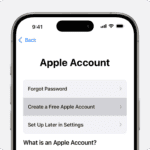The Harman Kardon Onyx Studio 7 is a top-tier wireless speaker known for its rich audio experience. But like any tech gadget, it may need a reset now and then. To reset your Onyx Studio 7, press and hold the ‘Volume +’ and ‘Bluetooth’ buttons at the same time for over 2 seconds until the speaker turns off. This simple process restores the speaker to its factory settings, often fixing common issues.
Resetting your Onyx Studio 7 can solve many problems. It can help if your speaker won’t pair with devices or if the sound quality has dropped. A reset can also fix frozen controls or unresponsive buttons. It’s a quick fix that often works wonders for your audio setup.
| Reset Type | Steps | When to Use |
|---|---|---|
| Soft Reset | Press ‘Volume +’ and ‘Bluetooth’ for 2+ seconds | Minor issues |
| Hard Reset | Hold power button for 10 seconds | Major problems |
| Un-pair/Re-pair | Remove from Bluetooth list, then reconnect | Connection issues |
Resetting Your Harman Kardon Onyx Studio 7
Sometimes your Harman Kardon Onyx Studio 7 might act up or have connection problems. A factory reset can often fix these issues. It restores the speaker to its original settings. This guide shows you how to reset your Onyx Studio 7.
Steps to Reset
- Turn on your Onyx Studio 7 speaker.
- Press and hold the Volume + and Bluetooth buttons together.
- Hold the buttons for about 2 seconds.
- The speaker will turn off. This means the reset is complete.
Now your Onyx Studio 7 is back to its factory settings. You can pair it with your phone or other devices again.
Important Notes
- The Onyx Studio 8 has a slightly different reset process. You need to hold the same buttons for 5 seconds instead of 2.
- If your speaker doesn’t turn off, try the steps again. Make sure you press the correct buttons and hold them long enough.
Troubleshooting
If a reset doesn’t fix your problem, you can try a few other things.
- Check for updates: Make sure your speaker has the latest firmware. This can improve performance and fix bugs. You can find updates on the Harman Kardon website or app.
- Try another device: Connect your speaker to a different phone or tablet. This helps you figure out if the problem is with the speaker or your device.
- Contact support: If you still need help, Harman Kardon support can provide more assistance.
| Issue | Solution |
|---|---|
| Speaker not responding | Reset the speaker |
| Connection problems | Reset the speaker, try a different device |
| Poor sound quality | Check for updates, try a different device |
| Speaker not turning on | Make sure it’s charged, try a different power outlet |
More Help with Your Onyx Studio 7
A factory reset can fix many problems. But sometimes you might have other questions about your speaker. Here are some common questions and answers.
- How do I pair my speaker? Put your speaker in pairing mode. Then, use your phone or tablet to connect to it via Bluetooth.
- How do I adjust the volume? You can use the volume buttons on the speaker or your device to control the volume.
- How do I charge my speaker? Use the included USB-C cable to connect the speaker to a power source.
- How long does the battery last? The battery can last up to 8 hours on a single charge.
- Is my speaker waterproof? No, the Onyx Studio 7 is not waterproof. Keep it away from water and other liquids.
Understanding the Harman Kardon Onyx Studio Series
The Harman Kardon Onyx Studio series offers portable Bluetooth speakers with evolving features. Each new model brings improvements in sound quality, battery life, and design.
Evolution From Onyx Studio 4 to Onyx Studio 8
The Onyx Studio series has seen significant upgrades from the 4th to the 8th generation. The Onyx Studio 4 introduced dual passive radiators for enhanced bass. The Onyx Studio 5 improved on this with a sleeker design and better battery life.
Onyx Studio 6 added IPX7 waterproofing. This made it suitable for outdoor use. The Onyx Studio 7 brought a major redesign with a new oval shape. It also featured improved drivers and a longer battery life of up to 8 hours.
The latest Onyx Studio 8 takes things further. It offers up to 12 hours of playtime and enhanced sound quality. The speaker also includes a USB-C charging port for faster charging.
| Model | Battery Life | Key Feature |
|---|---|---|
| Studio 4 | 8 hours | Dual passive radiators |
| Studio 5 | 8 hours | Sleeker design |
| Studio 6 | 8 hours | IPX7 waterproofing |
| Studio 7 | 8 hours | Oval shape, improved drivers |
| Studio 8 | 12 hours | USB-C charging |
Comparing Onyx Studio 7 with Onyx Studio 5 and Onyx Studio 6
The Onyx Studio 7 marks a significant leap from its predecessors. Compared to the Studio 5 and 6, it boasts a more modern oval design. This shape improves sound dispersion and aesthetics.
Sound quality sees an upgrade in the Studio 7. It features enhanced drivers that deliver clearer highs and deeper bass. The Studio 7 maintains the 8-hour battery life of the 5 and 6. But it adds wireless Bluetooth stereo pairing with another Studio 7.
The Studio 7 keeps the IPX7 waterproofing introduced in the Studio 6. This makes it equally suitable for outdoor use. It also retains the convenient carrying handle found in earlier models.
To reset the Onyx Studio 7, press and hold the ‘Volume +’ and ‘Bluetooth’ buttons for over 2 seconds. This returns the speaker to factory settings if you encounter any issues.
Preparing for Reset
Before resetting your Onyx Studio 7, you need to locate key buttons and ensure adequate power. These steps will help you perform the reset smoothly.
Locating the Power and Bluetooth Buttons
The Power and Bluetooth buttons are essential for resetting your Onyx Studio 7. You’ll find the Power button on the top panel of the speaker. It’s usually marked with a circle containing a vertical line. The Bluetooth button is also on the top panel, typically represented by the Bluetooth symbol.
Look for these buttons near other control features like volume adjustment. If you’re unsure, consult the user manual for a detailed diagram.
Familiarize yourself with their positions. You’ll need to press them simultaneously during the reset process.
Ensuring Speaker Is Adequately Charged
A sufficient charge is crucial for a successful reset. Check the battery level indicator on your Onyx Studio 7. If it’s low, charge the speaker before proceeding.
To charge:
- Plug the provided power adapter into the speaker’s charging port.
- Connect the other end to a power outlet.
- Wait until the battery indicator shows a full charge.
A full charge typically takes 3-4 hours. It’s best to reset with at least 50% battery life to avoid interruptions.
| Battery Level | Recommended Action |
|---|---|
| 0-25% | Charge fully |
| 26-50% | Charge recommended |
| 51-100% | Safe to proceed |
Ensure the speaker remains plugged in during the reset if possible. This prevents any power-related issues during the process.
Resetting Your Harman Kardon Onyx Studio 7
Resetting your Onyx Studio 7 can solve many common issues. The process is quick and straightforward. Here’s what you need to know about factory resetting and troubleshooting.
Step-by-Step Process to Factory Reset
To factory reset your Harman Kardon Onyx Studio 7:
- Locate the Volume + and Bluetooth buttons on your speaker.
- Press and hold both buttons at the same time.
- Keep holding for more than 2 seconds.
- Wait until the speaker powers off.
Your Onyx Studio 7 is now reset to factory settings. This process erases all paired devices and custom settings.
After the reset, turn on your speaker. It will be ready for pairing as if it were brand new.
Troubleshooting Common Reset Issues
If the standard reset doesn’t work, try these steps:
- Ensure your speaker is charged.
- Un-pair and re-pair your device.
- Power cycle the speaker (turn it off and on).
- Restart your connected device (phone or computer).
If problems persist, contact Harman Kardon support. They can help with more complex issues.
| Reset Type | Steps | When to Use |
|---|---|---|
| Soft Reset | Hold Volume + and Bluetooth buttons | Minor issues |
| Power Cycle | Turn off, wait 10 seconds, turn on | Connection problems |
| Factory Reset | Hold buttons until power off | Major issues or selling |
Remember, a factory reset should be your last resort. It wipes all settings and connections.
Post-Reset Setup and Configuration
After resetting your Onyx Studio 7, you’ll need to set it up again. This involves reconnecting to your devices and getting help if needed.
Re-establishing Bluetooth Connection
To reconnect your Onyx Studio 7 to your devices:
- Turn on the speaker.
- Press the Bluetooth button on the speaker.
- Open Bluetooth settings on your device.
- Select “Onyx Studio 7” from the list of available devices.
- Wait for the connection confirmation.
If you encounter issues:
- Ensure the speaker is in pairing mode (Bluetooth light flashing).
- Move your device closer to the speaker.
- Remove old pairings and try again.
Remember, you can connect up to two devices simultaneously for easy music sharing.
Contacting Customer Support for Further Assistance
If you face persistent problems after resetting and reconnecting:
- Visit the Harman Kardon Online Support Page.
- Look for FAQs or troubleshooting guides specific to Onyx Studio 7.
- Use the live chat feature if available.
- Email support with details of your issue.
- Call the customer support hotline for real-time help.
Be ready to provide:
- Your speaker’s serial number
- Detailed description of the problem
- Steps you’ve already taken to resolve it
Customer support can guide you through advanced troubleshooting or arrange repairs if needed.
Frequently Asked Questions
Resetting the Harman Kardon Onyx Studio 7 speaker can solve many common issues. Here are answers to key questions about resetting and troubleshooting this device.
What are the steps to perform a factory reset on the Onyx Studio 7 speaker?
To reset your Onyx Studio 7:
- Press and hold the Volume + and Bluetooth buttons at the same time.
- Keep holding for about 2 seconds.
- The speaker will power off, indicating a successful reset.
This process restores factory settings on your Onyx Studio 7.
Is there a specific button combination to reset the Onyx Studio 7?
Yes, the specific button combination is:
- Volume + button
- Bluetooth button
Press these two buttons together for 2 seconds to initiate the reset.
How do I troubleshoot connectivity issues with my Onyx Studio 7 speaker?
Try these steps to fix connectivity problems:
- Unpair and re-pair your speaker with your device.
- Turn the speaker off and on again.
- Restart your phone or computer.
- Perform a factory reset if other methods fail.
Can I reset my Onyx Studio 7 without using the physical buttons?
No, you must use the physical buttons on the speaker to reset it. There’s no software or app-based method to reset the Onyx Studio 7.
What should I do if my Onyx Studio 7 does not respond after a reset attempt?
If your speaker doesn’t respond:
- Ensure it’s charged.
- Try the reset process again.
- Contact Harman Kardon support if problems persist.
How does resetting the Onyx Studio 7 affect paired Bluetooth devices?
Resetting removes all paired devices from the speaker’s memory. You’ll need to pair your devices with the Onyx Studio 7 again after a reset.
| Reset Effects | Action Required |
|---|---|
| Paired devices | Re-pair all devices |
| Custom settings | Reconfigure settings |
| Firmware | Remains unchanged |