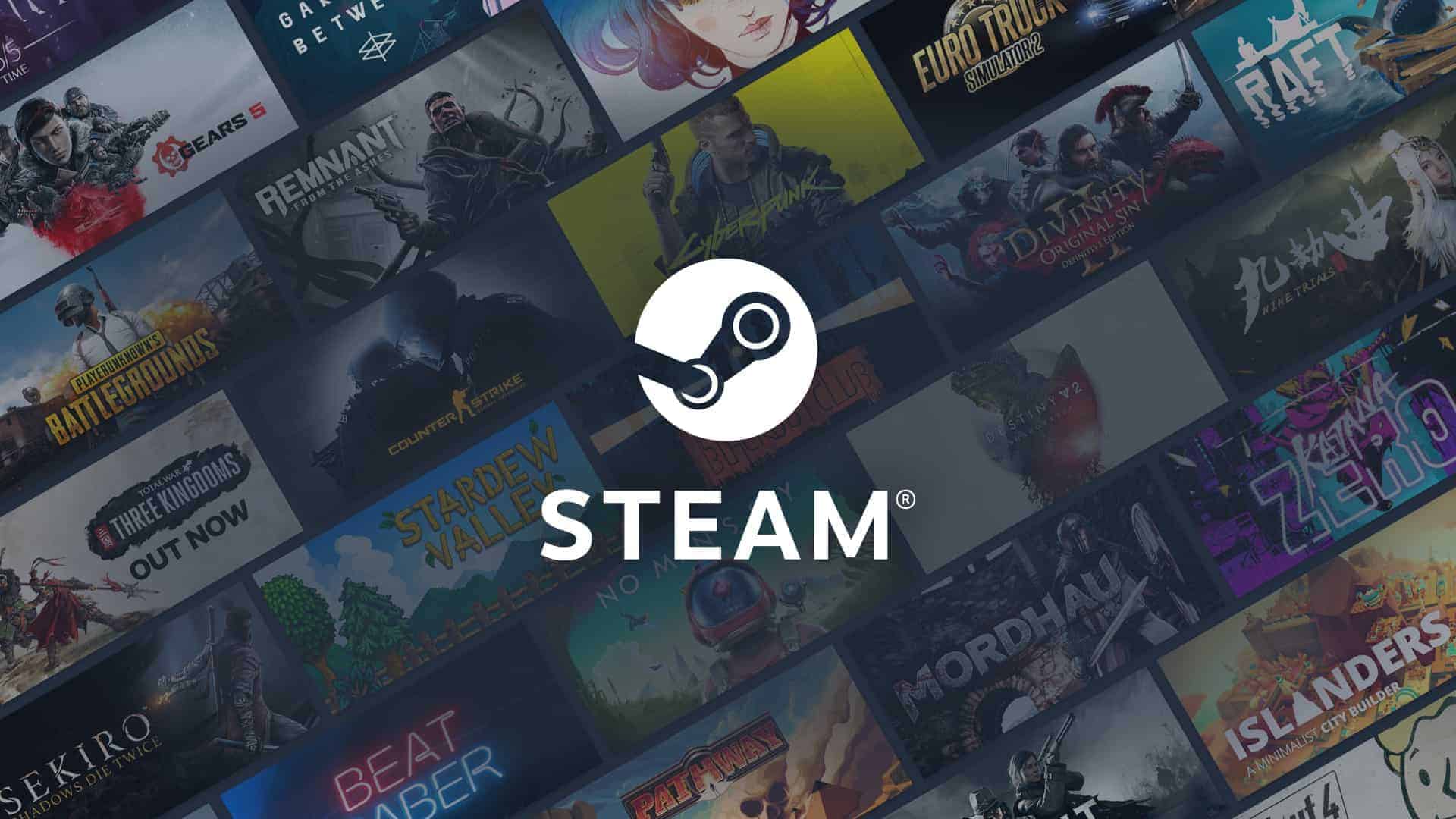Many gamers worry about losing their progress when uninstalling Steam games. It’s a valid concern, as no one wants to lose hours of gameplay. Steam Cloud saves your game data for many titles, so you can often uninstall without losing progress. This feature keeps your saves safe in the cloud.
Not all games use Steam Cloud, though. For these games, saves might be stored on your computer. You may need to back up these files before uninstalling. It’s a good idea to check each game’s settings or do a quick search online to find out where it stores save data.
Steam makes it easy to manage your game library. You can free up space by uninstalling games you’re not playing. When you’re ready to play again, just reinstall and pick up where you left off. This flexibility lets you enjoy more games without worrying about storage limits.
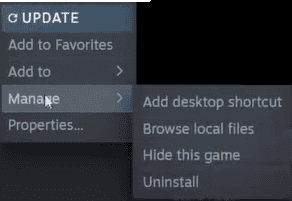
Understanding Steam Uninstalls
Many people wonder what happens to their game progress when they uninstall a Steam game. It’s a common question, and the answer is usually simple: You won’t lose your progress. Steam keeps your save files separate from the game files. This means you can uninstall a game without worrying about losing your hard-earned progress. When you reinstall the game, your saves will still be there.
Where Steam Saves Your Game Progress
Steam stores your game progress in a different location than the game installation. This is why your saves are safe even if you uninstall the game. The save files are usually stored in your user data folder. This folder is located in a different place depending on your operating system. You can find the exact location in the Steam settings.
Cloud Saves: An Extra Layer of Protection
Steam also offers a feature called Cloud Saves. This feature automatically backs up your save files to Steam’s servers. This means you can access your saves from any computer. Even if your computer crashes, you won’t lose your progress. Cloud Saves are enabled by default for most games, but you can check the settings to make sure.
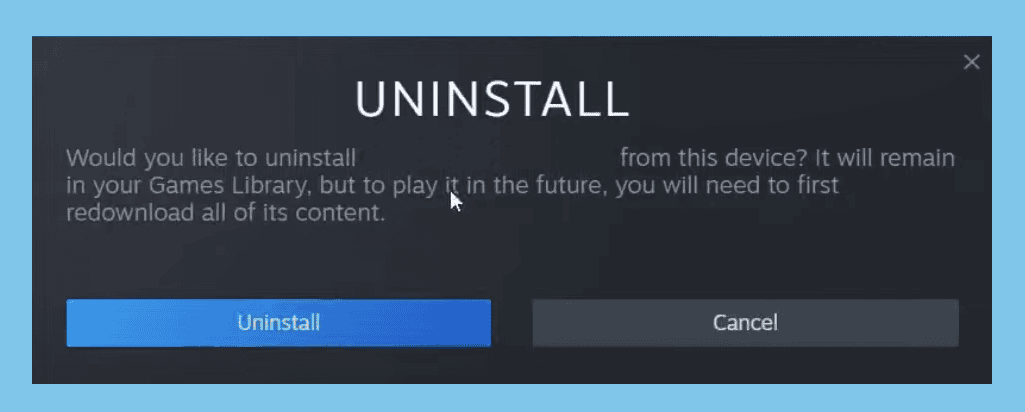
When You Might Lose Progress
There are a few rare cases where you might lose your progress. If you manually delete your save files, they will be gone for good. Be careful when deleting files in your user data folder. Some games don’t use Steam Cloud Saves. If you uninstall one of these games, you might lose your progress. Check the game’s properties in Steam to see if it supports Cloud Saves.
How to Find and Back Up Your Save Files
It’s a good idea to back up your save files regularly. This will protect you in case something goes wrong. To find your save files, go to the game’s properties in Steam. There will be a tab called “Local Files.” Click this tab and then click “Browse Local Files.” This will open the folder where the game is installed. The save files might be in this folder, or they might be in a separate folder in your user data directory. You can copy the save files to another location to create a backup.
Games that Don’t Use Steam Cloud Saves
While most games use Steam Cloud Saves, some don’t. This could be due to technical limitations or the developer’s choice. If you’re not sure whether a game uses Cloud Saves, check the game’s properties in Steam. You can also check the table below for a list of some popular games that don’t use Steam Cloud Saves.
| Game | Steam Cloud Saves |
| Dark Souls | No |
| Grand Theft Auto V | No |
| Terraria | No |
| Borderlands 2 | No |
| The Elder Scrolls V: Skyrim | No |
If you’re playing a game that doesn’t use Steam Cloud Saves, it’s extra important to back up your save files manually. This will ensure that you don’t lose your progress if you uninstall the game or if something happens to your computer.
What Happens if You Uninstall Steam Itself?
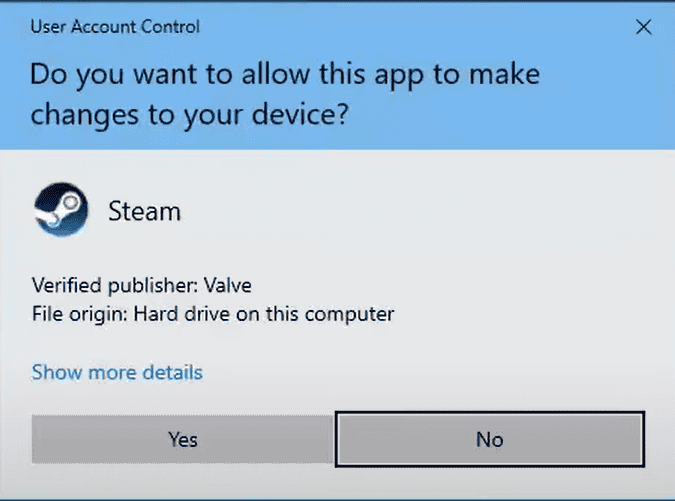
Uninstalling Steam is different from uninstalling a game. If you uninstall Steam, you will remove all the game files from your computer. However, your save files will usually remain intact. Steam keeps your save files in a separate location from the Steam installation. This is designed to protect your game progress. When you reinstall Steam and your games, you should be able to pick up where you left off.
However, it’s still a good idea to back up your save files before uninstalling Steam, just to be safe. You can also use Steam Cloud Saves for extra protection. This will ensure that you don’t lose your progress if something goes wrong during the uninstallation or reinstallation process.
Key Takeaways
- Steam Cloud protects save data for many games
- Some games store saves locally and may need manual backup
- Uninstalling and reinstalling games is simple with Steam
Understanding Steam Cloud and Game Saves
Steam Cloud and game saves are key parts of the gaming experience on Steam. They help players keep their progress safe and access it on different devices.
Steam Cloud Functionality
Steam Cloud is a feature that stores game saves online. It works automatically for many games. When you play a game it uploads your progress to the cloud. This means you can pick up where you left off on any computer.
Steam Cloud has limits on how much data it can store. Some games use it more than others. You can check if a game uses Steam Cloud in its properties on Steam.
Not all games support Steam Cloud. For these games you need to be careful with your saves.
Local Saves vs. Cloud Saves
Local saves are stored on your computer. Cloud saves are kept online.
Local saves:
- Stored on your hard drive
- Only accessible on one device
- Can be lost if you delete game files
Cloud saves:
- Stored on Steam’s servers
- Can be used on any device
- Safe even if you uninstall the game
Some games use both types of saves. This gives you a backup in case one type is lost.
Location of Game Saves
Game saves can be in different places. It depends on the game.
Common save locations:
- Steam Cloud
- Game folder
- Documents folder
- AppData folder
Steam Cloud saves are stored online. You don’t need to worry about their location.
Many games keep saves in their own folder. This is usually in the Steam games directory.
Some games use the Documents folder on your computer. These saves often stay even if you uninstall the game.
It’s a good idea to check where a game stores its saves. This helps you back them up if needed.
Managing and Restoring Game Progress
Game progress is important to players. There are ways to keep it safe when uninstalling games. You can also get it back if you reinstall a game later.
How to Safeguard Your Progress
Steam Cloud Sync is a handy tool. It saves game data online. Many games use this feature. To check if a game uses it:
- Right-click the game in your Steam library
- Select “Properties”
- Look for the “Steam Cloud” option
If Steam Cloud isn’t available you can make a backup. Find the save files on your computer. They’re often in:
- The game’s folder
- Your Documents folder
- A folder called “My Games”
Copy these files to a safe place. This could be an external drive or cloud storage.
Restoring Saves After Reinstallation
When you reinstall a game Steam Cloud may do the work for you. It can download your saves automatically. If not you’ll need to put your backup files back.
Find where the game keeps its saves. Look online for the exact location. Then copy your backup files there. Start the game to see if your progress is back.
Some games might need extra steps. Check the game’s website or forums for help.
Using Third-Party Tools
Gamesave Manager is a useful program. It can find and back up saves from many games. It works like this:
- Install Gamesave Manager
- Let it scan your computer
- Select the games you want to back up
- Choose where to save the backup
This tool makes it easy to keep all your saves in one place. You can restore them quickly if needed.
Other tools can help too. Some sync saves to cloud storage. Others make it easier to find and move save files.
Frequently Asked Questions
Game saves and progress can be tricky when uninstalling. It’s important to know how different platforms handle saved data. Let’s look at some common questions about keeping game progress safe.
Will my gameplay data be lost if I uninstall a game from my PC?
It depends on the game. Some games use Steam Cloud to save progress online. These saves stay safe when you uninstall. Other games save data on your PC. You might need to back up these saves before uninstalling.
Does uninstalling a game from a console, such as PS4 or PS5, erase my saved progress?
Console games often save data separately from the game files. Uninstalling a game on PS4 or PS5 usually doesn’t delete save data. The saves stay on the console’s storage. You can reinstall the game later and pick up where you left off.
Can I retain my saved game data if I decide to reinstall the game on my Xbox?
Xbox saves are usually kept in the cloud. When you uninstall a game your progress stays safe. After reinstalling you can continue from where you stopped. This works even if you use a different Xbox console.
Are game saves kept after uninstalling a title from Steam, as discussed in gaming communities?
Many Steam games use Steam Cloud to store saves. These saves remain after uninstalling. Some games save locally. For these you might need to find and back up the save files yourself.
Is it possible to reinstall a previously uninstalled Steam game without additional cost?
Yes it is. Once you buy a game on Steam it’s yours to keep. You can uninstall and reinstall as many times as you want. There’s no extra cost to download the game again.
What precautions should I take to prevent loss of saved data when uninstalling a Steam game?
Check if the game uses Steam Cloud. If it doesn’t look for local save files. These are often in your Documents folder or the game’s install folder. Back up these files before uninstalling. You can also research where each game stores saves to be sure.