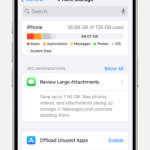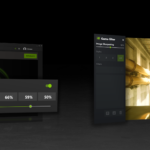If your Google Pixel 7’s screen gets damaged, you can replace it at home with the right tools and careful approach. To ensure safety, discharge the battery to below 25% and power off the device before starting. Work in a static-free environment to prevent damage to the phone’s components. Soften the adhesive that secures the screen using a heat gun or alternative heating tool. Use the proper tools and handle the intricate components inside the phone with patience and precision.
A Guide to Replacing Your Google Pixel 7’s Cracked Screen
Replacing a Google Pixel 7 screen can seem intimidating, but the process is manageable with careful preparation and the right tools. Here’s a breakdown of the necessary steps and things to consider before attempting this repair yourself.
Important Considerations Before Repair
- Warranty: Check your Google Pixel 7’s warranty status. DIY repairs might void it.
- Skill Level: If you’re not comfortable with delicate electronics repair, consider professional assistance.
- Parts and Tools: Source a reliable replacement screen and the required tools before you start.
Tools and Supplies
| Item | Purpose |
|---|---|
| Replacement LCD screen for Google Pixel 7 | The new screen to replace the damaged one |
| Heat gun or hairdryer | To loosen the adhesive holding the screen |
| Precision prying tools | To separate the screen and back panel |
| Small Phillips screwdriver | To remove internal screws |
| Suction cup | To help lift the screen |
| Tweezers | To handle small components |
| Double-sided tape or screen adhesive | To secure the new screen in place |
Step-by-Step Instructions
- Power Off: Turn off your Google Pixel 7.
- Remove SIM Card Tray: Eject the SIM card tray for safety.
- Heat the Adhesive: Apply gentle heat around the screen edges to weaken the adhesive.
- Pry Open the Back Panel: Carefully insert a prying tool and create a gap between the screen and back panel.
- Disconnect Internal Components: With caution, disconnect the battery and other ribbon cables attached to the screen.
- Remove the Old Screen: Gently lift the old screen away, taking care of any remaining adhesive.
- Clean the Frame: Thoroughly clean the phone’s frame, removing old adhesive.
- Install the New Screen: Connect respective cables, align the new screen, and gently press it into place.
- Apply Adhesive: If necessary, apply new double-sided tape or adhesive.
- Reassemble the Device: Carefully reattach the back panel and secure all screws.
- Test Functionality: Power on your device and check touch sensitivity and display quality.
Additional Tips
- Refer to online video tutorials and repair guides for model-specific visual instructions.
- Work in a clean, well-lit environment to avoid losing small parts.
- Use caution and be patient.
Disclaimer: Attempting DIY repairs carries a risk of further damage. If you’re unsure, professional repair services are always a safer option.
Key Takeaways
- Screen replacement at home is possible with caution and the right tools.
- Preparing the device involves safety measures like discharging the battery.
- The process includes heating the device, careful opening, and detailed work.
Preparing for Screen Replacement
Before starting the screen replacement for your Google Pixel 7, getting familiar with the components and selecting the right tools is key. Knowing what professional service options are available can also inform your decision on whether to proceed with a DIY repair or seek help.
Understanding the Components
The Google Pixel 7 screen is a complex part. It includes an OLED display, a digitizer for touch response, and a glass panel. Below the screen are the battery and various connectors, including those for the screen cable and spring contacts. Special care is needed because the Pixel 7 houses a Class 1 laser and maintains water resistance, which can be compromised during repair.
Tool Selection
For a successful repair, using the correct tools is essential:
- Heat Source: A heat gun or an iOpener to soften the adhesive.
- Suction Cup: Helps lift the screen gently from the frame.
- Opening Picks: These work to slice through the softened adhesive.
- Screwdrivers: Precision screwdrivers are needed to remove tiny screws.
- Replacement Parts: Always select OEM parts to maintain device integrity.
- Safety Equipment: Wear safety glasses to guard against shattered glass.
Remember that every tool must be used with care to avoid damage to the screen cable, plastic clips, and the phone’s frame.
Professional Service Options
- Google Authorized Repair: Providers like uBreakiFix offer trained technicians, original parts, and a 1-year warranty.
- Free Diagnostic: Many repair services provide a no-cost assessment of what’s needed.
- Customer Service: Having support can aid in addressing any concerns post-repair.
Screen Replacement Process
The repair of a Google Pixel 7 screen involves clear steps, either performed by oneself or by a professional. Each approach demands a different set of tools, skills, and considerations.
Self-Service vs. Professional Repair
Self-service repair is an economical option and iFixit provides guides for the Google Pixel 7. The process can be complex, requiring tools such as a heat gun and a suction handle. For genuine parts, seek out OEM products to ensure compatibility. Professional repair services, on the other hand, ensure expertise and often provide a warranty. They can often complete the job in as little as 45 minutes with a guarantee for lowest price and 4.5-star rated customer satisfaction.
Completing the Repair
Before beginning the repair, ensure the Google Pixel’s battery is below 25% to prevent fire risks in case of accidental damage. If undertaking the repair, power off the device and use a heat source to loosen the screen’s adhesive. Carefully lift the screen with a suction handle and use a plastic tool to separate it from the frame. Remember to transfer the fingerprint sensor to the new screen. For tools and parts, consult resources like iFixit for a list of required items.
Post-Repair Considerations
After completing the screen replacement, check all functions of the Google Pixel 7 to confirm a successful repair. It is crucial to dispose of the damaged screen responsibly to reduce e-waste. When using professional services, verify their turnaround time, communication methods, and reviews to understand their service quality. If the repair was done through a service, make sure it comes with a warranty for the work performed.
Frequently Asked Questions
This section addresses common inquiries about Google Pixel 7 screen replacement, providing essential guidance for a successful repair.
What are the steps for replacing the screen on a Google Pixel 7?
Replacing the Google Pixel 7 screen involves several steps. First, power off the phone. Use a heat source to loosen the adhesive around the edges and gently pry the screen off. Disconnect the screen’s ribbon cables carefully before attaching the new screen and reassembling the device.
Where can I find a reliable service center for Google Pixel 7 Pro screen repairs?
You can locate a trustworthy service center by contacting Google’s customer support or by visiting Google’s official website. Authorized repair shops ensure that your device is handled by trained professionals.
What is the average cost for a Google Pixel 7 screen replacement?
The cost for replacing a Google Pixel 7 screen can vary widely. It typically ranges between $200 to $300, depending on the repair shop and whether you are using original or aftermarket parts.
Are there any specialized toolkits available for Google Pixel 7 Pro screen replacement?
Yes, there are specialized toolkits available for this repair. These kits often include screwdrivers, spudgers, and opening tools designed to handle the components of Google Pixel 7 Pro safely.
How do I safely remove the damaged screen from my Google Pixel 7?
To safely remove the damaged screen, apply heat around the edges of the device to soften the glue. Use a plastic opening tool to gently separate the screen from the frame without damaging other components.
Can the front glass of the Google Pixel 7 be replaced separately from the display?
Typically, the front glass and the display of the Google Pixel 7 are fused together and are usually replaced as a single unit. Trying to separate them risks damaging the display.