Dealing with Netflix errors can be a pain and disrupt your viewing experience. But fret not, most issues can be easily resolved. Common problems like connectivity issues, app glitches, and device problems can often be solved by simple steps like checking your internet, restarting your device, or updating the Netflix app.
You can also encounter error codes, which are helpful in identifying the exact problem. Knowing what these codes mean can make fixing the issue much faster. Just a few troubleshooting steps can usually get you back to streaming in no time. Happy streaming!
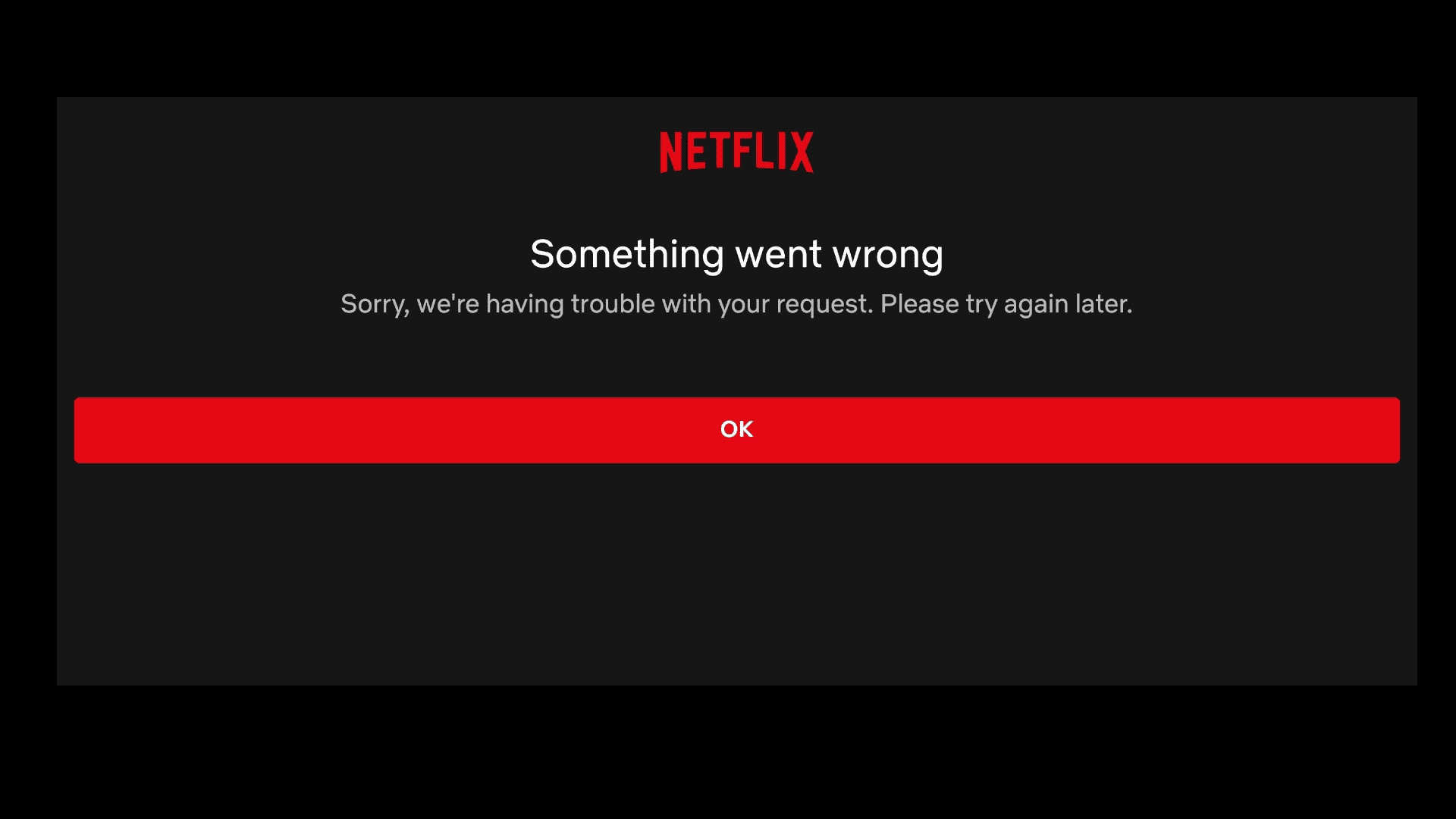
Decoding Netflix Errors: Your Troubleshooting Guide
Common Netflix Error Codes
Netflix error codes are like cryptic messages, each signaling a specific issue hindering your streaming experience. Let’s decode some of the most common ones:
- NW-2-5: This typically points to a network connectivity problem. Your device is struggling to reach the Netflix servers.
- UI-800-3: This usually indicates an issue with the Netflix app data on your device. It might need a refresh or reinstall.
- 100: This signals a general Netflix issue, often related to outdated app data or a server problem.
- 12001: This is specific to Android devices and suggests a need to refresh the Netflix app data.
Troubleshooting Steps
Before diving into specific error codes, try these general troubleshooting tips:
- Check your internet connection: Ensure you have a stable internet connection with enough bandwidth for streaming.
- Restart your device: A simple reboot can often resolve minor glitches.
- Sign out and back into Netflix: This can refresh your session and clear temporary issues.
- Update the Netflix app: Make sure you’re using the latest version of the Netflix app.
- Clear the Netflix app data (if applicable): On Android devices, go to Settings > Apps > Netflix > Storage > Clear Data.
Error-Specific Fixes
For more targeted solutions, consult the table below:
| Error Code | Possible Causes | Fixes |
|---|---|---|
| NW-2-5 | Network connectivity issue | Restart your router, check for network outages, improve Wi-Fi signal strength. |
| UI-800-3 | Corrupted app data | Clear the Netflix app data or reinstall the app. |
| 100 | Outdated app or server issue | Update the Netflix app or check the Netflix Help Center for server status updates. |
| 12001 (Android) | App data issue | Clear the Netflix app data or reinstall the app. |
More Netflix Error Codes
| Error Code | Possible Causes | Fixes |
|---|---|---|
| NW-1-19 | Network connectivity issue | Similar to NW-2-5, check your internet connection, restart your router, or try a different network. |
| UI-113 | General app issue | Sign out and back into Netflix, clear app data, reinstall the app, or restart your device. |
| H7353 | Windows app issue | Update the Netflix app, restart your computer, or reinstall the app. |
| M7111-1331 | Browser issue | Clear browser cache and cookies, disable browser extensions, try a different browser. |
| M7121-1331-P7 | Browser compatibility issue | Update your browser or try a different one that’s compatible with Netflix. |
| M7361-1253 | Browser issue (Chrome) | Clear browsing data, disable hardware acceleration, or try a different browser. |
| 0013 | Android app issue | Clear app data, reinstall the app, or check for device compatibility issues. |
| 1003 | General app issue | Update the app, clear app data, or reinstall the app. |
| 1011 | iOS app issue | Sign out and back into Netflix, clear app data, or reinstall the app. |
| 1012 | General network issue | Check your internet connection, restart your router, or try a different network. |
| 11003 | iOS app issue | Similar to 1011, sign out and back in, clear app data, or reinstall the app. |
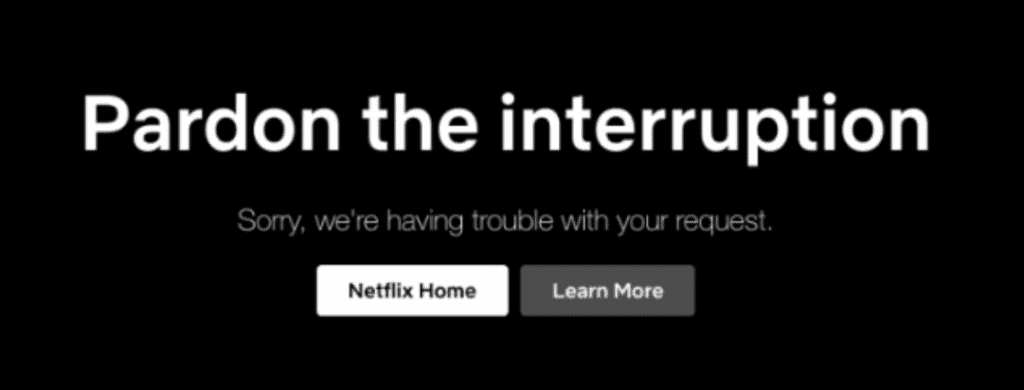
Not As Common Netflix Errors
| Error Code | Possible Causes | Fixes |
|---|---|---|
| NW-3-6 | Network connectivity issue | Similar to NW-2-5, check your internet connection, restart your router, or try a different network. |
| TVQ-PB-101 | Information storage issue | Restart your device, clear Netflix app data, or reinstall the app. |
| S7361 | Browser issue | Clear browser data, disable browser extensions, try a different browser or update your current one. |
| NW-2-4 | Network connectivity issue | Similar to NW-2-5 and NW-3-6, check your internet connection, restart your router, or try a different network. |
| M7399 | Browser issue | Clear browser data, disable browser extensions, try a different browser or update your current one. |
| NW-4-8 | Network connectivity issue | Similar to other NW errors, check your internet connection, restart your router, or try a different network. |
| UI3012 | General browser issue | Refresh the page, clear browser data, disable browser extensions, or try a different browser. |
| 22004 | Download issue | Check your device storage, ensure you have a stable internet connection, or try downloading again later. |
| AVF:11800, 11819, 11839, 11870 | Playback issue | Restart the Netflix app, restart your device, check for device compatibility, or try a different title. |
| ATV-UI92 | Apple TV app issue | Restart the app, restart your Apple TV, or reinstall the app. |
| AIP-703 | Account payment issue | Update your payment information or contact Netflix customer support. |
| B2-N109 | Billing issue | Update your payment information or contact Netflix customer support. |
| E100, E104, E106, E109, E114, E115, E118, E119 | General app issues | Restart the app, clear app data, reinstall the app, or check for device compatibility issues. |
| D7353, D7361, D7377 | Download issues | Check your device storage, ensure a stable internet connection, or try downloading later. |
| DL1-W8 | Device limit reached | Deactivate devices you’re not using or upgrade your Netflix plan. |
| F7121, F7701 | Firefox browser issues | Clear browser data, disable hardware acceleration, or try a different browser. |
| H7353, HTP-998, H403 | General app or network issues | Restart the app, restart your device, check your internet connection, or try a different network. |
Please note: This is not an exhaustive list of all Netflix error codes. If you encounter an error not listed here, consult the Netflix Help Center or contact customer support for assistance.
Additional Tips
- If you encounter an error not listed here, visit the Netflix Help Center for specific troubleshooting steps.
- If you’re still having trouble, contact Netflix customer support for further assistance.
Key Takeaways
- Most Netflix errors can be fixed with basic troubleshooting steps
- Error codes help identify specific Netflix problems
- Checking internet, restarting devices, and updating apps often solve issues
Identifying and Understanding Netflix Error Codes
Netflix error codes help users figure out what’s wrong when the service isn’t working. Each code points to a specific problem. Knowing these codes can speed up fixing issues.
Common Netflix Error Messages
Netflix shows different error messages when problems happen. Some pop up more often than others. The UI-800-3 error means there’s a problem with your device. NW-2-5 points to network trouble. Error 0013 happens when Netflix can’t play a video.
These messages give clues about what’s not working right. They help users know if it’s their internet, device, or Netflix itself causing issues.
Specific Error Code Breakdown
Error -100 means Netflix can’t connect to its service. S7111-1101 shows up when there are payment problems. NW-2-5 means your device can’t reach Netflix servers.
H7361-1253-80070006 is about device licensing issues. M7111-1331 appears when Netflix thinks you’re using a VPN or proxy. 10023-10008 happens when Netflix has trouble playing a video.
Each code points to a specific fix. Knowing what they mean helps solve problems faster.
Interpreting Netflix Error Messages
Netflix error messages often have two parts. The first part is text that explains the problem. The second part is a code number.
The text tells you what’s wrong in simple terms. The code gives more details for tech support. Together, they help users and Netflix staff fix issues quickly.
Reading these messages carefully can save time. They often suggest steps to try first. Following their advice can get Netflix working again without extra help.
Resolving Connectivity and Technical Issues
Netflix errors often stem from connection issues or device glitches. These problems can usually be fixed with some simple steps.
Restarting Your Streaming Devices
A quick restart can often solve Netflix errors. Turn off your TV, computer, or mobile device. Wait 30 seconds. Then turn it back on.
For streaming boxes like Roku or Apple TV, unplug the power cord. Wait a minute. Plug it back in.
Game consoles need a full shutdown. Don’t just put them in sleep mode. Turn them off completely.
After restarting, open Netflix again. This often clears up many common problems.
Optimizing Internet Connection
Slow internet can cause Netflix to buffer or stop working. Try these fixes:
- Restart your router and modem
- Move closer to your Wi-Fi router
- Use an Ethernet cable instead of Wi-Fi
- Close other apps and browser tabs
- Check your internet speed at speedtest.net
If speeds are low, contact your internet provider. They may need to fix an issue on their end.
Netflix App and Device Updates
Old versions of apps or devices can cause errors. Keep everything up-to-date:
- On smartphones and tablets, update the Netflix app
- For smart TVs, check for system updates in the settings menu
- Game consoles often update automatically, but double-check
After updating, restart your device. Then try Netflix again.
Advanced Troubleshooting Techniques
If basic steps don’t work, try these:
- Clear the Netflix app cache on your device
- Sign out of Netflix on all devices, then sign back in
- Disable VPNs or proxy servers
- Reset your DNS settings to automatic
- Uninstall and reinstall the Netflix app
For persistent issues, contact Netflix support. They can check your account and help solve tough problems.
Frequently Asked Questions
Netflix errors can happen on various devices. Here are some common issues and fixes for different platforms.
How can I fix Netflix errors on my iPhone?
Close the Netflix app. Restart your iPhone. Open Netflix again. If the error stays, delete and reinstall the app. Check your internet connection too.
What steps should I take if Netflix is not functioning on my smart TV?
Turn off your TV. Unplug it for a minute. Plug it back in and turn it on. Open Netflix. If problems continue, sign out of Netflix. Sign back in. As a last step, delete and reinstall the app.
Are there widespread issues with Netflix currently?
Check Netflix’s help center or social media for service updates. You can also look at sites like Downdetector. These show if many people are having problems at the same time.
How do I resolve Netflix errors on an Android device?
Force stop the Netflix app. Clear its cache and data. Restart your device. Open Netflix again. If needed, uninstall and reinstall the app. Make sure your Android system is up to date too.
What can be done when Netflix stops working on a TV but functions on a mobile phone?
Reset your TV’s internet connection. Try a different HDMI port if using a streaming device. Update your TV’s firmware. If nothing else works, factory reset your TV. Set it up again from scratch.
How can I reset Netflix on my television?
Sign out of Netflix on your TV. Turn off the TV. Unplug it for 30 seconds. Plug it back in and turn it on. Sign in to Netflix again. This often fixes many common errors.







