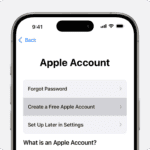Is your Acer monitor refusing to turn on? This common issue can be frustrating. But don’t worry – there are several easy fixes you can try at home. A simple power reset often solves the problem and gets your monitor working again.
Let’s explore some quick troubleshooting steps. First, check all cable connections. Make sure the power cord is firmly plugged in. Next, try a different power outlet. If that doesn’t work, perform a power reset by unplugging the monitor and holding the power button for 30 seconds.
Still no luck? Check if your monitor has a battery reset pinhole near the power port. If so, use it to reset the internal battery. You can also try connecting your monitor to a different computer or video output port. This helps determine if the issue is with the monitor or the computer itself.
Troubleshooting an Acer Monitor That Won’t Turn On
A non-responsive Acer monitor can disrupt your workflow or gaming session. Before you panic, there are several troubleshooting steps you can take to identify the cause and potentially fix the issue yourself. Let’s explore these steps in a systematic way.
Preliminary Checks
Start with the most basic checks to rule out simple oversights:
- Power Cord and Connections: Ensure the power cord is securely plugged into both the monitor and a working wall outlet. Try a different outlet to be sure. Also, double-check that the video cable (e.g., HDMI, DisplayPort) is properly connected to both the monitor and your computer.
- Power Button: It might sound obvious, but make sure the monitor’s power button is actually turned on. Press it firmly and see if any indicator lights illuminate.
Power Cycling and Resetting
- Power Cycle the Monitor: Unplug the monitor from the power outlet, wait for about 30 seconds, and then plug it back in. This can sometimes resolve temporary power-related glitches.
- Reset the Monitor: Some Acer monitors have a reset button or a pinhole reset. Consult your monitor’s user manual for instructions on how to perform a reset.
Inspecting Cables and Connections
- Check the Video Cable: Try a different video cable to see if the current one is faulty. If possible, test the monitor with a different computer or laptop to isolate the issue.
- Inspect the Monitor’s Power Input: Look for any signs of damage or loose connections on the monitor’s power input port.
Testing with a Different Source
- Connect to Another Device: If possible, connect your Acer monitor to a different device, such as a laptop or gaming console, to see if it powers on. This helps determine if the issue lies with the monitor itself or with your computer.
Advanced Troubleshooting
If the basic steps don’t resolve the issue, you may need to delve deeper:
- Check the Monitor’s Internal Power Supply: If you’re comfortable with electronics repair, you can carefully open the monitor’s casing (after unplugging it!) and inspect the internal power supply for any obvious issues like blown capacitors or loose connections. Caution: This is best left to experienced individuals as there is a risk of electric shock.
- Update or Roll Back Graphics Drivers: If the monitor works with other devices but not your computer, try updating or rolling back your graphics drivers. Outdated or incompatible drivers can sometimes cause display problems.
Table: Troubleshooting Summary
| Step | Description |
|---|---|
| Check Power and Connections | Ensure the power cord and video cable are securely connected. |
| Power Cycle | Unplug the monitor, wait, and plug it back in. |
| Reset Monitor | Perform a factory reset if your monitor has this option. |
| Inspect Cables | Check for damage or try a different video cable. |
| Test with Different Source | Connect the monitor to another device to isolate the issue. |
| Inspect Internal Power Supply | (Advanced) Check for issues with the monitor’s power components. |
| Update/Rollback Graphics Drivers | (If using a PC) Ensure your graphics drivers are up-to-date. |
Key Takeaways
- Check cable connections and try a different power outlet
- Perform a power reset by unplugging and holding the power button
- Test the monitor with another computer or video port
Basic Troubleshooting
When an Acer monitor won’t turn on, start with simple checks. Look at the power supply, cables, and settings. These steps can often fix the problem quickly.
Power Supply and Cable Check
First, check the power cord. Make sure it’s plugged in tight at both ends. Try a different power outlet. Bypass any surge protector and plug directly into the wall.
Look at the power cable for damage. If it looks bad, try a new one. Check that the power switch on the monitor is on. Some monitors have a light that shows power. If it’s off, the issue may be with power.
Try unplugging the monitor for a minute. Then plug it back in and turn it on. This can reset the power system.
Cable and Connection Inspection
Look at the cable that goes from your computer to the monitor. It could be HDMI, DisplayPort, or VGA. Make sure it’s plugged in tight on both ends.
Try a different cable if you have one. The current cable might be broken. If possible, use a different type of connection. For example, switch from HDMI to VGA.
Check for bent pins in the connectors. These can stop the signal. Clean any dust from the ports with a soft brush.
Monitor and Power Settings Verification
Press the monitor’s menu buttons. If the menu appears, the screen works. The issue may be with input or settings.
Try to reset the monitor to factory settings. Look in the manual for how to do this. It often involves holding down certain buttons.
Check if the monitor is in power-saving mode. Press a key on the keyboard or move the mouse to wake it up.
Make sure the right input source is selected. Use the monitor buttons to cycle through inputs. Your computer might be sending signal to the wrong port.
If these steps don’t work, the monitor may need repair.
Advanced Solutions and Support
When basic troubleshooting fails to fix an Acer monitor that won’t turn on, it’s time to explore more advanced options. These include examining hardware components and seeking expert assistance.
Hardware and Firmware Analysis
Check for unusual noises when you try to power on the monitor. Strange sounds may point to internal hardware problems. Look closely at the power indicator light. If it’s on but the screen is blank, the display panel might be faulty.
Try connecting the monitor to a different computer. This can help pinpoint if the issue is with the monitor or the original PC. Test the monitor with various input cables like DVI or HDMI to rule out connection problems.
Consider updating your graphics drivers. Outdated drivers can sometimes cause display issues. Check for any available firmware updates for your Acer monitor. These updates can fix bugs and improve performance.
Professional Support and Warranty
If you’ve tried all the steps above and your Acer monitor still won’t turn on, it’s time to seek professional help. Start by contacting Acer support. They can provide specific guidance for your monitor model.
Check if your monitor is still under warranty. Acer may repair or replace it for free if it is. Keep your proof of purchase handy when contacting support.
For out-of-warranty monitors, consider a repair shop. They can diagnose and fix hardware issues. Be aware that repairs might be costly. In some cases, buying a new monitor may be more cost-effective.
Remember to back up any important display settings before sending your monitor for repair. This will help you set up your monitor quickly when it returns.
Frequently Asked Questions
Acer monitor issues can be frustrating. Here are some common problems and solutions to help get your monitor working again.
What steps can I follow if my Acer monitor fails to power up, with no indication of light?
First, check the power cable. Make sure it’s plugged in firmly. Try a different outlet too. If that doesn’t work, power cycle the monitor. Unplug it for 30 seconds. Then plug it back in and turn it on.
Is there a way to power up an Acer monitor if the power button is not functioning?
Yes, you can try a few things. Press and hold the power button for 10 seconds. Some Acer monitors have a “soft power” button that needs a longer press. If that fails, check for a reset pinhole near the power port.
What should I do if my Acer monitor shows a blue light flashing but won’t turn on?
A flashing blue light often means a problem with the display. Try unplugging the monitor for a minute. Then plug it back in. If that doesn’t work, check the video cable connection to your computer. Make sure it’s secure.
How can I troubleshoot an Acer monitor displaying a no signal message with an orange light?
An orange light usually means the monitor is in standby mode. Check that your computer is on and awake. Make sure the video cable is connected properly to both the monitor and computer. Try a different cable or port if possible.
Why might an Acer monitor fail to detect an HDMI connection, and how can I resolve this?
HDMI issues can have several causes. First, try a different HDMI cable. Make sure it’s fully inserted on both ends. Check your computer’s display settings. You may need to manually select the HDMI output. Updating your graphics drivers can also help.
What are the possible causes for an Acer monitor not turning off, and how can I fix it?
If your monitor won’t turn off, it might be a software issue. Try restarting your computer. Check for any stuck keys on your keyboard. If the problem persists, reset the monitor to factory settings. You can usually find this option in the monitor’s on-screen menu.