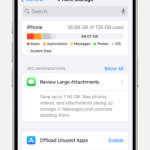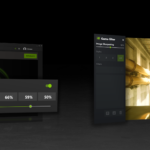RGB RAM adds a vibrant flair to your PC build, and Corsair’s offerings stand out in this space. You can control Corsair RGB RAM using software like iCUE or third-party tools, allowing for customized lighting effects and synchronization with other components. This level of control lets you create a unique look for your system.
Setting up RGB control for your Corsair RAM is straightforward. The process typically involves installing iCUE software and configuring your preferences. You can choose from preset effects or design your own using multiple layers and individual LED control.
For those using other RGB ecosystems, Corsair offers compatibility options. You can enable Aura Sync control for ASUS systems or use MSI Mystic Light to manage your Corsair RGB RAM, ensuring a cohesive lighting setup across your build.
| Software | Compatibility | Features |
|---|---|---|
| iCUE | Corsair | Full control, custom effects |
| Aura Sync | ASUS | Synchronized lighting |
| Mystic Light | MSI | Integrated control |
Controlling Your Corsair RGB RAM
Corsair makes RGB RAM with customizable lighting. You can change colors and effects. This can make your PC look unique.
Software You Need
To control your RAM’s lighting, you need Corsair’s iCUE software. You can download it from Corsair’s website.
Steps to Control Your RAM’s Lighting
- Install iCUE: Download and install the software.
- Open iCUE: Start the program. It will show your Corsair devices.
- Select your RAM: Click on your RAM modules in the iCUE window.
- Choose a lighting effect: iCUE has many effects. You can pick one you like.
- Rainbow: This cycles through different colors.
- Spiral Rainbow: This creates a rainbow effect that moves across your RAM.
- Color Shift: This smoothly changes between colors.
- Temperature: This changes color based on your RAM’s temperature.
- Customize the effect: You can change the speed, direction, and colors of the effect.
- Save your profile: You can save your settings as a profile. This lets you easily switch between different looks.
Tips for Using iCUE
- Update the software: Make sure you have the latest version of iCUE.
- Check for updates: iCUE can update the firmware on your RAM.
- Explore the settings: iCUE has many options. Take some time to learn what it can do.
- Use profiles: Create different profiles for different moods or games.
Syncing with Other Corsair Devices
You can use iCUE to sync the lighting on your RAM with other Corsair devices. This includes keyboards, mice, and fans. This can create a unified look for your PC.
To sync your devices, select them in iCUE. Then, choose a lighting effect that supports syncing. You can also create custom lighting profiles that sync across all your devices. This lets you create a truly personalized look for your system.
With Corsair’s iCUE software, you can easily control and customize the RGB lighting on your Corsair RAM modules. The software provides a wide range of lighting effects and customization options, allowing you to personalize your PC’s appearance. By following these simple steps, you can create a visually stunning system that reflects your style and preferences.
Understanding Corsair RGB RAM
Corsair RGB RAM offers customizable lighting effects for your PC’s memory modules. It combines high-performance memory with vibrant RGB illumination controlled through software.
Different Corsair RGB Series
Corsair produces several RGB RAM series to suit various needs and budgets. The Vengeance RGB Pro line features a tall light bar with 10 individually addressable LEDs. Dominator Platinum RGB modules have a distinctive design with 12 ultra-bright Capellix LEDs.
Key features of Corsair RGB RAM series:
| Series | LED Count | Height | XMP Profiles |
|---|---|---|---|
| Vengeance RGB Pro | 10 | Tall | Up to 2 |
| Dominator Platinum RGB | 12 | Extra Tall | Up to 3 |
| Vengeance RGB RT | 8 | Standard | Up to 2 |
Each series offers different speeds and capacities. You can choose based on your performance requirements and case clearance.
Corsair iCUE Software Overview
Corsair iCUE software is the control center for your RGB RAM. It allows you to customize lighting effects, sync across devices, and monitor performance.
Key iCUE features for RGB RAM:
- Lighting effect creation and customization
- Synchronization with other Corsair RGB products
- Real-time memory temperature monitoring
- XMP profile switching
You can create complex lighting patterns or choose from preset effects. iCUE also enables per-LED control for intricate designs.
RGB Lighting Control Software Compatibility
While iCUE is the primary software for Corsair RGB RAM, other programs may offer limited control. Some motherboard RGB software can detect Corsair modules.
Compatible software options:
- Corsair iCUE (full control)
- ASUS Aura Sync (basic control)
- MSI Mystic Light (basic control)
- Gigabyte RGB Fusion (basic control)
For the best experience, use iCUE. It provides the most extensive customization options and ensures compatibility with all Corsair RGB products.
Setting Up and Configuring Your RGB RAM
Properly setting up and configuring your Corsair RGB RAM ensures optimal performance and stunning visual effects. This process involves checking compatibility, adjusting settings, and customizing lighting.
DIMM Setup and Motherboard Compatibility
Before installing your Corsair RGB RAM, verify your motherboard’s compatibility. Check the motherboard manual for supported RAM types and speeds. Most modern boards support DDR4 and DDR5 RAM.
Insert the RAM modules into the correct DIMM slots. Your motherboard manual will specify the ideal configuration. Typically, you’ll install modules in pairs starting with the slots farthest from the CPU.
After installation, enter your motherboard’s BIOS. Enable XMP (Extreme Memory Profile) to achieve advertised speeds. Some boards may require manual adjustment of voltage and timings.
| RAM Type | Common Speeds | Voltage |
|---|---|---|
| DDR4 | 2400-3600 MHz | 1.2-1.4V |
| DDR5 | 4800-6400 MHz | 1.1-1.25V |
Device Settings and Firmware Update
Install Corsair’s iCUE software to manage your RGB RAM. iCUE 4 or newer is required for full functionality.
Launch iCUE and check for firmware updates. Select your RAM modules in the device list. Click “Update” if available. This ensures compatibility with the latest features.
Adjust RAM speed and timings in iCUE if needed. These settings can fine-tune performance. Be cautious when overclocking as it may affect system stability.
Hardware Mode and Lighting Control
Hardware mode allows your RGB RAM to display effects without iCUE running. To set this up:
- Open iCUE
- Select your RAM
- Click “Hardware Lighting”
- Choose your desired effect
You can customize individual lighting zones by holding CTRL and clicking specific areas. This allows for unique patterns across your RAM modules.
For a clean look when iCUE isn’t active, set the hardware lighting to a static black color (RGB value: 0,0,0). This turns off the LEDs when the software isn’t controlling them.
Customizing Lighting Effects
Corsair RGB RAM offers extensive customization options for creating unique lighting effects. You can design layered lighting, use advanced iCUE Murals, and fine-tune brightness and zones to achieve your desired look.
Creating Lighting Layers
To start customizing your Corsair RGB RAM lighting, open the iCUE software and select your RAM modules. Click on the Lighting Effects tab to access various preset effects. You can add multiple layers by clicking the “+” button.
Choose from effects like:
- Static color
- Color shift
- Rainbow wave
- Visor
- Sequential
Adjust speed, direction, and color for each effect. Combine layers to create complex patterns. For example, set a base color with a static layer and add a rainbow wave on top.
Using iCUE Murals for Advanced Customization
iCUE Murals allow for more intricate lighting designs across your entire system. To use Murals:
- Click on “Murals” in the iCUE sidebar
- Select “New Mural”
- Choose a canvas size
- Add layers and effects
You can create custom gradients, patterns, and animations. Apply these to your RAM along with other RGB components for a synchronized look.
Adjusting RGB Brightness and Zones
Fine-tune your RAM’s lighting by adjusting brightness and zones:
- Select your RAM in iCUE
- Look for brightness controls (usually a slider)
- Adjust to your preference
For zone control, iCUE allows you to select individual lighting zones on your RAM modules. This lets you create patterns or highlight specific areas.
| Feature | Benefit |
|---|---|
| Brightness Control | Adjust for optimal visibility |
| Zone Selection | Create unique patterns |
| Layer Combinations | Complex, personalized effects |
Remember to save your settings once you’re satisfied with your customizations.
Frequently Asked Questions
Corsair RGB RAM offers extensive customization options through various software solutions. Users can adjust colors, sync with other components, and control lighting effects.
How can you adjust the color settings on Corsair Vengeance RAM?
You can adjust color settings on Corsair Vengeance RAM using iCUE software. Launch iCUE and select your RAM modules.
Choose from preset lighting effects or create custom ones. Adjust colors, brightness, and speed to your liking.
What software is required to manage Corsair RAM RGB functionalities?
Corsair iCUE is the primary software for managing Corsair RAM RGB. It allows full control over lighting effects and monitoring.
Download and install iCUE from Corsair’s website. The software detects compatible devices automatically.
Is there a way to synchronize Corsair RAM RGB with ASUS Aura Sync?
Direct synchronization between Corsair RAM and ASUS Aura Sync is not natively supported. However, you can use third-party software like SignalRGB or OpenRGB.
These programs allow you to control RGB across different brands. They may offer limited features compared to iCUE.
Can you control Corsair RGB RAM via motherboard software such as MSI’s interface?
Some motherboard software can control Corsair RGB RAM, but with limitations. MSI’s software may allow basic control over Corsair RAM.
Full control and advanced features require iCUE. Using motherboard software might disable some RAM functions.
What are the steps to control Corsair RAM RGB without utilizing iCUE?
Controlling Corsair RAM RGB without iCUE limits your options. You can use motherboard software for basic control.
Some RAM modules have onboard memory for saved profiles. These continue to work without software after setup.
Can Corsair RAM’s RGB features be accessed through third-party software?
Yes, third-party software can access Corsair RAM RGB features. Programs like SignalRGB and OpenRGB offer cross-brand compatibility.
These alternatives may not provide all iCUE features. They’re useful for syncing RGB across different component brands.
| Software | Compatibility | Features |
|---|---|---|
| iCUE | Full | All |
| MSI | Limited | Basic |
| SignalRGB | Partial | Varied |
| OpenRGB | Partial | Varied |