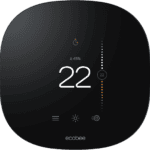The MSI MPG B550 GAMING PLUS motherboard offers great features for gamers and PC enthusiasts. But like any tech, it can sometimes have issues. Fixing common problems with this board often involves updating the BIOS, checking connections, and adjusting BIOS settings.
Many users face challenges with RAM compatibility, RGB lighting, and network connectivity on the MPG B550 GAMING PLUS. These issues can usually be resolved without replacing parts. Simple steps like reseating components, updating drivers, and tweaking BIOS options can often get your system running smoothly again.
This guide will walk you through troubleshooting the most frequent MPG B550 GAMING PLUS problems. You’ll learn how to diagnose RAM issues, fix RGB lighting glitches, and resolve network connection problems. By following these tips, you can save time and avoid unnecessary repairs or replacements.
| Common Issue | Quick Fix |
|---|---|
| RAM not detected | Update BIOS, reseat memory |
| RGB not working | Update LED firmware |
| No internet connection | Check LAN drivers, reset BIOS |

Troubleshooting Your MSI MPG B550 Gaming Plus Motherboard
The MSI MPG B550 Gaming Plus is a popular motherboard for AMD Ryzen processors, offering a good balance of features and performance. However, like any PC component, it can sometimes encounter issues. This guide helps you troubleshoot common problems.
1. No Power or Boot Issues
- Problem: The PC doesn’t power on at all, or it powers on but doesn’t boot into the operating system.
- Solution:
- Power Supply: Ensure the power supply is properly connected to the motherboard and is functioning correctly. Test with a known working PSU if possible.
- RAM: Reseat the RAM modules in their slots. Try booting with just one RAM module installed.
- Graphics Card: Reseat the graphics card in its slot. If using integrated graphics, try a dedicated graphics card if available.
- CMOS Reset: Clear the CMOS by shorting the CMOS jumper pins or removing the CMOS battery for a few minutes. (Refer to your motherboard manual for the exact location of the jumper or battery.)
- Boot Order: Check the BIOS settings to ensure the boot order is correct. The boot drive (usually an SSD or HDD) should be listed first.
- Solution:
2. Peripherals Not Working
- Problem: USB devices, keyboard, mouse, or other peripherals are not recognized or working.
- Solution:
- Connections: Check the connections to ensure the peripherals are properly plugged into the correct ports.
- Drivers: Make sure the necessary drivers for the peripherals are installed.
- BIOS Settings: Check the BIOS settings to see if the USB ports or other peripheral controllers are enabled.
- Front Panel Connectors: If using front panel USB ports, ensure the front panel connectors are correctly attached to the motherboard headers.
- Solution:
3. Overheating
- Problem: The motherboard or its components are getting excessively hot.
- Solution:
- Cooling: Ensure the CPU cooler is properly installed and functioning. Check that case fans are providing adequate airflow.
- Thermal Paste: If the CPU is overheating, reapply thermal paste between the CPU and cooler.
- BIOS Settings: Check the BIOS settings for fan control options and ensure they are configured correctly.
- Solution:
4. Error Codes or Beeps
- Problem: The motherboard emits beeps or displays error codes during startup.
- Solution:
- Consult Manual: Refer to your motherboard manual to decipher the meaning of the beep codes or error codes. They usually indicate a specific hardware problem.
- Solution:
5. Audio Issues
- Problem: No sound or distorted audio from the onboard audio.
- Solution:
- Connections: Check the connections to ensure speakers or headphones are properly plugged into the correct audio jacks.
- Drivers: Install or update the audio drivers for the motherboard.
- BIOS Settings: Check the BIOS settings to ensure the onboard audio is enabled.
- Solution:
| Issue | Possible Cause | Solution |
|---|---|---|
| No Power/Boot | Power supply, RAM, graphics card, CMOS | Check PSU, reseat RAM, reseat graphics card, reset CMOS |
| Peripherals Not Working | Connections, drivers, BIOS settings | Check connections, install drivers, verify BIOS settings |
| Overheating | CPU cooler, case fans, thermal paste | Check cooler, check fans, reapply thermal paste |
| Error Codes/Beeps | Hardware problem | Consult motherboard manual for code meanings |
| Audio Issues | Connections, drivers, BIOS settings | Check connections, install drivers, verify BIOS settings |
If you’ve tried these troubleshooting steps and are still experiencing problems with your MSI MPG B550 Gaming Plus motherboard, visit the MSI support website for further assistance, check online forums for similar issues, or contact MSI customer support.
Identifying Common Issues
The MSI MPG B550 Gaming Plus motherboard can experience several issues that users should be aware of. These problems typically fall into three main categories: power-related issues, boot failures, and stability concerns.
Power-Related Problems
Power problems often manifest as the system failing to turn on or shutting down unexpectedly. Check if the 24-pin ATX and 8-pin CPU power connectors are securely plugged in. Ensure your power supply unit (PSU) can handle the system’s requirements.
If the board powers on but doesn’t display anything, inspect the CPU and DRAM debug LEDs. These lights can help pinpoint if there’s an issue with the processor or memory.
Try clearing the CMOS by removing the battery for a few minutes. This can resolve power issues caused by incorrect BIOS settings.
Boot Failure and POST Issues
Boot failures occur when the system doesn’t start properly or get past the POST (Power-On Self-Test) stage. If you encounter this, first check if all components are properly seated.
Ensure your RAM is compatible with the motherboard. Try using only one memory stick in different slots to isolate faulty modules or slots.
Update your BIOS to the latest version as it can resolve many boot-related issues. Be cautious during the update process to avoid bricking your motherboard.
If you’re using an M.2 SSD, make sure it’s properly installed and recognized in the BIOS. Sometimes, certain SATA ports get disabled when using M.2 drives.
Stability and Compatibility Concerns
Stability issues often manifest as random freezes, crashes, or BSODs (Blue Screen of Death). These can be caused by various factors including hardware conflicts or driver issues.
Check if your CPU is properly cooled. Overheating can cause stability problems. Monitor temperatures using software like MSI Afterburner.
Ensure all your drivers are up to date, especially chipset and GPU drivers. Outdated or corrupt drivers can lead to system instability.
If you’re experiencing issues after overclocking, try resetting to default settings. Not all CPUs or RAM can handle aggressive overclocks on this board.
| Component | Common Issues | Troubleshooting Steps |
|---|---|---|
| CPU | Overheating, incompatibility | Check cooler, update BIOS |
| RAM | Incompatibility, faulty modules | Test individual sticks, check QVL |
| Power Supply | Insufficient wattage, faulty unit | Verify wattage, test with known good PSU |
| Storage | M.2 conflicts, unrecognized drives | Check BIOS settings, update firmware |
Hardware and BIOS Configuration
Proper setup of hardware components and BIOS settings is crucial for optimal performance of the MPG B550 Gaming Plus motherboard. Addressing common issues can often resolve boot problems and system instability.
BIOS Setup and Updates
The MPG B550 Gaming Plus BIOS provides essential configuration options for system stability. To access BIOS, press the Delete key during startup. Update your BIOS to the latest version from the MSI support page for improved compatibility and performance.
Use the BIOS flashback feature if you encounter boot issues. This allows updating without a working CPU or memory. Follow these steps:
- Download the latest BIOS file
- Rename it to MSI.ROM
- Copy to a FAT32 formatted USB drive
- Insert the drive into the dedicated flashback port
- Press the flashback button
Clear CMOS if you face persistent boot problems. Locate the CMOS jumper on your motherboard and short it for 10 seconds while the system is powered off.
CPU and Memory Troubleshooting
Ensure proper CPU installation and cooler mounting. The Ryzen 5 3600 is compatible with this board but may require a BIOS update for older versions.
Memory issues often cause boot failures. Try these steps:
- Reseat RAM modules
- Test each stick individually
- Use slots A2 and B2 for dual-channel setups
- Enable XMP profile for advertised speeds
If problems persist, run a memory diagnostic tool to check for faulty modules.
| RAM Speed | Voltage | Timing |
|---|---|---|
| 3200 MHz | 1.35V | 16-18-18-38 |
| 3600 MHz | 1.4V | 18-20-20-40 |
GPU and Display Connectivity
Verify GPU installation in the primary PCIe x16 slot. Ensure power connectors are properly attached. Test with a different PCIe slot if issues persist.
For display output:
- Use HDMI or DisplayPort cables
- Try alternative ports on your GPU
- Check monitor input settings
Integrated graphics on Ryzen G-series CPUs can help isolate GPU problems. Enable iGPU in BIOS if available.
If you still face display issues, update GPU drivers and test with a known working monitor to rule out hardware faults.
Software and Driver Solutions
Keeping your MPG B550 Gaming Plus motherboard’s software and drivers up-to-date is crucial for optimal performance. Regular updates can resolve issues and enhance system stability.
Operating System and Driver Updates
Start by updating your Windows operating system. Go to Settings > Windows Update and check for any available updates. Install all critical and recommended updates.
Next, focus on your motherboard drivers. Visit the MSI support page for the MPG B550 Gaming Plus to download the latest drivers. Pay special attention to chipset, LAN, and audio drivers.
For graphics, update your GPU drivers. If you have an NVIDIA card, use GeForce Experience or download directly from NVIDIA’s website.
BIOS updates can also solve many issues. Check the MSI support page for the latest BIOS version. Follow the instructions carefully when updating BIOS to avoid bricking your motherboard.
Utilizing MSI Center for Diagnostics
MSI Center is a powerful tool for system monitoring and troubleshooting. Download it from the MSI website if you haven’t already.
Use MSI Center to:
- Monitor system temperatures and fan speeds
- Update drivers and BIOS
- Optimize system performance
- Diagnose hardware issues
The Hardware Diagnosis feature in MSI Center can help identify potential hardware problems. Run a full system scan to check for any irregularities.
If you’re experiencing connectivity issues, use the Network Manager in MSI Center to troubleshoot and optimize your network settings.
| Feature | Function |
|---|---|
| Live Update | Keeps drivers and software current |
| Hardware Monitor | Tracks system temperatures and fan speeds |
| User Scenario | Optimizes performance for different use cases |
Enhanced Security Measures
The MPG B550 Gaming Plus motherboard incorporates advanced security features to protect your system. These measures safeguard against unauthorized access and ensure stable boot processes.
TPM for System Security
The MPG B550 Gaming Plus supports Trusted Platform Module (TPM) technology. This hardware-based security solution encrypts sensitive data and stores encryption keys. TPM helps prevent unauthorized access to your system and protects against malware attacks.
To enable TPM:
- Enter BIOS setup
- Navigate to Security settings
- Find TPM Configuration
- Set TPM to Enabled
TPM works with Windows features like BitLocker Drive Encryption for enhanced data protection. It also supports secure boot, preventing malicious code from loading during startup.
| TPM Benefits |
|---|
| Data encryption |
| Secure boot |
| Malware protection |
Consider enabling TPM for improved system security on your MPG B550 Gaming Plus.
VGA and Boot Security Features
The MPG B550 Gaming Plus offers additional security measures for VGA and boot processes. These features help prevent unauthorized BIOS modifications and ensure system integrity.
Key VGA and boot security features:
- Secure Boot: Validates bootloader authenticity
- VGA Detect: Checks for compatible graphics cards
- Boot Guard: Protects against malicious boot loaders
To configure these settings:
- Access BIOS setup
- Go to Security or Boot settings
- Enable Secure Boot and Boot Guard
These features work together to create a secure boot environment. They verify hardware components and software integrity before allowing system startup.
For optimal security, enable these features and keep your BIOS updated. Regular updates patch vulnerabilities and improve system protection.
Frequently Asked Questions
The MSI MPG B550 Gaming Plus motherboard can present various challenges. These questions address common issues users face with BIOS updates, booting problems, CPU compatibility, driver installation, Windows 11 support, and accessing the boot menu.
How do I update the BIOS on the MSI MPG B550 Gaming Plus motherboard?
To update the BIOS on your MPG B550 Gaming Plus:
- Download the latest BIOS file from the MSI support page.
- Format a USB drive to FAT32.
- Copy the BIOS file to the USB drive.
- Plug the USB drive into a USB port on your motherboard.
- Restart your PC and press the Delete key to enter BIOS.
- Use the M-FLASH utility to select and install the new BIOS.
Always keep your PC plugged in during the update process to avoid power loss.
What steps should I follow if my MPG B550 Gaming Plus won’t boot?
If your MPG B550 Gaming Plus won’t boot:
- Check all power connections.
- Reseat your RAM modules.
- Clear the CMOS by removing the battery for 5 minutes.
- Try booting with one RAM stick at a time.
- Verify your CPU is seated correctly.
- Test with a known working power supply.
If these steps don’t work, you may need to contact MSI support for further assistance.
Which CPUs are compatible with the MSI MPG B550 Gaming Plus?
The MSI MPG B550 Gaming Plus supports:
- AMD Ryzen 5000 Series processors
- AMD Ryzen 3000 Series processors (except 3400G and 3200G)
- AMD Ryzen 4000 G-Series processors
Check the MSI website for the most up-to-date CPU compatibility list.
What is the process for installing drivers on the MPG B550 Gaming Plus?
To install drivers on your MPG B550 Gaming Plus:
- Visit the MSI support page.
- Select your operating system.
- Download the necessary drivers.
- Run each driver installation file.
- Restart your PC after installing all drivers.
Use the MSI Dragon Center software to keep your drivers updated automatically.
Does the MPG B550 Gaming Plus support Windows 11 installation?
Yes, the MPG B550 Gaming Plus supports Windows 11. To ensure compatibility:
- Update your BIOS to the latest version.
- Enable TPM 2.0 in BIOS settings.
- Turn on Secure Boot.
Check the MSI website for specific Windows 11 support information.
How can I access the boot menu on the MSI MPG B550 Gaming Plus?
To access the boot menu on your MPG B550 Gaming Plus:
- Turn on or restart your PC.
- Press the F11 key repeatedly as soon as you see the MSI logo.
- The boot menu will appear, allowing you to select your boot device.
If F11 doesn’t work, try the Delete key to enter BIOS, then look for the boot menu option there.