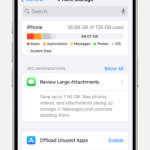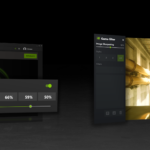Apple’s Gatekeeper is a crucial security feature in macOS. It checks if apps are safe before they run. But some hackers have found ways to bypass it.
Gatekeeper bypasses pose a serious risk to Mac users‘ security. These tricks let bad software slip past Apple’s defenses. They can open the door to malware and other threats.
Apple works hard to fix these issues. They release updates to close loopholes. But new bypasses keep popping up. Mac users need to stay alert and keep their systems up to date.
Bypassing Apple Gatekeeper
Apple’s Gatekeeper is a security feature that helps protect Macs from malicious software. It does this by limiting what applications can run on your system. However, there are ways that some people bypass Gatekeeper. Here’s how:
1. Right-Click and Open
- How it works: When you download an app from outside the App Store, Gatekeeper may block it. You can bypass this by right-clicking the app and selecting “Open.” This overrides Gatekeeper and allows the app to run.
- Risk: This method is relatively safe if you trust the source of the app. However, it’s important to be cautious, as malicious apps can still pose a threat.
2. Modifying Security Settings
- How it works: In System Settings, you can adjust Gatekeeper’s settings to allow apps from anywhere. This disables Gatekeeper’s protection entirely.
- Risk: This is the least safe method, as it leaves your Mac vulnerable to malware. Only use this option if you are an advanced user and understand the risks.
3. Using Terminal Commands
- How it works: Terminal commands can be used to bypass Gatekeeper. This method requires technical knowledge and is often used by developers or advanced users.
- Risk: Using Terminal commands incorrectly can damage your system. Only use this method if you are confident in your abilities.
4. Disabling System Integrity Protection (SIP)
- How it works: SIP is a security feature that restricts root user access. Disabling SIP can allow you to bypass Gatekeeper, but it also makes your system more vulnerable to malware.
- Risk: This is a high-risk method and should only be used in specific circumstances, such as troubleshooting or advanced system modifications.
5. Exploiting Vulnerabilities
- How it works: Hackers may discover vulnerabilities in Gatekeeper that allow them to bypass its protection. Apple regularly releases updates to patch these vulnerabilities.
- Risk: This is a serious security risk, as it can allow malware to infect your system without your knowledge.
Important Considerations
- Gatekeeper is an important security feature. Bypassing it should only be done with caution and for legitimate reasons.
- Keep your software updated. Apple regularly releases updates that include security patches for Gatekeeper and other system components.
- Only download apps from trusted sources. Be wary of downloading apps from unknown websites or through email attachments.
- Use antivirus software. Antivirus software can help protect your Mac from malware, even if Gatekeeper is bypassed.
By understanding how Gatekeeper can be bypassed, you can take steps to protect your Mac from malware and keep your system secure.
Key Takeaways
- Gatekeeper is a key defense against unsafe software on Macs
- Bypasses can allow malicious apps to run without warning
- Regular system updates are vital to protect against new threats
Understanding Gatekeeper and Its Role in MacOS Security
Gatekeeper is a key security feature in macOS. It checks apps before they run. This helps protect Macs from harmful software.
The Mechanics of Gatekeeper
Gatekeeper works behind the scenes on Macs. When you try to open an app it checks where it came from. It only lets apps run if they’re from trusted sources.
Gatekeeper looks at two main things:
- The App Store
- Known developers
Apps from these sources are usually safe. If an app is from somewhere else Gatekeeper will block it. You can override this but it’s risky.
Gatekeeper also checks for malicious content. This extra step helps keep Macs secure.
Notarization and Developer ID in Security
Apple uses two tools to make apps safer:
- Developer ID
- Notarization
Developer ID is like a special badge for app makers. Apple checks them out first. Then they get a unique ID to sign their apps.
Notarization is an extra safety check. Apple scans the app for issues. If it passes they give it an OK.
These tools work with Gatekeeper. Together they help stop bad apps from running on Macs.
The Quarantine Attribute Explained
The quarantine attribute is a safety tag. Macs add it to files you download. It tells Gatekeeper to be extra careful with that file.
When you try to open a quarantined file Gatekeeper steps in. It does a full check before letting the file run. This helps catch risky apps that might slip through.
The quarantine attribute is sneaky. You can’t see it but it’s there. It’s a key part of how Gatekeeper keeps Macs safe.
Gatekeeper Bypass Techniques and Vulnerabilities
Gatekeeper is a key security feature in macOS. But hackers have found ways to get around it. These bypasses put Mac users at risk.
Known Vulnerabilities and Bypass Incidents
In 2022 Microsoft found a flaw in Gatekeeper. They called it “Achilles”. This bug let bad apps run on Macs. Apple fixed it later.
Another issue came from how Gatekeeper checks ZIP files. Hackers made special ZIP files to trick Gatekeeper. This let them run harmful apps.
Some bypasses use special file types. The .fileloc and .inetloc files can fool Gatekeeper. Apple has tried to fix these problems.
Extending Gatekeeper Protection Against Malicious Apps
Apple keeps making Gatekeeper stronger. They add new checks to catch more bad apps.
One key change is better handling of quarantine flags. These flags help Gatekeeper know which files to check. Apple made sure apps can’t change these flags easily.
They also improved how Gatekeeper deals with certain file types. This makes it harder for hackers to use tricks like the ZIP file issue.
Security Updates and Best Practices for MacOS Users
To stay safe Mac users should:
- Update macOS often
- Only download apps from trusted sources
- Be wary of files from the internet
Apple releases security updates to fix Gatekeeper issues. Users should install these right away.
It’s also smart to use extra security tools. Anti-virus software can catch things Gatekeeper might miss.
Careful browsing habits help too. Don’t open strange email attachments. Be careful what you download.
Frequently Asked Questions
Gatekeeper is a key macOS security feature. Users often have questions about how it works and how to manage it. Here are some common queries and answers.
How can I disable Gatekeeper on macOS to allow app installation?
To disable Gatekeeper:
- Open Terminal
- Type: sudo spctl –master-disable
- Enter your admin password
- Restart your Mac
This lets you install unsigned apps without warnings. Be careful. Only use this if you trust the app source.
What is the command to enable Gatekeeper from the Mac terminal?
To turn Gatekeeper back on:
- Open Terminal
- Type: sudo spctl –master-enable
- Enter your admin password
This restores normal Gatekeeper protection. It’s wise to re-enable it after installing trusted apps.
How does Gatekeeper function in macOS for app security?
Gatekeeper checks apps when you try to open them. It looks for:
- Developer signatures
- Apple notarization
If an app lacks these it may be blocked. Gatekeeper aims to stop malware. It helps keep Macs safe from harmful software.
Are there specific steps to disable Gatekeeper on a Mac with M1 chip?
The steps are the same for M1 Macs:
- Open Terminal
- Type: sudo spctl –master-disable
- Enter your password
M1 Macs have extra security. They may need extra steps to run some apps. Check the app maker’s site for M1-specific instructions.
Can individual applications be permitted to bypass Gatekeeper on a Mac?
Yes you can allow specific apps:
- Try to open the app
- Click “Cancel” when warned
- Go to System Preferences > Security & Privacy
- Click “Open Anyway” next to the app name
This bypasses Gatekeeper for that app only. Other apps still get checked.
What are the implications of disabling Gatekeeper on macOS Ventura?
Turning off Gatekeeper has risks:
- Malware could run more easily
- Your Mac is less protected
- You might install harmful apps by mistake
It’s safer to keep Gatekeeper on. Only turn it off if you really need to. Always get apps from trusted sources.