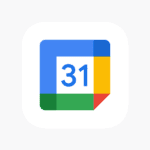Printers can be frustrating when they don’t work right. But don’t worry! This guide will help you fix common Brother printer problems, empowering you to diagnose and fix many issues on your own.
Most Brother printer issues can be solved by checking connections and cleaning parts. We’ll show you easy steps to get your printer working again. From paper jams to print quality problems we’ve got you covered.
By the end of this guide you’ll know how to troubleshoot your Brother printer like a pro. You’ll save time and money by fixing issues yourself. Let’s get started!
Resolving Brother Printer Issues
Brother printers are known for their reliability, but like any technology, they can occasionally experience hiccups. This troubleshooting guide addresses some common issues and offers solutions to get you printing smoothly again.

Common Problems and Fixes
| Problem | Possible Causes | Solutions |
|---|---|---|
| Printer Won’t Turn On | Power cord issue, power outlet issue, internal hardware failure. | Check if the power cord is securely plugged into both the printer and a working outlet. Try a different power outlet. If comfortable, carefully open the printer and check internal connections and the power supply. |
| Paper Jam | Paper misaligned, wrong paper type, foreign object in the paper path. | Open the printer and carefully remove any jammed paper. Ensure paper is loaded correctly and the type is compatible with your printer. Check for any debris or small objects that might be obstructing the paper path. |
| Poor Print Quality | Low ink/toner, clogged printhead, incorrect print settings. | Check ink/toner levels and replace cartridges if necessary. Run the printhead cleaning cycle from your printer’s settings. Adjust print settings to a higher quality or resolution. |
| Connectivity Issues | Wi-Fi issues, USB cable problems, driver issues. | Ensure your printer and computer are connected to the same Wi-Fi network. Try a different USB cable. Reinstall or update the printer driver. |
| Error Messages | Specific error codes indicate different problems. | Refer to the Brother printer manual or online support resources for the specific error code. Common error messages might relate to paper jams, ink/toner issues, or connectivity problems. |
General Troubleshooting Tips
- Restart: Often, a simple restart of both your printer and computer can resolve minor glitches.
- Check for Updates: Ensure your printer’s firmware and drivers are up-to-date.
- Clean Regularly: Dust and debris can accumulate inside the printer, leading to performance issues. Clean it regularly following the manufacturer’s instructions.
- Consult Online Resources: Brother’s official website and support forums offer valuable troubleshooting guides and FAQs.
Common Brother Printer Error Codes and Solutions
| Error Code | Description | Possible Causes | Solutions |
|---|---|---|---|
| Paper Jam | Paper is jammed in the printer. | Paper misaligned, wrong paper type, foreign object in paper path. | Open the printer and carefully remove any jammed paper. Ensure paper is loaded correctly and the type is compatible. Check for any debris obstructing the paper path. |
| Ink/Toner Empty | Ink or toner cartridge is empty or low. | Cartridge is depleted or not installed properly. | Replace the empty cartridge with a new one. Ensure the cartridge is installed correctly. |
| Print Unable XX (e.g., 30, 41, 4F, 50, 7A/7B) | General error indicating a malfunction. | Various hardware or software issues. | Turn the printer off and on again. Check for paper jams or obstructions. If the problem persists, consult Brother’s online support or contact customer service. |
| Replace Drum | Drum unit needs replacement. | Drum unit has reached its lifespan. | Replace the drum unit with a new one. |
| Offline | Printer is offline or not communicating with the computer. | Connectivity issues, driver problems. | Check the printer’s connection (Wi-Fi or USB). Reinstall or update the printer driver. |
| No Paper | Printer is out of paper or cannot detect paper. | Paper tray is empty or paper is not loaded correctly. | Load paper into the tray and ensure it is properly aligned. |
| Cover Open | A cover or door on the printer is open. | Check all covers and doors, including the toner cartridge cover and paper tray. | Close all covers and doors securely. |
| Replace Toner | Toner cartridge needs replacement. | Toner cartridge is empty or nearing the end of its life. | Replace the toner cartridge with a new one. |
Note: These are just some of the most common Brother printer error codes. For a complete list and detailed troubleshooting steps for specific error codes, consult your printer’s manual or visit Brother’s official support website.
Setting Up Your Brother Printer
Setting up a Brother printer is easy. You’ll connect it to your computer and load paper. These steps will get you printing in no time.
Installation and Connectivity
To set up your Brother printer, start by unpacking it. Put it on a flat surface. Plug in the power cord.
Next, connect the printer to your computer. You can use a USB cable or Wi-Fi. For Wi-Fi:
- Turn on the printer
- Press the Wi-Fi button
- Choose your network
- Enter the password
For USB:
- Connect the cable to your printer and computer
- Wait for your computer to detect the printer
Now install the printer driver. Go to the Brother website. Find your model. Download the driver. Run the installer and follow the steps.
Test your printer by printing a test page. If it works, you’re all set!
Paper Loading and Handling
Loading paper correctly helps avoid jams. Here’s how to do it:
- Open the paper tray
- Fan the paper to separate the sheets
- Put the paper in the tray
- Adjust the guides to fit the paper size
- Close the tray
Brother printers can handle different paper types. You can use plain paper, photo paper, or envelopes. Check your manual for the right settings.
For special paper like letterhead or legal size, use the rear paper feed. This keeps the paper straight.
Remember to set the paper size in your print settings. This ensures your document prints correctly.
Advanced Troubleshooting Techniques
Brother printers can have tricky issues. But you can fix many problems on your own. Here are some tips to help you solve print, scan, and fax troubles.
Resolving Print Issues
Is your Brother printer not printing? Try these steps:
Check if it’s online. Go to “Devices and Printers” on your computer. Right-click the printer. Select “Use Printer Online” if you see that option.
Make sure it’s on the same network as your computer.
Update the printer driver. Old drivers can cause problems.
Clean the print head. This can fix poor print quality.
Check paper settings. Make sure they match the paper in the tray.
Control Center can help with many print issues. It’s a tool that comes with Brother printers. Use it to check ink levels and run tests.
Scanner and Fax Solutions
Scanner not working? Try these fixes:
Restart both your printer and computer.
Check the USB cable if you use one.
Update scanner drivers.
Clean the scanner glass.
For fax issues:
- Check the phone line connection.
- Make sure you dial the right fax number.
- Test the fax by sending to yourself.
The Brother Control Center can help with scanning too. It lets you change scan settings and pick where to save files.
If these steps don’t work, check your printer manual. It has more detailed troubleshooting tips. You can also contact Brother support for help with hard-to-fix problems.
Frequently Asked Questions
Brother printers can have some common issues. Here are answers to top questions about fixing print quality, ink, WiFi, paper jams, and more.
How can I resolve poor print quality issues on my Brother printer?
To fix print quality:
- Clean the print head
- Use genuine Brother ink
- Check paper type settings
- Run a test print
If streaks or faded areas remain, align the print head. Make sure to use the right paper for your printer model.
What steps should I take to address ink problems with my Brother printer?
For ink issues:
- Check ink levels
- Replace empty cartridges
- Clean clogged nozzles
- Use only Brother brand ink
Low ink can cause faded prints. Old ink may clog the print head. Always store ink in a cool, dry place.
How do I troubleshoot connectivity issues with my Brother printer’s WiFi?
To fix WiFi problems:
- Restart the printer and router
- Check WiFi password
- Move printer closer to router
- Update printer firmware
Try connecting with a USB cable to rule out printer issues. The Brother support site has more WiFi tips.
What should I do if my Brother printer has a paper jam?
For paper jams:
- Turn off the printer
- Open all doors
- Gently remove stuck paper
- Close doors and turn on
Don’t force paper out. Check for torn bits inside. Use the right paper size and type to avoid future jams.
How can I rectify printing issues on my Brother wireless printer?
To fix wireless printing:
- Check printer is online
- Reinstall printer driver
- Clear print queue
- Update router firmware
Make sure the computer and printer are on the same network. Try printing a test page from the printer itself.
What are the steps to perform a complete reset on my Brother printer?
To reset your printer:
- Unplug power cord
- Wait 1 minute
- Plug back in
- Turn on printer
For a full factory reset, check your model’s manual. This erases all settings, so only do it as a last resort.
FAQs
How to fix troubleshooting in Brother printer? / Can a Brother printer be repaired? / How do I reset my Brother printer error? / How do I get my printer out of error? / How do I get my Brother printer out of error mode? / How to solve printer error problem? / How do I clear the error code on my printer?
Troubleshooting a Brother printer involves several steps:
- Identify the problem: Check for error messages on the printer display or your computer. Consult your printer manual or Brother’s online support for specific error code meanings.
- Basic checks:
- Ensure the printer is turned on and properly connected to your computer or network.
- Check for paper jams and clear them carefully.
- Verify ink or toner levels and replace cartridges if needed.
- Try simple fixes:
- Restart the printer and your computer.
- Clean the printhead using the printer’s built-in cleaning function.
- Update the printer’s firmware and drivers.
- Advanced troubleshooting:
- If the problem persists, consult Brother’s online support resources for more specific troubleshooting steps related to the error code or issue you’re experiencing.
- Consider contacting Brother customer support or seeking professional repair services if DIY fixes don’t work.
Most Brother printers can be repaired, either through DIY fixes or professional services. However, the feasibility and cost-effectiveness of repair will depend on the specific issue and the age of the printer.
Why is my Brother printer suddenly not printing?
Several factors can cause a Brother printer to stop printing suddenly:
- Connectivity issues: Check if the printer is properly connected to your computer or network.
- Paper jam: Clear any paper jams obstructing the paper path.
- Ink or toner cartridge problems: Verify ink or toner levels and replace empty cartridges.
- Driver or software issues: Reinstall or update the printer driver.
- Hardware malfunction: In some cases, a hardware component might have failed, requiring professional repair.
What is the common error in Brother printers?
One of the most common errors in Brother printers is a paper jam. Other frequent issues include:
- Ink or toner cartridge errors: Low ink/toner levels, incompatible cartridges, or issues with cartridge installation.
- Connectivity problems: Difficulty connecting to Wi-Fi or USB, driver conflicts.
- Print quality issues: Streaks, smudges, or faded prints due to clogged printheads or incorrect print settings.
- Specific error codes: Refer to your printer manual or online support for troubleshooting steps related to specific error codes.