Keeping an eye on your iPad’s battery health is crucial for optimal performance and longevity. You can check your iPad’s battery health using built-in features or third-party apps. This simple process gives you insight into your device’s battery capacity and helps you decide if it’s time for a replacement.
Many iPad users don’t realize how easy it is to monitor their device’s battery health. By checking regularly, you can spot potential issues early and take steps to extend your iPad’s lifespan. Let’s explore the different methods you can use to assess your iPad’s battery health.
| Method | Ease of Use | Accuracy | Additional Features |
|---|---|---|---|
| Settings | Easy | Good | Usage data |
| Third-party apps | Moderate | Very good | Detailed stats |
| Analytics data | Advanced | Excellent | Comprehensive info |
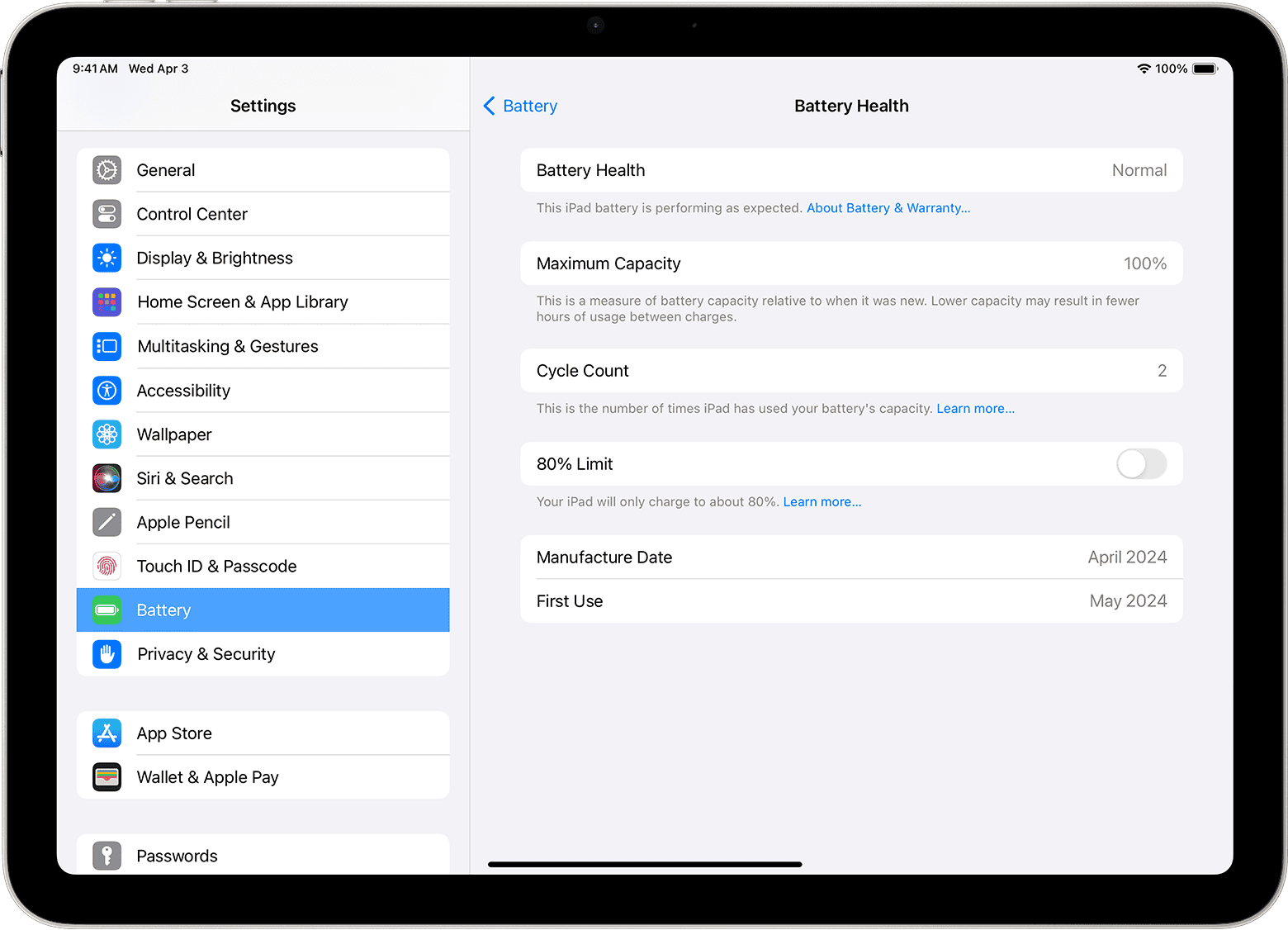
Checking Your iPad’s Battery Health
Like all rechargeable batteries, your iPad’s battery has a limited lifespan. Over time, its ability to hold a charge diminishes. Knowing your iPad’s battery health can help you understand its current condition and whether it might need replacement. Here’s how to check your iPad’s battery health.
For iPad Pro (M4) and iPad Air (M2) Models
If you have an iPad Pro with the M4 chip or an iPad Air with the M2 chip (both released in 2024), you’re in luck! These models have a built-in Battery Health feature. Here’s how to access it:
- Open the Settings app.
- Tap on Battery.
- Tap on Battery Health.
You’ll see information about your battery’s health, including:
- Battery Health: An overall assessment of your battery’s condition (e.g., “Good,” “Needs Service”).
- Maximum Capacity: The percentage of the battery’s original capacity that it can currently hold.
- Peak Performance Capability: Indicates whether your battery is currently supporting normal peak performance.
- Cycle Count: The number of charge cycles your battery has gone through.
- Manufacturing Date: The date your battery was manufactured.
- First Used Date: The date your iPad was first used.
For Older iPad Models
Unfortunately, older iPad models don’t have the direct Battery Health feature in Settings. However, you can still get some insights into your battery’s health using these methods:
1. Check Battery Usage
While not a direct measure of battery health, checking your battery usage can give you clues about its condition. If you notice your battery draining unusually fast, it could be a sign of an aging battery.
To check battery usage:
- Open Settings.
- Tap on Battery.
You’ll see a graph of your battery usage over the last 24 hours and up to the last 10 days. You can also see which apps are consuming the most battery power.
2. Use Third-Party Apps
Several third-party apps can provide more detailed information about your iPad’s battery health. These apps often access battery data that is not directly visible in iOS settings. Some popular options include:
- Coconut Battery (for Mac): This app can provide detailed battery information for iOS devices connected to a Mac.
- iMazing (for Mac and Windows): This app offers battery health monitoring and other device management features.
3. Contact Apple Support
If you’re concerned about your iPad’s battery life, you can contact Apple Support for assistance. They can run remote diagnostics on your iPad to assess your battery’s health and provide recommendations.
Understanding Battery Health
A battery’s maximum capacity naturally decreases over time. A normal battery is designed to retain up to 80% of its original capacity after 1000 complete charge cycles. If your battery’s maximum capacity is significantly lower than this, it might be time to consider a replacement.
Tips to Maximize Battery Life
- Update to the Latest iOS: Keep your iPad updated to the latest version of iOS, as software updates often include battery optimization features.
- Adjust Brightness: Lower your screen brightness to conserve battery power.
- Manage Background App Activity: Prevent apps from running in the background unnecessarily.
- Avoid Extreme Temperatures: Extreme heat or cold can negatively impact battery life.
Methods to Check iPad Battery Health
| iPad Model | Method |
|---|---|
| iPad Pro (M4) and iPad Air (M2) (2024) | Battery Health feature in Settings |
| Older iPad Models | Check battery usage, use third-party apps, contact Apple Support |
By monitoring your iPad’s battery health and following these tips, you can ensure your battery stays in good condition and provides optimal performance for years to come.
Understanding iPad Battery Health
Battery health is crucial for optimal iPad performance. It affects device longevity and user experience. Knowing how to monitor and maintain battery health can help extend your iPad’s lifespan.
The Basics of Battery Capacity and Health
iPad batteries use lithium-ion technology. These batteries have a limited lifespan and degrade over time. Battery capacity refers to the amount of charge a battery can hold. When new, your iPad’s battery operates at 100% capacity.
As you use your device, the battery’s maximum capacity decreases. This is normal and expected. Apple designs iPad batteries to retain up to 80% of their original capacity after 500 complete charge cycles.
Battery health is a measure of your battery’s condition relative to its original capacity. It’s expressed as a percentage. A higher percentage indicates better battery health.
Factors Affecting Battery Longevity
Several factors impact your iPad’s battery health:
- Charging habits
- Temperature exposure
- Usage patterns
- Storage conditions
Avoid extreme temperatures. Heat can damage your battery permanently. Cold temperatures temporarily reduce battery capacity.
Partial charges are better than full discharge cycles. Try to keep your iPad’s battery level between 20% and 80%.
Heavy usage, especially power-intensive apps, can strain the battery. Manage your iPad’s energy consumption by adjusting screen brightness and turning off unnecessary features.
Cycle Count and Its Impact
A charge cycle occurs when you use 100% of your battery’s capacity. This can happen in one full discharge or multiple partial discharges.
iPads are designed for about 1000 charge cycles before the battery degrades to 80% of its original capacity. Higher cycle counts generally mean lower battery health.
You can check your iPad’s cycle count using third-party apps like iMazing. This information helps you gauge battery wear.
| Cycle Count | Expected Battery Health |
|---|---|
| 0-300 | 95-100% |
| 301-600 | 90-95% |
| 601-900 | 85-90% |
| 901+ | 80-85% |
Remember, these are general guidelines. Your actual battery health may vary based on usage and care.
How to Check Battery Health on Your iPad
Checking your iPad’s battery health helps you understand its current condition and capacity. This information allows you to make informed decisions about device usage and potential battery replacement.
Accessing the Battery Health Menu
To check your iPad’s battery health, start by opening the Settings app. Scroll down and tap on “Battery”. Look for the Battery Health menu which displays key information about your device’s power source.
If you don’t see this option, your iPad may not support direct battery health checks. In this case, you can use alternative methods like third-party apps or analytics data.
Some older iPad models might require connecting to a computer with specialized software to view detailed battery information.
Understanding the Maximum Capacity Metric
The Maximum Capacity percentage is a crucial indicator of your iPad’s battery health. This metric shows how much charge your battery can hold compared to when it was new.
A higher percentage means your battery is in better condition. For example:
| Maximum Capacity | Battery Condition |
|---|---|
| 100% – 80% | Good |
| 79% – 60% | Fair |
| Below 60% | Poor |
As your iPad ages, this number will gradually decrease. A significant drop may indicate it’s time to consider a battery replacement.
Analyzing Charge Cycles
Charge cycles play a key role in assessing battery health. A charge cycle occurs when you use 100% of your battery’s capacity, whether in one go or over multiple partial charges.
iPads are designed to retain up to 80% of their original capacity after 1000 complete charge cycles. You can view charge cycle information using third-party apps or by accessing analytics data.
Monitoring charge cycles helps you gauge how much life your battery has left. Fewer cycles generally indicate a healthier battery.
Interpreting Analytics Data
For a deeper look into your iPad’s battery health, you can examine analytics data. This method provides detailed insights beyond what’s available in the Settings app.
To access analytics:
- Go to Settings > Privacy & Security > Analytics & Improvements
- Enable Share iPad Analytics
- Tap Analytics Data
- Look for log files starting with “log-aggregated”
Within these logs, search for “com.apple.power.battery”. You’ll find values like “NominalChargeCapacity” and “MaximumCapacityPercent” which offer precise details about your battery’s condition.
This data helps you track changes in battery performance over time and make informed decisions about usage or replacement.
Tools and Applications for Monitoring Battery Health
Several software options exist to help you check your iPad’s battery health. These tools provide detailed insights into battery performance and capacity.
Using Third-Party Software
iMazing is a popular desktop application for managing iOS devices. It offers a comprehensive battery health check feature. To use iMazing:
- Download and install the software on your computer
- Connect your iPad via USB
- Open iMazing and select your device
- Click the battery icon for detailed health information
CoconutBattery is another useful tool for Mac users. It displays your iPad’s:
- Design capacity
- Full charge capacity
- Cycle count
These metrics help you gauge battery wear over time.
| Tool | Platform | Key Features |
|---|---|---|
| iMazing | Windows/Mac | Detailed health info, Device management |
| CoconutBattery | Mac | Capacity comparison, Cycle count |
Benefits of Dedicated Battery Apps
Specialized battery monitoring apps offer advantages over built-in options. They provide:
- More detailed analytics
- Historical data tracking
- Customizable alerts
The Battery Stats Shortcut is a quick way to access battery health info. It uses iOS automation to display key metrics without third-party software.
These apps help you spot declining battery performance early. This allows you to take preventive measures or plan for battery replacement. Regular monitoring can extend your iPad’s lifespan and maintain its performance.
When to Consider Battery Replacement
Battery replacement becomes necessary when your iPad’s performance declines significantly. Recognizing the signs and understanding Apple’s service options can help you make an informed decision.
Recognizing Reduced Battery Performance
Your iPad may need a new battery if it doesn’t hold a charge as long as it used to. Check if your device’s battery health is below 80%. This often indicates diminished capacity.
Watch for these signs:
- Rapid battery drain
- Unexpected shutdowns
- Longer charging times
- Overheating during use
If your iPad takes longer to respond or apps close unexpectedly, a weak battery could be the cause. Older iPad models are more likely to show these symptoms.
Apple’s Battery Replacement Service
Apple offers battery replacement for iPads that are out of warranty. The service costs about $100 for most models. Your iPad’s battery must be below 80% capacity to qualify for this service.
Benefits of Apple’s service:
- Genuine parts
- Skilled technicians
- 90-day warranty on the repair
For newer models like the M2 iPad Air or M4 iPad Pro, battery issues are less common but still possible. Contact Apple Support to discuss your options if you’re experiencing problems with these devices.
Preparing Your iPad for Service
Before sending your iPad for battery replacement:
- Back up your data to iCloud or your computer.
- Sign out of iCloud and turn off Find My iPad.
- Remove any accessories or screen protectors.
Make a note of any other issues your iPad has. Technicians can often address multiple problems during the service.
| Service Type | Estimated Time | Cost |
|---|---|---|
| In-store | 3-5 hours | $99+ |
| Mail-in | 3-5 business days | $99+ |
Remember to ask about the expected turnaround time when you schedule your service appointment. This helps you plan for the temporary loss of your device.
Frequently Asked Questions
iPads don’t have a built-in battery health feature like iPhones. But you can still check your iPad’s battery condition using alternative methods. Here are common questions about assessing iPad battery health.
How do I verify the condition of my iPad’s battery?
You can use third-party apps or connect your iPad to a Mac to check its battery health. The iMazing app shows detailed battery info when you connect your iPad. It displays the current capacity compared to when it was new.
What methods are available for assessing battery performance on various iPad models?
For newer iPads, you can use the Battery section in Settings to view usage data. Older models may require third-party apps or computer connections. The CoconutBattery app for Mac provides insights when you plug in your iPad.
Is there a dedicated application to monitor iPad battery health?
Apple doesn’t offer an official iPad battery health app. But several third-party options exist. iMazing and CoconutBattery are popular choices. These apps give you battery capacity and cycle count info.
Can I check the battery health on an older iPad, such as the 5th generation?
Yes, you can check older iPad battery health. Use a Mac app like CoconutBattery or iMazing. These work with most iPad models including the 5th generation.
What are the steps to find out the battery life status on my iPad?
- Go to Settings > Battery
- Check Usage and Standby times
- Look for any apps using excessive power
- Install a third-party app for detailed health info
Why doesn’t my iPad have a feature to check battery health, and what are the alternatives?
Apple hasn’t included a built-in battery health feature for iPads. They likely assume iPads are replaced less often than iPhones. Alternatives include third-party apps and connecting to a computer. These methods can give you similar battery health data.
| Method | Pros | Cons |
|---|---|---|
| Settings app | Easy to access, built-in | Limited info |
| Third-party apps | Detailed health data | May cost money |
| Mac connection | Comprehensive info | Requires a Mac |







