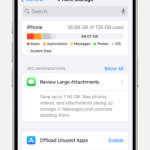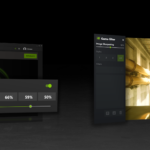Vertically mounting your GPU can transform your PC’s look and performance. Mounting your graphics card vertically involves installing it perpendicular to the motherboard, showcasing its design and improving airflow. This setup not only enhances your rig’s aesthetics but can also boost cooling efficiency.
You might wonder if this mod is worth the effort. The answer depends on your goals and case design. Vertical mounting can reduce GPU sag and strain on PCIe slots. It’s ideal if you have a case with a tempered glass side panel and want to display your high-end GPU’s RGB lighting or custom cooler.
| Aspect | Horizontal Mount | Vertical Mount |
|---|---|---|
| Aesthetics | Standard look | Showcases GPU |
| Airflow | Case-dependent | Often improved |
| Installation | Simpler | Requires extra parts |
| GPU Sag | Common issue | Reduced or eliminated |
Vertically Mounting Your GPU: A How-To Guide
Vertically mounting your graphics card can enhance the aesthetics of your PC build by showcasing its design. It might also offer thermal benefits in certain cases. Here’s how to do it:
1. Check Case Compatibility
Ensure your PC case supports vertical GPU mounting. Some cases have built-in mounts, while others require separate kits.
2. Choose a Mounting Kit
If your case doesn’t have a built-in mount, select a compatible vertical GPU mounting kit. Popular brands include Cooler Master, Phanteks, and CableMod.
3. Gather Necessary Tools
You’ll typically need a screwdriver and possibly an anti-static wrist strap.
4. Prepare Your Case
- Remove the Rear PCI-E Slot Covers: This allows space for the mounting bracket and riser cable.
- Install the Mounting Bracket: Attach the bracket according to the kit’s instructions.
5. Mount the GPU
- Remove Your GPU: Carefully detach your graphics card from the motherboard.
- Connect the Riser Cable: The riser cable bridges the connection between the motherboard and the vertically mounted GPU.
- Secure the GPU: Attach the graphics card to the mounting bracket.
6. Connect Power Cables
Connect the necessary power cables to your GPU.
7. Cable Management
- Route Cables: Neatly arrange cables to avoid obstruction and ensure airflow.
- Secure Cables: Use cable ties or Velcro straps to keep cables organized.
8. Boot Up and Test
Power on your PC and verify that the GPU is detected and functioning correctly.
Potential Benefits
- Improved Aesthetics: Showcases the GPU’s design.
- Enhanced Cooling: May improve airflow in some cases.
Potential Drawbacks
- Compatibility: Not all cases support vertical mounting.
- Cost: Mounting kits can add to the overall build cost.
- Performance: May result in a minor performance decrease in some cases.
| Step | Description |
|---|---|
| Check Compatibility | Ensure your case supports vertical mounting |
| Choose a Kit | Select a compatible vertical GPU mount |
| Prepare Your Case | Remove PCI-E slot covers and install the bracket |
| Mount the GPU | Attach the GPU to the bracket using the riser cable |
| Connect Power | Connect the necessary power cables |
| Cable Management | Organize and secure cables |
| Boot and Test | Verify GPU functionality |
Troubleshooting GPU Mounting Issues
If you encounter problems after vertically mounting your GPU, consider these troubleshooting steps:
- Reseat Components: Ensure the GPU is securely seated in the bracket and the riser cable is properly connected.
- Check Connections: Verify all power cables are properly connected to the GPU.
- BIOS Settings: Ensure the PCI-E slot is enabled in your BIOS settings.
- Driver Updates: Update your graphics drivers to the latest version.
If you’re unable to resolve the issue, consult your GPU or mounting kit documentation for further assistance.
Understanding GPU Mounting Options
GPU mounting options affect aesthetics performance and system cooling. Vertical and horizontal orientations each have unique advantages and drawbacks to consider.
Pros and Cons of Vertical GPU Mounting
Vertical GPU mounting offers several benefits. It showcases your graphics card’s design adding visual appeal to your build. This orientation can reduce GPU sag preventing stress on the PCIe slot.
Vertical mounting may improve airflow in some cases. It can direct hot air away from other components. However this depends on your case design and fan setup.
Potential drawbacks include reduced PCIe lanes and compatibility issues with some cases. You’ll need a vertical mounting bracket and riser cable which adds cost.
| Pros | Cons |
|---|---|
| Improved aesthetics | Potential compatibility issues |
| Reduced GPU sag | Additional cost for mounting hardware |
| Possible better airflow | May limit PCIe lanes |
Comparing Horizontal and Vertical Mounting
Horizontal mounting is the standard option. It provides direct PCIe connection ensuring full bandwidth. This can be crucial for high-performance applications.
Most cases are designed for horizontal GPUs. This means better compatibility and easier installation. Cooling is often optimized for this orientation too.
Vertical mounting can offer better GPU temps in some setups. But it may restrict airflow to other components. The choice depends on your specific case and cooling configuration.
Vertically mounted GPUs may have limited clearance for large coolers. You’ll need to check your case specifications carefully before choosing this option.
Essential Components for Vertical GPU Mounting
Vertical GPU mounting requires specific hardware and compatibility considerations. The right components ensure a stable and effective setup for your graphics card.
Choosing the Right Riser Cable
A PCIe riser cable is crucial for vertical GPU mounting. It extends the PCIe connection from your motherboard to the graphics card.
Look for:
- Length: Ensure it reaches from the motherboard to the vertical mount
- Quality: High-grade shielding prevents signal interference
- PCIe version: Match your GPU’s PCIe generation (3.0, 4.0, or 5.0)
Avoid cheap cables as they can cause stability issues or performance loss. Opt for reputable brands with good reviews. Some riser cables come with angled connectors, which can help with cable management.
Selection of Vertical Mounting Brackets
Vertical mounting brackets secure your GPU in its new position. They come in two main types:
- Universal brackets: Fit most cases but may require some modifications
- Case-specific brackets: Designed for particular case models
| Bracket Type | Compatibility | Installation Difficulty |
|---|---|---|
| Universal | Wide | Moderate |
| Case-specific | Limited | Easy |
Choose a sturdy bracket that can support your GPU’s weight. Some brackets offer adjustable positions to fine-tune the card’s placement.
PC Cases and Expansion Slots
Not all PC cases support vertical GPU mounting out of the box. Check your case specifications for built-in vertical mount support.
Key features to look for:
- Dedicated vertical PCIe slots
- Adequate clearance between the GPU and side panel
- Proper ventilation to prevent GPU overheating
If your case lacks vertical mount support, you might need to modify it or consider a new case. Some cases offer modular designs that allow for easy conversion to vertical mounting.
Remember to account for GPU thickness. Larger cards may interfere with other components when mounted vertically. Measure your GPU and case interior to ensure a proper fit.
Installation Process of a Vertically Mounted GPU
Vertical GPU mounting requires careful planning and execution. The process involves several key steps to ensure proper installation, cable management, and compatibility.
Step-by-Step GPU Installation Guide
Begin by powering off your PC and unplugging all cables. Remove the side panel of your case to access the interior. Locate the vertical GPU mount slots in your case. If your case doesn’t have built-in slots, you’ll need to install a vertical GPU mounting kit.
Next, attach the riser cable to the PCIe slot on your motherboard. This cable allows the GPU to connect while in a vertical position. Carefully insert your GPU into the vertical mount, ensuring it’s securely fastened.
Connect the power cables to your GPU. Double-check all connections are tight and properly seated. Finally, close your case and reconnect all external cables.
Managing Cables for Optimal Airflow
Proper cable management is crucial for maintaining good airflow and keeping your vertically mounted GPU cool. Start by routing the riser cable neatly behind the motherboard tray if possible. Use cable ties or velcro straps to bundle and secure loose cables.
Pay special attention to power cables connected to your GPU. Route them away from fans and air intakes to prevent obstruction. Consider using cable combs to keep power cables tidy and parallel.
| Cable Management Tips |
|---|
| Use cable ties |
| Route behind mobo tray |
| Avoid blocking fans |
| Consider cable combs |
Remember, clean cable management not only looks better but also helps maintain lower GPU temperatures by allowing unrestricted airflow.
Ensuring Compatibility with PCIe 4.0
When vertically mounting a GPU, it’s important to consider PCIe 4.0 compatibility. Not all riser cables support PCIe 4.0 speeds, which can limit performance on newer GPUs.
Check your motherboard and GPU specifications to determine if they support PCIe 4.0. If they do, ensure you purchase a PCIe 4.0 compatible riser cable. These cables are designed to handle the higher bandwidth of PCIe 4.0.
If you’re using a PCIe 3.0 riser cable with PCIe 4.0 components, you may need to manually set your BIOS to PCIe 3.0 mode to avoid stability issues. Always confirm compatibility before purchasing a vertical GPU mount kit.
Enhancements and Aesthetics
Vertically mounting your GPU offers opportunities to enhance your PC’s visual appeal and address common issues. These modifications can transform your build’s aesthetics and functionality.
Integrating RGB Lighting
RGB lighting can dramatically improve your vertically mounted GPU’s appearance. Many modern graphics cards come with built-in RGB elements.
To maximize the effect:
- Sync your GPU’s lighting with other components
- Use software like ASUS Aura or MSI Mystic Light
- Consider adding LED strips behind the GPU
This setup creates a stunning visual display, highlighting your GPU’s design. It also allows for customized color schemes to match your setup’s theme.
Minimizing GPU Sag with Proper Support
GPU sag is less of an issue with vertical mounting, but proper support is still crucial. Several options exist to ensure your GPU stays secure:
- Dedicated GPU brackets
- Adjustable support arms
- Custom 3D-printed solutions
The Cooler Master MasterAccessory ARGB GPU Support Bracket is a popular choice. It combines support with additional RGB lighting.
| Support Type | Pros | Cons |
|---|---|---|
| Dedicated bracket | Sturdy, often includes RGB | Can be pricey |
| Adjustable arm | Versatile, fits various cases | May block airflow |
| 3D-printed | Customizable, cost-effective | Requires 3D printer access |
Choose a support method that fits your case and aesthetic preferences. Proper support prevents strain on the PCIe slot and maintains your build’s clean look.
Frequently Asked Questions
Vertical GPU mounting offers unique advantages and challenges for PC builders. Proper installation techniques and compatible hardware are crucial for optimal performance.
What are the advantages and disadvantages of vertically mounting a GPU?
Vertical GPU mounting showcases your graphics card in an eye-catching way. It can improve airflow in some cases.
The main drawback is potential reduced cooling performance if the card is too close to the side panel. It may also limit expansion slot access.
Can using a vertical GPU mount impact the cooling performance of a graphics card?
Vertical mounting can affect GPU cooling. Adequate clearance between the card and case side panel is essential. At least 5-6 cm of space is recommended.
Poor placement may restrict airflow and raise temperatures. Proper case design and mount selection help maintain cooling efficiency.
Which vertical GPU mounting kit is recommended for PCIe 4.0 compatibility?
For PCIe 4.0 support, look for kits with high-quality riser cables. Phanteks and Lian Li offer reliable options.
Ensure the riser cable is PCIe 4.0 certified to avoid bandwidth limitations. Some kits may require BIOS updates for full compatibility.
How do you properly install a GPU using a vertical mount in a PC case?
To install a vertical GPU:
- Remove expansion slot covers
- Attach the vertical mount bracket
- Connect the riser cable to the motherboard
- Secure the GPU to the vertical mount
- Connect power cables
Follow your specific kit’s instructions for best results.
Are there specific cases that are designed to support vertical GPU mounting, and what are the best options?
Many modern cases support vertical GPU mounting. Popular options include:
- Lian Li O11 Dynamic
- Corsair 5000D Airflow
- Fractal Design Meshify 2
Look for cases with dedicated vertical mount slots and ample clearance.
What factors should be considered when choosing a vertical GPU mount to ensure stability and connectivity?
When selecting a vertical GPU mount:
- Check case compatibility
- Ensure proper clearance for cooling
- Verify PCIe generation support
- Consider cable management options
- Assess build quality and stability
Choose a mount that fits your specific GPU and case for the best results.
| Factor | Importance |
|---|---|
| Case Compatibility | High |
| Cooling Clearance | High |
| PCIe Support | Medium |
| Cable Management | Medium |
| Build Quality | Medium |