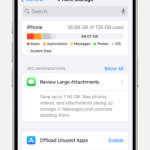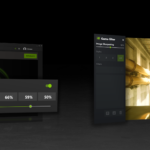Night Shift on iPhone is a powerful feature designed to help you sleep better. It automatically adjusts your screen’s colors to warmer tones, reducing blue light exposure that can disrupt your natural sleep cycle. This simple yet effective tool can make a big difference in your nightly routine.
Using Night Shift is easy. You can turn it on manually through the Control Center or set up a schedule in your iPhone’s settings. By creating a custom schedule, you ensure your device automatically shifts to warmer colors at bedtime.
The benefits of Night Shift extend beyond better sleep. It can also reduce eye strain during nighttime use of your device. While some debate its effectiveness, many users find it helpful in maintaining their circadian rhythms.
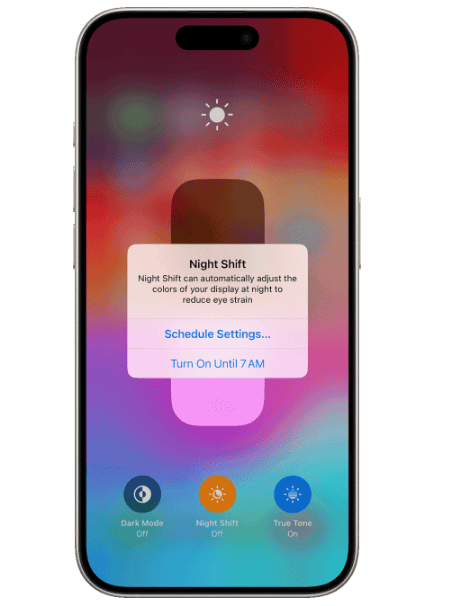
| Night Shift Feature | Benefit |
|---|---|
| Blue light reduction | Improved sleep quality |
| Custom scheduling | Automatic color adjustment |
| Manual activation | On-demand eye comfort |
| Adjustable color temperature | Personalized viewing experience |
Understanding Night Shift
Night Shift on iPhone adjusts screen color to reduce blue light exposure. This feature aims to improve sleep quality and protect eye health.
The Science Behind Blue Light and Sleep
Blue light affects your body’s natural sleep-wake cycle. It suppresses melatonin production, a hormone that regulates sleep. Exposure to blue light in the evening can disrupt your circadian rhythms and make it harder to fall asleep.
Your iPhone’s screen emits blue light. This can trick your brain into thinking it’s still daytime. As a result, you may have trouble winding down at night.
Studies show that reducing blue light exposure in the evening can improve sleep quality. It may help you fall asleep faster and wake up feeling more refreshed.
Night Shift Mode and Its Functions
Night Shift is an iOS feature that reduces blue light emission from your iPhone screen. It works by shifting the display colors to warmer tones.
You can set Night Shift to turn on automatically at sunset or at a scheduled time. The feature uses your location to determine when the sun sets in your area.
Night Shift adjusts your screen’s color temperature. It shifts from cooler blues to warmer yellows and reds. This change is subtle but can have a significant impact on your sleep patterns.
| Night Shift Settings | Description |
|---|---|
| Schedule | Set custom times or use sunset to sunrise |
| Manual | Turn on until tomorrow |
| Color Temperature | Adjust from less warm to more warm |
You can control Night Shift through Settings or Control Center. In Settings, you can fine-tune the color temperature to your preference.
Activating Night Shift on Apple Devices
Night Shift is a feature on iPhones, iPads, and iPod touches that adjusts display colors to reduce blue light. You can turn it on manually or set it to activate automatically based on your schedule and location.
Manually Enabling Night Shift
To quickly turn on Night Shift, open Control Center on your device. On newer iPhones, swipe down from the top-right corner. On older models or iPads, swipe up from the bottom of the screen.
Touch and hold the brightness slider to reveal more options. Tap the Night Shift button to enable it immediately. The screen will take on a warmer, amber tint.
You can also access Night Shift through Settings:
- Go to Settings > Display & Brightness
- Tap Night Shift
- Toggle the switch to turn it on
Here you can adjust the color temperature. Warmer settings may help you sleep better but can affect how you see some colors on screen.
Scheduling Night Shift Automatically
For a hands-off approach, set Night Shift to activate on its own:
- Open Settings > Display & Brightness > Night Shift
- Turn on “Scheduled”
- Choose “Sunset to Sunrise” or set custom times
Your device uses geolocation to determine local sunset and sunrise times. This ensures Night Shift turns on when it’s most beneficial.
Custom schedules are useful if you have specific sleep habits. Set start and end times that match your routine for optimal blue light reduction.
| Setting | Description |
|---|---|
| Sunset to Sunrise | Automatic based on location |
| Custom Schedule | Set your own start/end times |
| Color Temperature | Adjust warmth of display |
Remember to keep your device updated to ensure Night Shift works properly across all your Apple devices.
Impact of Night Shift on Well-Being
Night Shift on iPhone affects sleep quality and eye strain. This feature aims to reduce blue light exposure from screens before bedtime.
Studies on Sleep Quality and Night Shift
Research on Night Shift’s effectiveness for improving sleep is mixed. A study at Brigham Young University compared sleep outcomes with Night Shift enabled, disabled, and no phone use before bed. Results showed no significant differences in sleep quality between these conditions.
However, reducing blue light exposure may still benefit your sleep hygiene. Night Shift can help align your phone’s display with your body’s natural circadian rhythm as evening approaches.
| Condition | Sleep Quality Impact |
|---|---|
| Night Shift On | No significant improvement |
| Night Shift Off | Similar to Night Shift On |
| No Phone Use | Similar to both Night Shift conditions |
Reducing Eye Strain and Phone Use Before Bed
Night Shift can help reduce eye strain during nighttime phone use. The warmer color temperature is often more comfortable for your eyes in low-light environments.
To improve your sleep:
- Use Night Shift in combination with other sleep hygiene practices
- Limit phone use 1-2 hours before bed
- Keep your bedroom dark and cool
- Establish a consistent sleep schedule
While Night Shift alone may not drastically improve sleep quality, it’s a helpful tool when used as part of a broader strategy to optimize your sleep environment and habits.
Frequently Asked Questions
Night Shift on iPhone reduces blue light exposure to improve sleep and eye comfort. Users can easily activate this feature and enjoy several benefits.
How is blue light exposure altered by iPhone’s Night Shift mode?
Night Shift adjusts the color temperature of your iPhone’s display. It shifts the colors to warmer tones, reducing the amount of blue light emitted.
This change helps reduce eye strain, especially when using your device in low-light conditions.
What are the steps to activate Night Shift on an iPhone?
You can turn on Night Shift through Control Center or Settings. Here’s how:
- Open Control Center
- Press and hold the Brightness control
- Tap the Night Shift button
Alternatively, go to Settings > Display & Brightness > Night Shift to enable the feature and set a schedule.
In what ways does Night Shift mode benefit the user’s eyes?
Night Shift helps reduce eye strain and discomfort. By decreasing blue light exposure, it may help prevent:
- Dry eyes
- Blurred vision
- Headaches
These benefits are especially noticeable when using your iPhone in the evening or at night.
What are the claimed advantages of using Night Shift on an iPhone?
Night Shift offers several potential benefits:
- Better sleep quality
- Reduced eye fatigue
- Improved screen readability in low light
- Less disruption to your natural sleep-wake cycle
These advantages can help you use your iPhone more comfortably, especially before bedtime.
Can Night Shift mode on iPhone improve sleep quality?
Many users report improved sleep after using Night Shift. By reducing blue light exposure, it may help:
- Maintain your body’s natural circadian rhythm
- Increase melatonin production
- Make it easier to fall asleep after using your device
What is the fundamental purpose of Night Shift on Apple devices?
The main goal of Night Shift is to reduce blue light emission from your iPhone’s display. This feature aims to:
- Improve your sleep patterns
- Reduce eye strain
- Enhance overall user comfort when using the device at night
By adjusting the display’s color temperature, Night Shift helps create a more eye-friendly viewing experience.