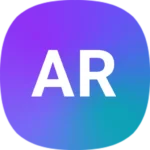JLab Go Air Pop earbuds offer great sound at an affordable price. But like any tech gadget, they can sometimes act up. When this happens, a reset often fixes the problem. To reset your JLab Go Air Pop earbuds, tap each earbud 7 times while in the charging case until they blink blue 4 times.
This simple process clears connection issues and syncs the earbuds. It’s a quick fix for many common problems you might face. Whether your earbuds won’t pair or the sound is off, a reset can help.
The JLab Go Air Pop earbuds are popular for their easy-to-use design. They connect via Bluetooth and offer good sound quality. Knowing how to reset them keeps your listening experience smooth.
| Reset Step | Action | Result |
|---|---|---|
| 1 | Tap right earbud 7 times | Blinks blue 4 times |
| 2 | Tap left earbud 7 times | Blinks blue 4 times |
| 3 | Remove from case | Ready to pair |
Understanding Your JLab Go Air Pop Earbuds
The JLab Go Air Pop earbuds offer wireless audio in a compact package. You’ll need to know their basic features and functions to get the most out of them.
Anatomy of the Earbuds
The Go Air Pop earbuds have a simple design with key components:
- Touch sensors on each earbud for controls
- LED indicators to show status
- Microphones for calls and voice commands
- Silicone eartips in multiple sizes for fit
The charging case holds and powers up the earbuds. It has:
- A lid to protect the earbuds
- LED indicators for battery level
- A USB-C charging port
Knowing these parts helps you use and troubleshoot the earbuds effectively.
Charging and Power Basics
Your Go Air Pop earbuds need proper charging for optimal use:
- Place earbuds in the case to charge
- Charge the case via USB-C cable
- Check LED indicators for battery levels
Earbud battery life: ~8 hours
Case provides: ~3 extra charges
| Charge Time | Device |
|---|---|
| 2 hours | Earbuds |
| 2 hours | Charging case |
Low battery triggers voice prompts in the earbuds. Regular charging keeps your earbuds ready for use.
Bluetooth and Pairing Overview
The Go Air Pop uses Bluetooth for wireless connection:
- Remove earbuds from case to enter pairing mode
- Look for “JLab GO Air Pop” in your device’s Bluetooth menu
- Select to connect
One earbud will show solid white, the other blinks blue/white when ready to pair.
Pairing typically happens once. The earbuds auto-connect to known devices when removed from the case.
Voice prompts confirm successful connection. If issues occur, a manual reset can help. This involves tapping each earbud 7 times while in the case.
Resetting Your JLab Go Air Pop Earbuds
Resetting your JLab Go Air Pop earbuds can solve many common issues. The process involves a few simple steps to restore your earbuds to their factory settings.
Initial Troubleshooting Steps
Before performing a full reset, try these quick fixes:
- Ensure your earbuds are charged
- Turn Bluetooth off and on again on your device
- Forget the earbuds in your device’s Bluetooth settings
- Place the earbuds back in the case for 30 seconds
If these steps don’t work, you may need to perform a manual reset. This can fix problems like connection failures or disconnected earbuds.
Manual Reset Procedure
To manually reset your JLab Go Air Pop earbuds:
- Keep the earbuds in the charging case
- Quickly tap one earbud 7 times
- The earbud will blink blue 4 times
- Repeat the process for the other earbud
- Remove both earbuds from the case
One earbud will show a solid white light. The other will blink blue and white. This means they’re ready to pair. You can now connect them to your device as if they were new.
| Reset Step | Action | Result |
|---|---|---|
| 1 | Tap earbud 7 times | Blinks blue 4 times |
| 2 | Repeat for other earbud | Blinks blue 4 times |
| 3 | Remove from case | One solid white, one blinking blue/white |
Reconnecting After Reset
After resetting your JLab GO Air Pop earbuds, you’ll need to reconnect them to your device. This process involves putting the earbuds in pairing mode and adjusting your device’s Bluetooth settings.
Pairing to a Bluetooth Device
To pair your JLab GO Air Pop earbuds, start by removing them from the charging case. They will automatically enter pairing mode, indicated by a flashing blue light. If this doesn’t happen, place them back in the case and remove them again.
Next, open your device’s Bluetooth settings. Look for “JLab GO Air Pop” in the list of available devices. Tap on it to connect. If prompted, confirm the pairing request.
Once connected, you’ll hear a voice prompt saying “Bluetooth connected.” Your earbuds are now ready to use.
| Step | Action |
|---|---|
| 1 | Remove earbuds from case |
| 2 | Open device Bluetooth settings |
| 3 | Select “JLab GO Air Pop” |
| 4 | Confirm pairing if prompted |
Adjusting Bluetooth Device Settings
After pairing, you may need to adjust your device’s Bluetooth settings for optimal performance. On your phone or tablet, go to the Bluetooth settings menu. Find the JLab GO Air Pop in your list of connected devices.
Tap on the device name to access additional options. Here, you can rename the earbuds if desired. This is helpful if you have multiple Bluetooth devices.
Check for any available firmware updates. These can improve performance and add new features. If an update is available, follow the prompts to install it.
Lastly, ensure the earbuds are set as your preferred audio output device. This will make them connect automatically when removed from the case.
Support and Maintenance
JLab offers various support options and maintenance tips to keep your GO Air Pop earbuds functioning optimally. These resources help you troubleshoot issues and extend the lifespan of your device.
Contacting the Support Team
JLab provides multiple ways to reach their support team for assistance with your GO Air Pop earbuds. You can contact JLab support through their website, where you’ll find a dedicated help section for your device.
Email support is available for more complex issues. Response times are typically within 1-2 business days. For urgent matters, JLab offers phone support during business hours.
Live chat is another option on the JLab website. It connects you with a support representative in real-time for quick problem-solving.
Before contacting support, check the FAQ section on JLab’s website. It covers common issues and may resolve your problem faster than waiting for a response.
General Maintenance Tips
Proper maintenance of your GO Air Pop earbuds ensures longevity and optimal performance. Clean your earbuds regularly with a soft, dry cloth to remove dirt and earwax buildup. Avoid using water or cleaning solutions.
Store your earbuds in their charging case when not in use. This protects them from damage and keeps them charged.
Update your earbuds’ firmware when available. These updates often improve performance and add new features.
| Maintenance Task | Frequency |
|---|---|
| Clean earbuds | Weekly |
| Check for updates | Monthly |
| Inspect for damage | Monthly |
Handle your earbuds gently. Avoid dropping them or exposing them to extreme temperatures.
Keep your Bluetooth settings up to date on your connected devices. This helps maintain a stable connection with your GO Air Pop earbuds.
Frequently Asked Questions
JLab Go Air Pop earbuds can sometimes face pairing or connection issues. Here are answers to common questions users have about resetting and troubleshooting these wireless earbuds.
Why are my JLab Go Air Pop earbuds not pairing together?
If your earbuds aren’t pairing, try a manual reset. Put both earbuds in the charging case. Forget “JLab GO Air Pop” from your device’s Bluetooth settings.
Tap each earbud 7 times while in the case. They should blink blue 4 times. Take them out of the case to reconnect.
What should I do when the JLab Go Air Pop left earbud is not working?
First, make sure the left earbud is charged. If it still won’t work, try resetting both earbuds.
Put them in the case and tap each 7 times. Remove them and let one connect to your device. The other should then pair automatically.
How can I perform a hard reset on JLab earbuds?
To hard reset JLab Go Air Pop earbuds:
- Place both in the charging case
- Forget the earbuds from your device’s Bluetooth list
- Tap each earbud 7 times quickly
- Look for 4 blue blinks on each earbud
- Remove from case to reconnect
What steps are involved in repairing JLab Go Air Pop earbuds?
If basic troubleshooting doesn’t work, contact JLab support. They may suggest:
- Cleaning the charging contacts
- Updating firmware if available
- Replacing under warranty if defective
Avoid opening the earbuds yourself as this can void the warranty.
How can I connect JLab Go Air Pop earbuds to a new device?
To pair with a new device:
- Put earbuds in the case
- Take them out – one will flash blue/white
- Open Bluetooth settings on your new device
- Select “JLab GO Air Pop” from the list
- Wait for “You’re connected” voice prompt
What can I do if the JLab Go Air Pop right earbud stops working?
Try these steps:
- Fully charge both earbuds
- Reset them using the 7-tap method in the case
- Reconnect to your device
- If issues persist, contact JLab support for further help
| Issue | Quick Fix |
|---|---|
| Not pairing | 7-tap reset in case |
| One earbud not working | Charge fully, reset both |
| Won’t connect to device | Forget from Bluetooth, re-pair |
| Sound issues | Clean contacts, update firmware |