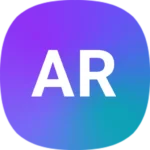Resetting your Meross smart plug can solve many common issues and is often the first step in troubleshooting. To reset a Meross smart plug, press and hold the power button for about 5 seconds until the LED flashes amber and green. This simple process returns the device to its factory settings, allowing you to set it up again from scratch.
If you’ve been having trouble with your Meross smart plug, a reset might be just what you need. It can fix connection problems, pairing issues, and other glitches that may occur over time. After resetting, you’ll need to reconnect the plug to your Wi-Fi network and add it back to your smart home setup.
Remember, resetting erases all saved settings. Make sure you know your Wi-Fi password and have the Meross app ready before you begin. This way, you can quickly set up your plug again after the reset.
| Reset Method | Duration | LED Indicator |
|---|---|---|
| Button Press | 5 seconds | Amber & Green |
| App Remove | Instant | None |
Understanding Your Meross Smart Plug
Meross smart plugs offer convenient control over your home devices. These compact units provide remote access, scheduling, and energy monitoring features. Let’s explore their key aspects.
About Meross Smart Plugs
Meross smart plugs transform ordinary outlets into intelligent power points. They connect to your home Wi-Fi network, allowing remote control through a smartphone app. You can turn devices on or off from anywhere with internet access.
These plugs work with voice assistants like Alexa and Google Home. This enables hands-free control of connected appliances. Many models also track energy usage, helping you monitor power consumption.
Setup is straightforward. Plug the device into an outlet and follow the app instructions to connect it to your network. Once linked, you can name each plug for easy identification.
Safety Information and Rated Power
Meross smart plugs prioritize safety with built-in protections. They use flame-resistant materials to reduce fire risks. Many models include overcurrent and overheat safeguards.
Check the rated power before connecting devices. Typical Meross plugs handle up to 10-15 amps or 1800 watts. Exceeding this limit can damage the plug or trip your circuit breaker.
| Appliance Type | Typical Wattage | Safe for Meross Plug? |
|---|---|---|
| Lamp | 60-100W | Yes |
| TV | 100-400W | Yes |
| Space Heater | 1500W | Yes (most models) |
| Hair Dryer | 1800-2000W | No |
Avoid using smart plugs with high-power appliances like air conditioners or electric stoves. These often exceed the plug’s capacity and pose safety risks.
LED and Button Rules
Meross smart plugs feature a status LED and physical control button. The LED color indicates the plug’s current state:
- Solid blue: Plug is on and connected to Wi-Fi
- Solid red: Plug is off but connected to Wi-Fi
- Blinking blue: Plug is in pairing mode
- Off: Plug is not receiving power
The power button serves multiple functions. A quick press toggles the connected device on or off. Holding it for 5 seconds initiates a factory reset, useful for troubleshooting or preparing the plug for a new network.
Some models use different LED patterns. Always refer to your specific plug’s manual for accurate information on its indicators and controls.
Getting Started with Meross Smart Plug
Meross smart plugs offer an easy way to automate your home devices. They connect to your Wi-Fi network and can be controlled through the Meross app on your smartphone.
Smart Home Setup
Setting up your Meross smart plug is straightforward. First, download the Meross app from your device’s app store. Create an account and sign in. The app will guide you through adding your smart plug to your home network.
Make sure your smartphone is connected to your 2.4GHz Wi-Fi network. Meross plugs don’t work with 5GHz networks. Keep your router and smart plug close during setup for the best connection.
The app will prompt you to name your smart plug. Choose a name that’s easy to remember, like “Living Room Lamp” or “Coffee Maker”.
Installation Guide
Installing your Meross smart plug is simple:
- Unbox your smart plug
- Plug it into an electrical outlet
- Press the power button on the side of the plug
The LED indicator will blink rapidly, showing it’s ready to connect. If it doesn’t blink, press and hold the power button for 5 seconds to reset the plug.
| Step | Action |
|---|---|
| 1 | Unbox smart plug |
| 2 | Plug into outlet |
| 3 | Press power button |
Remember to keep the user manual handy. It contains helpful troubleshooting tips if you encounter any issues during setup.
Wi-Fi Connecting Steps
To connect your Meross smart plug to Wi-Fi:
- Open the Meross app
- Tap “Add Device”
- Select your smart plug model
- Follow the in-app instructions
The app will ask for your Wi-Fi password. Enter it carefully to avoid connection errors. Once connected, the LED on the smart plug will stop blinking and stay solid.
You can now control your smart plug through the app. Try turning it on and off to test the connection. If it doesn’t work, check your Wi-Fi signal strength or try resetting the plug.
Resetting Your Meross Smart Plug
Resetting your Meross smart plug can solve many issues and prepare it for new connections. This process is simple and quick, requiring just a few steps.
Step-by-Step Process for Reset
To reset your Meross smart plug:
- Plug it into a working outlet
- Find the power button on the device
- Press and hold the button for 5 seconds
- Watch for the LED to flash amber and green
This flashing light shows the plug is now in pairing mode. The reset clears all previous settings and connections.
For some models, you may need to use a pin or paperclip to press a small reset button. Check your specific model’s instructions if the power button method doesn’t work.
After resetting, you’ll need to set up the plug again in the Meross app.
Troubleshooting Connectivity Issues
If your Meross smart plug isn’t connecting:
- Check your Wi-Fi signal strength near the plug
- Ensure your phone is on the same 2.4GHz network
- Update the Meross app to the latest version
- Restart your router and try again
Sometimes, a full factory reset is needed. You can do this through the Meross app:
- Open the app and go to device settings
- Scroll down and tap “Remove Device”
- Confirm the action
This removes the plug from your account. You can then reset it physically and add it as a new device.
| Issue | Solution |
|---|---|
| Won’t connect | Reset and retry |
| Offline in app | Check Wi-Fi, reset |
| Unresponsive | Factory reset |
If problems persist, contact Meross support for further help.
Assistance and Support
Meross offers various support channels to help users troubleshoot and resolve issues with their smart plugs. These resources can guide you through common problems and provide personalized assistance when needed.
Accessing Meross Support
Meross provides several options for customer support. The official website features a comprehensive FAQ section that addresses common questions about device setup, connectivity, and reset procedures. You can find step-by-step guides for resetting your smart plug and troubleshooting basic issues.
The Meross mobile app also offers built-in support features. You can access device-specific help articles and video tutorials directly from the app. These resources often cover topics like pairing mode activation and resolving connectivity problems.
For more technical issues, Meross provides email support. You can reach out to their support team with detailed descriptions of your problem and any error messages you encounter.
Working with Customer Support
When contacting Meross customer support, prepare key information about your device and issue. This includes:
- Smart plug model number
- Firmware version
- Description of the problem
- Steps you’ve already tried
Be ready to perform basic troubleshooting steps as directed by support staff. They may ask you to:
- Reset your smart plug
- Check your Wi-Fi network settings
- Update the Meross app
- Verify your Meross account status
Customer support can help with account-related issues, such as login problems or device linking errors. They can also guide you through more advanced reset procedures if standard methods don’t work.
| Support Channel | Best For |
|---|---|
| FAQ / Website | Common issues, basic setup |
| Mobile App | Device-specific help, tutorials |
| Email Support | Technical problems, account issues |
By using these support resources, you can quickly resolve most issues with your Meross smart plug and ensure smooth operation of your smart home devices.
Frequently Asked Questions
Resetting Meross smart plugs can solve various issues. Different models may have slightly different reset procedures. Let’s address some common questions about resetting Meross smart plugs.
How do I perform a factory reset on a Meross Smart Plug Mini?
To reset a Meross Smart Plug Mini, press and hold the power button for about 5 seconds. The LED will start flashing rapidly. This indicates the plug has entered pairing mode.
Release the button once the LED flashes. Your Smart Plug Mini is now reset to factory settings.
What are the steps to reset a Meross Smart Plug MSS120 to default settings?
The Meross Smart Plug MSS120 reset process is similar to other models. Locate the reset button on the device. Press and hold it for 5-10 seconds.
Watch for the LED indicator to blink rapidly. This signals the plug has reset and entered pairing mode.
What is the proper resetting procedure for a Meross Smart Plug MSS210?
For the Meross Smart Plug MSS210, find the power button on the device. Press and hold it for approximately 5 seconds.
The LED will flash between amber and green. This indicates a successful factory reset.
How can I reset a Meross Smart Plug MSS110 if it’s not responding?
If your MSS110 isn’t responding, try a hard reset. Unplug the device from the power outlet. Wait for about 10 seconds.
Plug it back in and immediately press and hold the power button for 5 seconds. The LED should start blinking, indicating a reset.
Why is my Meross smart plug flashing green and orange, and how do I fix it?
A Meross smart plug flashing green and orange usually indicates it’s in pairing mode. This is normal after a reset.
To fix this, open the Meross app and add a new device. Follow the in-app instructions to complete the pairing process.
What should I do if my Meross smart plug won’t reset or reconnect?
If your Meross smart plug won’t reset, try a power cycle. Unplug it for 30 seconds, then plug it back in.
If issues persist, check your Wi-Fi connection. Ensure the plug is within range of your router. Contact Meross support if problems continue.
| Model | Reset Button Location | Reset Duration | LED Indicator |
|---|---|---|---|
| Mini | Power button | 5 seconds | Rapid flashing |
| MSS120 | Reset button | 5-10 seconds | Rapid blinking |
| MSS210 | Power button | 5 seconds | Amber/green flashing |
| MSS110 | Power button | 5 seconds | Blinking |