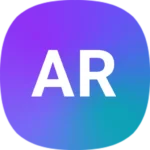Resetting your Puffco Peak Pro can solve many common issues and restore optimal performance. This simple process can fix problems like unresponsive buttons, connectivity issues, or unusual behavior. To reset your Peak Pro, press and hold the power button for 20 seconds.
The Peak Pro is a popular electronic dab rig known for its sleek design and advanced features. Regular resets help maintain its functionality and extend the device’s lifespan. This quick fix often resolves glitches without the need for customer support or repairs.
Understanding when and how to reset your Peak Pro is key to enjoying a smooth vaping experience. Let’s explore the steps and situations where a reset can be helpful.
| Reset Type | Duration | When to Use |
|---|---|---|
| Soft Reset | 20 seconds | Minor glitches |
| Factory Reset | App-assisted | Major issues |
| Bluetooth Reset | 7 seconds | Pairing problems |
Understanding the Puffco Peak Pro
The Puffco Peak Pro is an advanced electronic rig designed for concentrate consumption. It offers customizable settings and smart features for an enhanced vaping experience.
Features
The Peak Pro boasts several key features that set it apart. It has a larger bowl and produces more vapor than its predecessors. The device offers precise temperature control allowing you to customize your sessions.
You can connect the Peak Pro to your smartphone via Bluetooth. This enables you to adjust settings remotely and track usage data. The app also allows you to create custom heat profiles.
The Peak Pro includes a ready mode feature. This keeps the device warm between sessions for quicker startups. It also has an automatic shutoff function for safety.
Components
The Peak Pro consists of several main components:
- Base – Houses the electronics and battery
- Glass attachment – For water filtration
- Atomizer – Heats the concentrates
- Carb cap – Controls airflow
- Power button – Turns device on/off and cycles through heat settings
The atomizer uses 3D heating technology. This provides even heat distribution for consistent vapor production. The glass attachment is removable for easy cleaning.
| Component | Function |
|---|---|
| Base | Powers device |
| Glass | Filters vapor |
| Atomizer | Heats concentrates |
| Carb cap | Controls airflow |
The Peak Pro features a USB-C charging port for faster charging times. It also has LED lights that display battery life and current temperature setting.
Before You Begin
Preparing to reset your Peak Pro requires careful attention to safety, gathering necessary items, and understanding the initial setup. These steps ensure a smooth reset process.
Safety Precautions
Always unplug your Peak Pro before starting the reset process. This prevents electrical accidents and protects the device’s circuitry. Make sure your hands are dry to avoid water damage.
Clean the device thoroughly before resetting. Remove any residue or debris that could interfere with the process. Use a soft, lint-free cloth for cleaning.
Work in a well-lit area with a stable surface. This helps you see small components and prevents accidental drops. Keep your workspace free from liquids and other hazards.
What You’ll Need
Gather these items before resetting your Peak Pro:
- Original USB-C charging cable
- Clean microfiber cloth
- Isopropyl alcohol (for cleaning)
- Smartphone with Puffco Connect app installed
- Peak Pro Power Dock (if available)
Having these tools ready streamlines the reset process. Check that your smartphone is compatible with the Puffco Connect app. Update the app if needed for the best performance.
Initial Setup
Turn off your Peak Pro by pressing the button five times quickly. Remove the atomizer and clean it gently with isopropyl alcohol. Let it dry completely before reassembling.
Ensure your Peak Pro has at least 50% battery life. If not, charge it using the original USB-C cable. A full charge takes about two hours.
| Component | Cleaning Method |
|---|---|
| Atomizer | Isopropyl alcohol |
| Glass | Warm water, mild soap |
| Base | Damp cloth |
If you’re using the Peak Pro Power Dock, place the device on it. This can help with certain reset procedures and provides a stable platform.
Open the Puffco Connect app on your smartphone. Make sure Bluetooth is enabled for pairing. The app guides you through specific reset steps for your model.
Resetting Your Peak Pro
Resetting your Peak Pro can resolve many common issues and restore optimal performance. This process is straightforward and requires no special tools.
Step-by-Step Reset Procedure
To reset your Puffco Peak Pro, follow these simple steps:
- Power off your device by pressing the button 5 times quickly.
- Wait 30 seconds.
- Press and hold the button for 20 seconds.
- Release the button when you see the light flash.
- Your Peak Pro will vibrate and enter Ready mode.
This reset can fix issues like charging problems or unresponsive controls. If problems persist, try cleaning the connection points or checking your atomizer.
| Issue | First Try | If Problem Persists |
|---|---|---|
| Not charging | Reset | Clean contacts |
| No vapor | Reset | Check atomizer |
| Flashing lights | Reset | Contact support |
Remember to keep your Peak Pro clean for best performance. Regular maintenance prevents many issues that might require a reset.
Troubleshooting Common Issues
Resetting your Peak Pro can fix many problems. Here are solutions for the most frequent issues users face.
Connectivity Problems
The Peak Pro may sometimes struggle to connect to your smartphone app. Try these steps:
- Ensure Bluetooth is on in your phone settings
- Close and reopen the Puffco app
- Restart your Peak Pro by holding the button for 20 seconds
- Update the app and device firmware
If issues persist, perform a factory reset on your Peak Pro. This will erase all custom settings but often resolves connectivity problems.
For stubborn cases, uninstall and reinstall the Puffco app. Make sure your phone’s operating system is up to date too.
Charging Issues
When your Peak Pro won’t charge, try these troubleshooting steps:
- Clean the USB-C port with compressed air
- Try a different USB-C cable and power adapter
- Check that the power dock is working properly
- Ensure the device isn’t overheating
Reset the device by pressing the power button for 3-6 seconds. This can resolve minor software glitches causing charging problems.
If charging still fails, contact Puffco support. There may be an internal hardware issue requiring repair or replacement.
Heating Irregularities
Inconsistent heating can impact your experience. Here’s how to address it:
- Clean the chamber thoroughly
- Check for any visible damage to the heating element
- Ensure the atomizer is properly connected
- Try different temperature settings
If problems continue, perform a soft reset by holding the button for 20 seconds. This can recalibrate the heating system.
For persistent issues, consider replacing the atomizer. A faulty heating element may require a new chamber to restore proper function.
| Issue | Quick Fix | Advanced Solution |
|---|---|---|
| Connectivity | Restart device | Factory reset |
| Charging | Try new cable | Clean USB-C port |
| Heating | Clean chamber | Replace atomizer |
Frequently Asked Questions
Resetting and troubleshooting your Puffco Peak Pro can solve many common issues. Here are answers to some key questions about resetting and fixing problems with your device.
How can I perform a factory reset on my Puffco Peak Pro without using the companion app?
To factory reset your Puffco Peak Pro without the app, hold the power button for 20 seconds. This should initiate the reset process. Some users report success by clicking the button 10 times after holding it.
What steps are involved in resetting the Puffco Peak Pro if it’s not turning on?
If your Puffco Peak Pro won’t turn on, try these steps:
- Ensure it’s fully charged
- Hold the power button for 10 seconds
- Connect it to a power source and try again
- If still unresponsive, contact Puffco support for further assistance
How do I troubleshoot a Puffco Peak Pro that is flashing red and white lights?
Red and white flashing lights often indicate a connection issue. Try these steps:
- Clean the connection points
- Ensure the atomizer is properly seated
- Replace the atomizer if needed
- If the issue persists, perform a factory reset
What should I do if my Puffco Peak Pro won’t turn on or charge after use?
If your device won’t turn on or charge:
- Try a different charging cable and power source
- Clean the charging port
- Perform a hard reset by holding the power button for 20 seconds
- If still unresponsive, contact Puffco support
Why might my Puffco Peak Pro not connect to Bluetooth, and how can this issue be resolved?
Bluetooth connection issues can be frustrating. Try these solutions:
- Ensure Bluetooth is enabled on your phone
- Remove the Peak Pro from your phone’s paired devices
- Hold the Peak Pro’s button for 7 seconds until it lights up blue
- Attempt to pair the device again
What does it indicate when the Puffco Peak Pro blinks five times, and how can it be fixed?
Five blinks usually signal a heating element problem. To fix this:
- Clean the connection points
- Ensure the atomizer is properly installed
- Try a new atomizer
- If the issue continues, contact Puffco support for further assistance
| Issue | Possible Solution |
|---|---|
| Won’t turn on | Charge fully, hold power button 10 seconds |
| Flashing lights | Clean connections, check atomizer |
| No Bluetooth | Reset pairing, hold button 7 seconds |
| Five blinks | Check atomizer, clean connections |