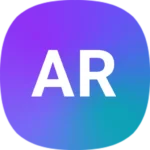Connecting your DEEBOT to WiFi opens up a world of smart cleaning features. With a few simple steps, you can control your robot vacuum from anywhere using your smartphone. To connect your DEEBOT to WiFi, download the ECOVACS HOME app, power on your robot, and follow the in-app instructions to scan the QR code on your DEEBOT and complete the network setup.
The process is quick and user-friendly. You’ll need your home WiFi password handy. Make sure your DEEBOT is fully charged before starting. The app will guide you through each step, from selecting your WiFi network to finalizing the connection.
Once connected, you can schedule cleanings, set no-go zones, and monitor your DEEBOT’s progress remotely. This WiFi connection also enables automatic software updates, keeping your robot vacuum running at peak performance.
| Step | Action |
|---|---|
| 1 | Download ECOVACS HOME app |
| 2 | Power on DEEBOT |
| 3 | Scan QR code in app |
| 4 | Select WiFi network |
| 5 | Enter WiFi password |
| 6 | Complete setup |
Preparing Your Deebot for Wi-Fi Connection
Before connecting your Deebot to Wi-Fi, you need to take a few crucial steps. These involve checking the battery level and locating the reset button on your device.
Ensuring the Deebot is Fully Charged
A fully charged Deebot is essential for a smooth Wi-Fi setup process. Place your robot on the Charging Dock to start charging. The power indicator light will blink while charging and stay solid when fully charged.
Charging time varies by model but typically takes 3-4 hours. A full charge ensures your Deebot won’t power off during setup.
| Charging Status | Indicator Light |
|---|---|
| Charging | Blinking |
| Fully Charged | Solid |
If your Deebot is new, it may need an initial charge. Plug in the Charging Dock and place the robot on it. Wait until the indicator light shows a full charge before proceeding.
Locating the Reset Button
The reset button is crucial for Wi-Fi setup. Its location varies by model, but it’s usually on the side or bottom of the Deebot.
Common reset button locations:
- Near the power switch
- Under a small cover
- On the edge of the vacuum
Check your user manual for the exact location on your model. The reset button is often small and may require a pin or paperclip to press.
Once you’ve found the reset button, you’re ready to start the Wi-Fi connection process. Keep the reset button accessible as you’ll need it during setup.
Setting Up the Home Wi-Fi Network
Configuring your home Wi-Fi network is crucial for connecting your Deebot to the internet. You’ll need to choose the right frequency band and identify your network details.
Choosing between 2.4GHz and 5GHz Networks
Deebots typically connect to 2.4GHz networks. This frequency offers wider coverage and better penetration through walls. 5GHz networks provide faster speeds but have a shorter range.
For optimal Deebot performance:
- Select the 2.4GHz network
- Position your router centrally in your home
- Keep the Deebot within 15 feet of the router during setup
If you have a dual-band router, it may broadcast separate networks for each frequency. Choose the 2.4GHz option when connecting your Deebot.
Identifying SSID and Password
Your network’s SSID (name) and password are essential for connecting devices. To find this information:
- Check your router’s label
- Log into your router’s admin panel
- Use your device’s network settings
Write down your SSID and password. You’ll need them when setting up the Deebot in the app.
| Information | Where to Find It |
|---|---|
| SSID | Router label, admin panel, device settings |
| Password | Router label, admin panel |
Keep your Wi-Fi password secure. Change it regularly for better network safety.
Addressing Dual-Band Router Settings
Many modern routers are dual-band, offering both 2.4GHz and 5GHz networks. To ensure your Deebot connects properly:
- Separate the networks: Give each band a unique SSID
- Disable band steering: This feature can confuse devices
- Prioritize 2.4GHz: Set QoS rules to favor your Deebot’s connection
If your router combines both bands under one SSID, you may need to temporarily disable the 5GHz band during Deebot setup. Re-enable it after the robot is connected.
Check your router’s manual for specific instructions on adjusting these settings. Some routers have a “smart connect” feature that may interfere with Deebot connectivity. Consider disabling this during setup.
Connecting Deebot to Wi-Fi via Ecovacs Home App
Connecting your Deebot to Wi-Fi using the Ecovacs Home App is a straightforward process. You’ll need to install the app, create an account, and follow the network configuration steps.
Installing the Ecovacs Home App on Your Mobile Device
To begin, download the Ecovacs Home App from the Google Play Store or Apple App Store. Search for “ECOVACS HOME” in your app store. Install the app on your smartphone.
Allow the app to access your location services. This helps with the Wi-Fi setup process. Make sure your phone’s Wi-Fi is turned on.
Keep your phone close to your home router during setup. This ensures a strong signal for the configuration process.
Creating an Account and Adding Your Robot Vacuum
Open the Ecovacs Home App. Tap “Register” to create a new account. Enter your email address and choose a password.
Remember that the login and password are case-sensitive. Double-check your entries to avoid login issues later.
Once logged in, select “Add Device” or the “+” icon. Choose your Deebot model from the list of available devices.
Conducting the Network Configuration Process
Place your Deebot near the charging dock. Ensure it’s powered on and within 5 feet of your router.
Follow the app’s prompts to put your Deebot in pairing mode. This usually involves pressing a specific button combination on the robot.
Select your home Wi-Fi network in the app. Enter your Wi-Fi password when prompted.
The app will guide you through connecting to a temporary “ECOVACS” network. Return to the app after selecting this network.
Wait for the connection process to complete. Your Deebot should now be connected to your Wi-Fi and ready for use.
| Setup Step | Key Action |
|---|---|
| App Installation | Download from app store |
| Account Creation | Register with email |
| Device Addition | Select Deebot model |
| Wi-Fi Connection | Enter home network details |
| Pairing | Connect to ECOVACS network |
Troubleshooting Connection Issues
Connecting your Deebot to Wi-Fi can sometimes be challenging. Several common issues may prevent a successful connection. Let’s explore solutions to these problems.
Dealing with Unknown SSID and Web Authentication Problems
If your Deebot can’t find your Wi-Fi network, check if your router broadcasts its SSID. Enable SSID broadcasting in your router settings. For hidden networks, manually enter the SSID in the Ecovacs Home app.
Web authentication can also cause issues. Disable it temporarily during setup. If you must use it, try connecting your Deebot to a mobile hotspot first. Then switch to your main network once connected.
| Problem | Solution |
|---|---|
| Unknown SSID | Enable SSID broadcasting |
| Web Authentication | Disable temporarily or use mobile hotspot |
Resolving Issues with Mac Address Filtering and Proxies
Mac address filtering can block your Deebot from connecting. To fix this:
- Find your Deebot’s MAC address in its settings
- Add this address to your router’s allowed list
Proxy servers may interfere with the connection process. Disable any VPNs or proxy settings on your phone during setup. If you need a VPN, try connecting without it first, then reactivate it after setup.
Understanding the Wi-Fi Indicator Light and Voice Prompt Errors
The Wi-Fi indicator light and voice prompts provide valuable information. A blinking light usually means the Deebot is ready to connect. If it’s solid, it’s already connected.
Common voice prompts include:
- “Network setup failed”: Check your Wi-Fi password and signal strength
- “Connecting to network”: Wait for the process to complete
- “Network connected successfully”: Your Deebot is online
If you hear repeated error messages, try resetting your Deebot’s Wi-Fi. Press the reset button for 1 second until you hear a beep. This will put the robot into network setup mode.
Frequently Asked Questions
Connecting your Deebot to Wi-Fi is essential for remote control and advanced features. Here are some common questions about Wi-Fi connectivity for Deebot devices.
How can I connect my Deebot to a new Wi-Fi network?
To connect your Deebot to a new network, open the ECOVACS HOME app. Select your robot and tap “Network Settings”. Choose “Change Wi-Fi” and follow the prompts. Make sure your phone is connected to the new Wi-Fi network before starting this process.
What are the steps for linking my Deebot N79 to Wi-Fi without using the remote?
You can connect your Deebot N79 to Wi-Fi using a computer. Access the robot’s settings through a web interface. Enter your new Wi-Fi details manually in the network configuration section.
What should I do when my DEEBOT fails to establish a Wi-Fi connection?
If your DEEBOT won’t connect, check that your Wi-Fi password is correct. Ensure the robot is within range of your router. Restart both your router and the DEEBOT. If issues persist, try resetting the DEEBOT’s network settings and attempt the connection process again.
How do I synchronize my Deebot with my iPhone through Wi-Fi?
Download the ECOVACS HOME app on your iPhone. Turn on your Deebot and press the reset button for 3 seconds. Open the app and select “Add Device”. Follow the on-screen instructions to complete the Wi-Fi setup process.
In the event of Wi-Fi unavailability, how is the Deebot operated?
Without Wi-Fi, you can still use your Deebot’s basic functions. Press the auto-clean button on the robot to start cleaning. Use the included remote control for manual steering and mode selection. Schedule cleaning directly on the robot if your model supports it.
What is the procedure to reconnect my DEEBOT to Wi-Fi after it goes offline?
To reconnect an offline DEEBOT, open the ECOVACS HOME app. Select your robot and choose “Reconnect Wi-Fi”. If this doesn’t work, reset the robot’s network settings. Press and hold the network reset button until you hear a confirmation sound. Then set up the connection as if it were new.
| Wi-Fi Connection Steps | Description |
|---|---|
| 1. Open ECOVACS HOME app | Start the process in the mobile application |
| 2. Select “Add Device” | Choose to add a new robot to your account |
| 3. Power on DEEBOT | Ensure the robot is turned on and ready to connect |
| 4. Press reset button | Hold for 3 seconds to enter pairing mode |
| 5. Follow app prompts | Complete the steps shown in the application |
| 6. Connect to Wi-Fi | Enter your home Wi-Fi network credentials |
| 7. Finish setup | Wait for confirmation of successful connection |