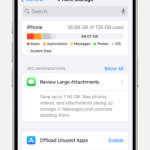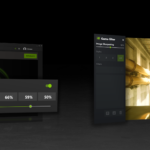Apple Watch cellular models offer freedom from your iPhone. These watches connect directly to cellular networks, allowing you to make calls, send texts, and use data without your phone nearby. You can stay in touch even when you leave your iPhone at home.
Setting up cellular on your Apple Watch is easy. You activate the service during initial setup or later in the Apple Watch app on your iPhone. Once activated, your watch shares your iPhone’s number. This lets you use all your normal phone features right from your wrist.
Cellular Apple Watches offer more independence than GPS-only models. While both have location tracking, cellular models can work standalone. They’re great for runners, swimmers, or anyone who wants to stay connected without carrying a phone. But cellular plans cost extra, so consider if you need that always-on connection.
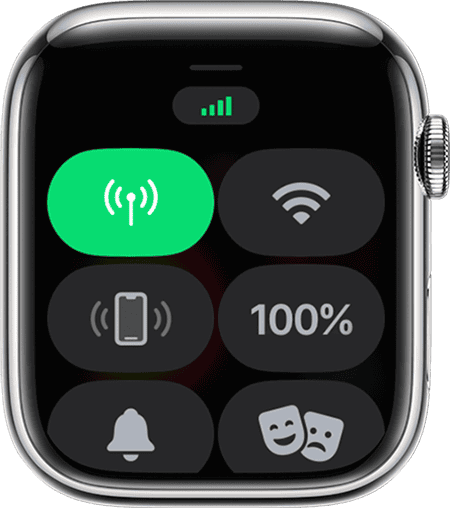
| Feature | GPS-only Apple Watch | Cellular Apple Watch |
|---|---|---|
| Make calls | With iPhone nearby | Anywhere |
| Send texts | With iPhone nearby | Anywhere |
| Stream music | With iPhone nearby | Anywhere |
| Monthly cost | No extra fee | Cellular plan required |
Staying Connected with Apple Watch Cellular
Apple Watch models with cellular capabilities offer a new level of freedom and connectivity. You can leave your iPhone behind and still make calls, send messages, stream music, and more, right from your wrist. But how does this magic work?
The eSIM: Your Watch’s Tiny Phone
The key to Apple Watch cellular is the **eSIM**. This embedded SIM card is a smaller, digital version of a traditional SIM card. It’s built into your Apple Watch and allows it to connect to your carrier’s cellular network, just like your iPhone.
Pairing and Activation
To use cellular on your Apple Watch, you need to pair it with your iPhone and activate it with your carrier. This usually involves adding your Apple Watch to your existing phone plan, often for an additional monthly fee. Your carrier will provide you with the necessary steps to activate the eSIM on your watch.
Connection and Usage
- Automatic Switching: Your Apple Watch intelligently switches between available connections. When your iPhone is nearby, it uses your iPhone’s connection via Bluetooth. When your iPhone is out of range, it automatically switches to the cellular network.
- Number Sharing: Your Apple Watch uses the same phone number as your iPhone, so you don’t need a separate number for your watch.
- Data Usage: Your Apple Watch shares your iPhone’s data plan. You can monitor your watch’s cellular data usage in the Apple Watch app on your iPhone.
What You Can Do with Cellular
With an active cellular connection on your Apple Watch, you can:
- Make and receive calls: Talk to friends and family right from your wrist, even without your iPhone nearby.
- Send and receive messages: Stay connected with iMessage, SMS, and MMS.
- Stream music: Enjoy your favorite tunes on Apple Music or other streaming services.
- Use apps: Many apps, like Maps, Mail, and social media apps, work with cellular. You can get directions, check your email, and stay updated on the go.
- Emergency SOS: Call for help in an emergency, even if you don’t have your iPhone with you.
Benefits of Apple Watch Cellular
- Freedom and Flexibility: Leave your iPhone at home while staying connected.
- Convenience: Make calls, send messages, and use apps without taking out your phone.
- Safety: Stay connected in emergencies, even without your iPhone.
- Fitness Tracking: Track your workouts and stream music without needing your phone.
Things to Keep in Mind
- Battery Life: Using cellular on your Apple Watch can consume more battery power. Be mindful of your usage if you’re away from a charger for an extended period.
- Carrier Support: Not all carriers support Apple Watch cellular. Check with your carrier for compatibility and activation details.
- International Roaming: Cellular usage may be subject to roaming charges when traveling internationally. Check with your carrier for details.
Apple Watch Cellular: Key Features
| Feature | Description |
|---|---|
| eSIM | Embedded SIM card for cellular connectivity |
| Number Sharing | Uses the same number as your iPhone |
| Data Usage | Shares your iPhone’s data plan |
| Connection Switching | Automatically switches between iPhone and cellular connections |
Understanding Cellular Connectivity in the Apple Watch
The Apple Watch with cellular capabilities allows you to stay connected without your iPhone nearby. It uses advanced technology to integrate with cellular networks and provide seamless communication.
How Cellular Service is Integrated
The Apple Watch uses LTE and UMTS technologies to connect to cellular networks. It has a built-in eSIM that stores your cellular plan information. This tiny chip enables the watch to connect to your carrier’s network.
When you’re away from your iPhone or known Wi-Fi networks, the watch automatically switches to cellular. You can make calls, send messages, and use data-dependent apps. The watch shares your iPhone’s number, so you don’t need a separate plan.
To check your cellular connection, open Control Center on your watch. Look for the green cellular button. The number of bars shows signal strength.
Requirements for Cellular Features
To use cellular features on your Apple Watch, you need specific components:
- A cellular-capable Apple Watch model
- An active cellular plan from a supported carrier
- An iPhone 6s or later with iOS 14 or newer
Your cellular plan must be with the same carrier as your iPhone. Not all carriers support Apple Watch cellular service in every country or region.
To set up cellular:
- Open the Apple Watch app on your iPhone
- Tap ‘My Watch’, then ‘Cellular’
- Follow the on-screen instructions
Some carriers may charge extra for Apple Watch cellular service. Check with your provider for plan details and pricing.
| Feature | Cellular On | Cellular Off |
|---|---|---|
| Calls | Available | Wi-Fi only |
| Messages | Available | Wi-Fi only |
| Data | Available | Wi-Fi only |
| GPS | Available | Available |
Setting Up and Managing Cellular on the Apple Watch
Cellular connectivity on Apple Watch enables standalone functionality without your iPhone nearby. This feature requires proper setup and management to ensure smooth operation and control data usage.
Activating Cellular Plan on Apple Watch
To activate cellular on your Apple Watch, start by opening the Watch app on your paired iPhone. Navigate to the My Watch tab and tap Cellular. Choose “Set Up Cellular” and follow the on-screen prompts. Your carrier may require you to log in or provide additional information.
Once activated, your watch shares the same number as your iPhone. This allows you to make calls, send messages, and use data directly from your wrist. Some carriers offer a free trial period for Apple Watch cellular plans.
Managing Cellular Settings via iPhone
You can easily manage your Apple Watch’s cellular settings through your iPhone. Open the Watch app and go to the Cellular section. Here you’ll find options to turn cellular on or off, view data usage, and manage your plan.
To conserve battery, turn off cellular when not needed. Access the Control Center on your watch by swiping up from the bottom. Tap the cellular icon to toggle it on or off.
| Setting | Location | Purpose |
|---|---|---|
| Cellular On/Off | Watch app > Cellular | Enable/disable cellular |
| Data Usage | Watch app > Cellular | Monitor cellular data consumption |
| Plan Management | Watch app > Cellular | View and change plan details |
Check your data usage regularly to avoid unexpected charges. Some carriers offer unlimited data for Apple Watch, while others may have caps or additional fees.
Using Cellular Features on Your Apple Watch
Your Apple Watch with cellular capability offers a range of features that keep you connected without your iPhone. These features include making calls, sending texts, streaming entertainment, and accessing emergency services.
Making Calls and Sending Text Messages
The cellular-enabled Apple Watch lets you make and receive phone calls directly from your wrist. To make a call, press the side button to open the contacts list or use Siri voice commands. The watch’s speaker and microphone allow for clear communication.
Text messaging is just as easy. Use the Messages app or dictate your message to Siri. The watch supports both SMS and iMessage, letting you stay in touch with all your contacts.
Typing on the small screen can be tricky. Apple offers several input methods:
- Scribble: Write letters with your finger
- Voice dictation: Speak your message
- Digital Crown: Scroll through characters
- Emoji: Express yourself with pictures
Streaming Entertainment
Your cellular Apple Watch enables music streaming on the go. Access your Apple Music library or other supported streaming services without your iPhone nearby. Listen through Bluetooth headphones for a wire-free experience.
Podcasts are also available for streaming. Download episodes to your watch for offline listening during workouts or commutes. The cellular connection ensures you always have fresh content available.
Audiobooks offer another entertainment option. Use the Audiobooks app to stream your favorite titles directly to your watch. This feature is perfect for hands-free listening while exercising or doing chores.
Staying Connected with Family and Emergency Services
Apple Watch’s cellular features provide peace of mind for you and your loved ones. Family Setup allows you to manage watches for family members who don’t have iPhones. This is especially useful for children or older adults.
| Feature | Description |
|---|---|
| Emergency SOS | Call for help with a button press |
| Fall Detection | Automatically alerts emergency services |
| Medical ID | Provides critical health info to responders |
These safety features work independently of your iPhone, thanks to the cellular connection. In an emergency, your watch can share your location with first responders, potentially saving crucial time.
The cellular Apple Watch also keeps you updated with important notifications. Receive alerts for messages, emails, and app updates without needing your phone nearby. This constant connection ensures you never miss critical information.
Understanding the Impact of Cellular Use
Cellular functionality on Apple Watch affects battery life and connectivity. These factors influence your daily use and overall experience with the device.
Battery Usage and Power Management
The cellular feature on Apple Watch can significantly impact battery life. When active, it consumes more power than GPS-only models. To manage this, your watch uses power-saving techniques.
It switches between cellular and Bluetooth connections to your iPhone when in range. This helps conserve battery. You can also manually control cellular usage to extend battery life.
Here’s a quick comparison of battery life:
| Usage Type | GPS-only | GPS + Cellular |
|---|---|---|
| Normal use | Up to 18 hours | Up to 14 hours |
| LTE call | N/A | Up to 1.5 hours |
To maximize battery life:
- Turn off cellular when not needed
- Use Wi-Fi when available
- Reduce screen brightness
Signal Strength and Connectivity Challenges
Cellular connectivity on Apple Watch can vary based on location and network coverage. Signal strength affects call quality and data speeds.
In areas with weak signals, your watch may struggle to maintain a connection. This can lead to dropped calls or slow data transfer. Tall buildings and remote areas can interfere with reception.
To improve connectivity:
- Stay in areas with good network coverage
- Keep your watch software updated
- Restart your watch if you experience persistent issues
International roaming is possible but may incur extra charges. Check with your carrier before traveling abroad.
Frequently Asked Questions
Apple Watch cellular functionality offers convenience and independence. Let’s address common queries about activation, costs, capabilities, and differences between models.
How do you activate cellular service on an Apple Watch?
To activate cellular service on your Apple Watch, ensure you have an eligible plan with a supported carrier. Open the Watch app on your iPhone and tap Cellular. Follow the on-screen instructions to add a plan.
Your carrier may require you to log in or provide additional information. Once completed, your Apple Watch will be connected to the cellular network.
What are the costs associated with an Apple Watch cellular plan?
Cellular plans for Apple Watch vary by carrier. Most charge a monthly fee ranging from $5 to $15. This is often in addition to your existing phone plan.
Some carriers offer free trials. Check with your provider for specific pricing and any activation fees.
Can an Apple Watch with cellular function independently from an iPhone?
Yes, an Apple Watch with cellular can work independently. You can make calls, send messages, and use data without your iPhone nearby.
It still requires an iPhone for initial setup and some features. But for daily use, it can function on its own.
What are the differences between an Apple Watch with cellular and one with GPS only?
The main difference is connectivity. Cellular models can connect to mobile networks, while GPS-only versions rely on Wi-Fi or a connected iPhone.
Cellular models usually cost more. They also have slightly shorter battery life when using cellular features extensively.
Are there benefits in using an Apple Watch with cellular over a non-cellular version?
Cellular Apple Watches offer greater freedom. You can leave your iPhone behind while exercising, running errands, or during outdoor activities.
They provide peace of mind in emergencies. You can always call for help, even without your phone.
Is a separate SIM card required to use cellular features on an Apple Watch?
No, Apple Watch doesn’t use a physical SIM card. It uses an eSIM, which is built into the device.
The eSIM is activated when you set up cellular service. It shares your iPhone’s number, so there’s no need for a separate plan.
| Feature | Cellular Apple Watch | GPS-only Apple Watch |
|---|---|---|
| Make calls without iPhone | Yes | No |
| Stream music independently | Yes | No |
| Send messages anywhere | Yes | No |
| Monthly cellular fee | Yes | No |
| Battery life | Slightly shorter | Longer |
| Price | Higher | Lower |