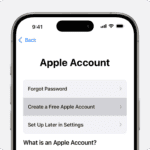Pairing your Jabra Elite 75t true wireless earbuds with your devices is a simple process. To put your Jabra 75t in pairing mode, press and hold both earbud buttons for 3 seconds until the LED lights flash blue. This action makes your earbuds discoverable to nearby Bluetooth devices.
Once in pairing mode, you can connect your Jabra Elite 75t to your smartphone, tablet, or computer. The Jabra Sound+ app enhances your experience by offering personalized settings and updates.
Here’s a quick guide to pairing your Jabra Elite 75t with different devices:
| Device Type | Steps |
|---|---|
| Smartphone | 1. Turn on Bluetooth 2. Put earbuds in pairing mode 3. Select “Jabra Elite 75t” in Bluetooth menu |
| Laptop | 1. Open Bluetooth settings 2. Put earbuds in pairing mode 3. Click “Add Bluetooth device” and select your earbuds |
| Smartwatch | 1. Go to watch settings 2. Select Bluetooth 3. Put earbuds in pairing mode 4. Choose “Jabra Elite 75t” from list |
Preparing Your Jabra Elite 75t for Pairing
Before pairing your Jabra Elite 75t earbuds, you need to ensure they’re ready. This involves checking the battery levels and understanding how the right earbud functions in the pairing process.
Checking the Battery and Charging Case
Your Jabra Elite 75t earbuds come with a USB-C charging case. To check the battery level, place the earbuds in the case and open it. The LED on the case will indicate the battery status.
| LED Color | Battery Level |
|---|---|
| Green | Above 50% |
| Yellow | 50% – 10% |
| Red | Below 10% |
If the battery is low, charge the case using the USB-C cable. A full charge takes about 2.5 hours. The earbuds themselves charge while in the case.
Understanding the Role of the Right Earbud
The right earbud plays a crucial role in the pairing process. It acts as the primary earbud and connects directly to your device. The left earbud then connects to the right one.
To initiate pairing, you’ll need to remove both earbuds from the charging case. If they don’t turn on automatically, press and hold the buttons on both earbuds for 1 second. The LED on the right earbud will flash blue, indicating it’s ready to pair.
Remember, the right earbud must be within range of your device during the entire pairing process. Keep it close to ensure a successful connection.
Initiating Pairing Mode on Jabra Elite 75t
Pairing your Jabra Elite 75t earbuds is a quick process. You can connect them to various devices including smartphones tablets and Windows PCs.
Steps to Enter Pairing Mode
To put your Jabra Elite 75t in pairing mode:
- Remove both earbuds from the charging case.
- Press and hold the buttons on both earbuds for 3 seconds.
- The LED on the right earbud will flash blue.
This indicates the earbuds are ready to pair. If the earbuds don’t enter pairing mode try placing them back in the case for 5 seconds then remove and try again.
Pairing mode can also be activated while wearing the earbuds. Simply press and hold both buttons simultaneously for 3 seconds until you hear “Pair mode activated”.
Pairing With a Smartphone or Tablet
Once your Jabra Elite 75t is in pairing mode:
- Open the Bluetooth settings on your device.
- Look for “Jabra Elite 75t” in the list of available devices.
- Tap to connect.
For Android phones and iPhones the process is similar. Some devices may prompt you to allow access to contacts or call history. This is normal and helps with call functions.
After pairing download the Jabra Sound+ app for additional features and customization options.
Pairing With Windows PC
To pair your Jabra Elite 75t with a Windows PC:
- Put the earbuds in pairing mode.
- On your PC go to Settings > Devices > Bluetooth & other devices.
- Click “Add Bluetooth or other device”.
- Select “Bluetooth” from the options.
- Choose “Jabra Elite 75t” from the list.
If you have trouble connecting try updating your PC’s Bluetooth drivers. Some older PCs may require a Bluetooth adapter for compatibility.
| Device Type | Pairing Steps |
|---|---|
| Smartphone/Tablet | Open Bluetooth settings select “Jabra Elite 75t” |
| Windows PC | Settings > Devices > Add Bluetooth device select “Jabra Elite 75t” |
Remember to keep your earbuds and device close during the pairing process for the best results.
Enhancing Your Audio Experience
The Jabra Elite 75t offers several ways to customize and improve your listening experience. You can fine-tune audio settings and adjust the equalizer to match your preferences.
Optimizing Sound With the Jabra Sound+ App
The Jabra Sound+ app is a powerful tool to enhance your Elite 75t earbuds. Download it from your device’s app store and connect your earbuds. The app lets you personalize audio profiles and access features like:
- MySound: Tailors audio to your hearing profile
- MyControls: Customizes button functions
- Find My Jabra: Locates misplaced earbuds
- Firmware updates: Keeps your device current
Use the Sound+ Moments feature to optimize audio for different environments. Choose from preset modes for commuting, public spaces, or private listening.
Adjusting Equalizer Settings for Improved Sound
The Sound+ app’s equalizer lets you fine-tune audio frequencies to match your preferences. Here’s how to adjust the equalizer:
- Open the Sound+ app
- Tap “Equalizer” in the menu
- Choose a preset or create a custom profile
- Adjust bass, midrange, and treble sliders
Experiment with settings to find your ideal sound. Boost bass for more punch in music or enhance treble for clearer podcasts. Save multiple profiles for different audio types.
| Audio Type | Recommended EQ Adjustments |
|---|---|
| Pop/Rock | Slight bass boost, balanced mids and highs |
| Classical | Flat EQ or slight midrange boost |
| Podcasts | Boost mids and highs, reduce bass |
| Hip-Hop | Increased bass, slightly reduced highs |
These adjustments help you get the most out of your Jabra Elite 75t earbuds across various audio content.
Troubleshooting Pairing Issues
Pairing issues with Jabra 75t earbuds can be frustrating. Several common problems and solutions can help resolve connection difficulties quickly.
Common Pairing Difficulties and Solutions
If your Jabra 75t earbuds won’t pair, try these fixes:
- Restart your mobile device
- Ensure the earbuds are in pairing mode
- Clear previous Bluetooth connections
To put the earbuds in pairing mode, press and hold both buttons for 3 seconds until the LED flashes blue. If this doesn’t work, try moving away from other Bluetooth devices or Wi-Fi routers that might interfere.
Check your phone’s Bluetooth menu and remove any old Jabra devices. Then attempt to pair again. Some users report success by turning Bluetooth off and on on their phone before trying to connect.
Resetting Your Jabra 75t Earbuds
If basic troubleshooting doesn’t work, a reset might help:
- Place earbuds in the charging case
- Leave the lid open
- Press and hold both earbud buttons for 10-15 seconds
- Wait for LED to flash purple, then release
This process clears all paired devices and returns the earbuds to factory settings. After resetting, try pairing again with your device.
If problems persist, check for firmware updates using the Jabra Sound+ app. Updates can often resolve pairing issues and improve overall performance.
| Issue | Solution |
|---|---|
| Won’t enter pairing mode | Hold both buttons for 3 seconds |
| Fails to connect | Clear old Bluetooth connections |
| Persistent problems | Perform a factory reset |
Remember, a stable Bluetooth connection requires both earbuds and your device to be fully charged and within range of each other.
Frequently Asked Questions
Pairing Jabra Elite 75t earbuds with different devices involves specific steps. This section addresses common questions about initiating pairing mode and connecting to various devices.
How do I initiate pairing mode on my Jabra Elite 75t when connecting to an iPhone?
To pair Jabra Elite 75t with an iPhone, start by removing the earbuds from the charging case. If they don’t enter pairing mode automatically, press and hold both earbud buttons for 3 seconds. Look for “Jabra Elite 75t” in your iPhone’s Bluetooth settings and tap to connect.
What are the steps to pair a Jabra Elite 75t with an Android device?
Pairing with Android is similar to iPhone. Remove the earbuds from the case. If needed, press both buttons for 3 seconds to enter pairing mode. On your Android device, go to Bluetooth settings and select “Jabra Elite 75t” from the list of available devices.
Can you provide guidance on connecting the Jabra Elite 75t to a laptop?
For laptop pairing, ensure Bluetooth is enabled on your computer. Remove the earbuds from the case and hold both buttons for 3 seconds if they don’t enter pairing mode automatically. Select “Jabra Elite 75t” from your laptop’s Bluetooth menu to complete the connection.
What is the method to reset the Jabra Elite 75t earbuds?
To reset your Jabra Elite 75t:
- Place both earbuds in the charging case.
- Press and hold both earbud buttons for 10 seconds.
- The LED will flash purple to indicate a successful reset.
- Close the case for 5 seconds to complete the process.
Why are my Jabra Elite 75t earbuds not entering pairing mode?
If your earbuds won’t enter pairing mode, try these steps:
- Ensure the earbuds are charged.
- Remove them from the case and press both buttons for 3 seconds.
- If unsuccessful, perform a reset as described above.
- Check for firmware updates using the Jabra Sound+ app.
How can I enter pairing mode on Jabra Active 75t earbuds?
The Jabra Elite Active 75t follows the same pairing process as the standard Elite 75t. Remove the earbuds from the case. If they don’t enter pairing mode automatically, press and hold both earbud buttons for 3 seconds until the LED flashes blue.
| Device Type | Pairing Steps |
|---|---|
| iPhone/Android | Remove from case, hold buttons 3 seconds if needed, select in Bluetooth settings |
| Laptop | Enable Bluetooth, remove from case, hold buttons 3 seconds if needed, select in Bluetooth menu |
| Reset | Place in case, hold buttons 10 seconds, wait for purple flash, close case 5 seconds |