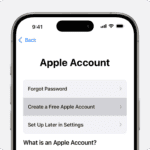Reapplying thermal paste to your GPU can boost its performance and extend its lifespan. Proper thermal paste application helps prevent overheating and thermal throttling, ensuring your graphics card runs at its best. You might wonder if this maintenance task is necessary. While manufacturers apply thermal paste during production, it can dry out over time.
Knowing when and how to reapply thermal paste is key. Signs that your GPU needs fresh thermal paste include higher temperatures, louder fan noise, or decreased performance. If you’ve had your graphics card for several years or notice these symptoms, it’s time to consider reapplying.
The process involves carefully removing the GPU cooler, cleaning off old paste, and applying a new layer of high-quality thermal compound. This simple yet effective maintenance can improve cooling efficiency and keep your GPU running smoothly for years to come.
| Thermal Paste Benefits | Impact on GPU |
|---|---|
| Better heat transfer | Lower temps |
| Prevents air gaps | Quieter fans |
| Protects GPU die | Longer life |
| Improves conductivity | Better performance |
Understanding Thermal Paste and Its Function
Thermal paste plays a crucial role in cooling computer components. It enhances heat transfer between your GPU and heatsink. Proper application can significantly improve your graphics card’s performance and lifespan.
The Role of Thermal Paste in Heat Transfer
Thermal paste fills microscopic gaps between the GPU die and heatsink. These gaps trap air, which is a poor heat conductor. The paste replaces air with a material that conducts heat much better. This improves the cooling process and keeps temperatures lower.
Good thermal paste application can:
- Reduce GPU temperatures by 5-10°C
- Prevent thermal throttling
- Extend GPU lifespan
- Improve overclocking potential
The paste’s thermal conductivity is key. Higher conductivity means better heat transfer. Most pastes range from 4 to 12 W/mK (watts per meter-Kelvin).
Comparing Types of Thermal Compounds
There are several types of thermal compounds available:
| Type | Pros | Cons |
|---|---|---|
| Ceramic-based | Affordable, non-conductive | Average performance |
| Metal-based | Excellent conductivity | Can be conductive, risk of short circuits |
| Carbon-based | Good performance, non-conductive | More expensive |
| Liquid metal | Best performance | Conductive, difficult to apply |
Ceramic pastes are popular for beginners. They’re safe and easy to use. Metal-based compounds offer better performance but require careful application.
Carbon-based pastes balance performance and safety. They’re becoming more common. Liquid metal provides the best heat transfer but is risky to apply.
Thermal pads are an alternative to paste. They’re easier to apply but less effective. Use them for components that don’t generate as much heat.
Preparing for Thermal Paste Application
Proper preparation is key to successfully reapplying thermal paste to your GPU. This involves safety measures, disassembly, and thorough cleaning of components.
Safety and Disassembly Instructions
Before starting, gather your tools. You’ll need a screwdriver set suitable for your graphics card’s screws. An anti-static wrist strap is crucial to prevent damage from static electricity.
Unplug your PC and remove the graphics card from the PCIe slot. Place it on a clean, flat surface. Identify and remove screws holding the cooler and backplate.
Carefully separate the cooler from the GPU chip. Be gentle to avoid damaging delicate components. Note the arrangement of thermal pads if present.
| Tool | Purpose |
|---|---|
| Screwdriver set | Removing screws |
| Anti-static wrist strap | Preventing static damage |
| Microfiber cloth | Cleaning surfaces |
Cleaning the GPU Surface
Proper cleaning ensures optimal thermal paste performance. Use isopropyl alcohol (90% or higher) and lint-free cloths or cotton swabs to remove old paste.
Gently wipe the GPU chip and heatsink contact area. Be thorough but careful not to scratch surfaces. Allow components to dry completely before applying new paste.
Clean other areas like memory chips if you plan to replace their thermal pads. Ensure no debris remains on any surfaces.
Inspect the cleaned areas for damage. If you notice any issues, consult a professional before proceeding.
Applying Thermal Paste to the GPU
Proper application of thermal paste is crucial for optimal GPU performance and longevity. The method you choose and the amount you apply can significantly impact heat dissipation.
Methods for Applying Thermal Paste
Several techniques can be used to apply thermal paste to your GPU. The most common methods are:
- Pea Method: Place a small dot of paste in the center of the GPU die.
- X Method: Draw an X-shape across the die surface.
- Spread Method: Use a plastic card to spread paste evenly across the die.
The pea method is often recommended for its simplicity and effectiveness. It allows the pressure from mounting the cooler to spread the paste evenly.
For larger GPU dies, the X method may provide better coverage. This technique ensures paste reaches the corners of the die when pressure is applied.
The spread method gives you more control over coverage. However, it risks creating air bubbles if not done carefully.
Ensuring Even Coverage and Optimal Thickness
Achieving the right thickness and coverage is key to effective thermal transfer. Too little paste won’t fill gaps between the die and cooler. Too much can act as an insulator, reducing cooling efficiency.
Tips for optimal application:
- Clean the GPU die and cooler thoroughly before applying new paste.
- Use high-quality thermal paste designed for GPUs.
- Apply just enough paste to cover the die when pressure is applied.
- Mount the cooler straight down to avoid uneven spreading.
Check your GPU temperatures after reassembly. If they’re higher than before, you may need to reapply the paste.
| Application Method | Pros | Cons |
|---|---|---|
| Pea Method | Simple, low risk of air bubbles | May not cover large dies fully |
| X Method | Good coverage for large dies | Can be messy if too much paste used |
| Spread Method | Full control over coverage | Risk of air bubbles |
Reassembling and Testing After Thermal Paste Application
Proper reassembly and testing are crucial steps after applying thermal paste to your GPU. These processes ensure optimal performance and prevent damage to your hardware.
Correct Reassembly to Avoid Damage
Start by cleaning the GPU components with compressed air to remove any dust or debris. Carefully align the GPU die with the heatsink, ensuring even contact. Tighten the screws in a diagonal pattern to distribute pressure evenly. Don’t overtighten, as this can damage the die or PCB.
Reattach any thermal pads you removed earlier. These are crucial for cooling memory chips and VRMs. Replace the GPU shroud and fan assembly, making sure all cables are properly connected.
Double-check all connections before closing the case. A loose power cable or improperly seated GPU can cause performance issues or system instability.
Monitoring GPU Temperature Post-Application
After reassembly, monitor your GPU temperatures to ensure the thermal paste application was successful. Use software like MSI Afterburner or GPU-Z to track temperatures under load.
Run a GPU stress test for 15-30 minutes. Compare the temperatures to your pre-application baseline. You should see lower temperatures, typically by 5-10°C. If temperatures are higher or unchanged, you may need to reapply the paste.
| Temperature Change | Action Required |
|---|---|
| 5-10°C lower | Successful application |
| 0-5°C lower | Consider reapplication |
| Higher than before | Reapply immediately |
Keep an eye on temperatures over the next few days of normal use. Sudden temperature spikes might indicate an issue with the application or reassembly process.
Frequently Asked Questions
Reapplying thermal paste to a GPU involves several key considerations. Users often have questions about methods, frequency, signs of degradation, and best practices for the process.
What is the recommended method for applying thermal paste to a GPU?
The dot method is often recommended for GPUs. Place a small dot of paste in the center of the GPU die. The heatsink pressure will spread it evenly. Use less paste than you would for a CPU – about half the amount.
How often should thermal paste be replaced on a GPU?
GPU thermal paste typically lasts 3-5 years. Replace it if you notice temperature increases or every few years as preventative maintenance. Heavy GPU use may require more frequent reapplication.
What are the signs that indicate the need to reapply thermal paste on a GPU?
Signs include:
- Higher than normal GPU temperatures
- Increased fan noise
- Thermal throttling
- Visual artifacts or crashes during gaming
Monitor your GPU temperatures over time. A steady increase may signal degraded thermal paste.
Can you describe the steps to properly apply thermal paste to an Nvidia GPU?
- Unplug the GPU and remove it from your PC
- Unscrew the heatsink/cooler assembly
- Clean off old paste with isopropyl alcohol
- Apply a small dot of new paste to the GPU die center
- Carefully reattach the cooler and tighten screws evenly
- Reinstall the GPU in your system
Take care not to damage components during disassembly.
Is there a specific type or brand of thermal paste best suited for use on GPUs?
High-quality non-conductive thermal pastes work well for GPUs. Popular options include:
- Arctic MX-4
- Thermal Grizzly Kryonaut
- Noctua NT-H1
Avoid liquid metal pastes unless you’re very experienced. They can damage components if misapplied.
What precautions should be taken when replacing the thermal paste on a GPU?
- Work in a static-free environment
- Handle components gently to avoid damage
- Don’t overtighten heatsink screws
- Avoid getting paste on other components
- Check temperatures after reassembly
Take your time and be methodical. If unsure, consider professional assistance.
| Precaution | Reason |
|---|---|
| Anti-static measures | Prevent damage to sensitive components |
| Gentle handling | Avoid breaking delicate parts |
| Even screw tightening | Ensure proper contact and pressure |
| Clean application | Prevent electrical shorts |
| Temperature monitoring | Verify successful reapplication |